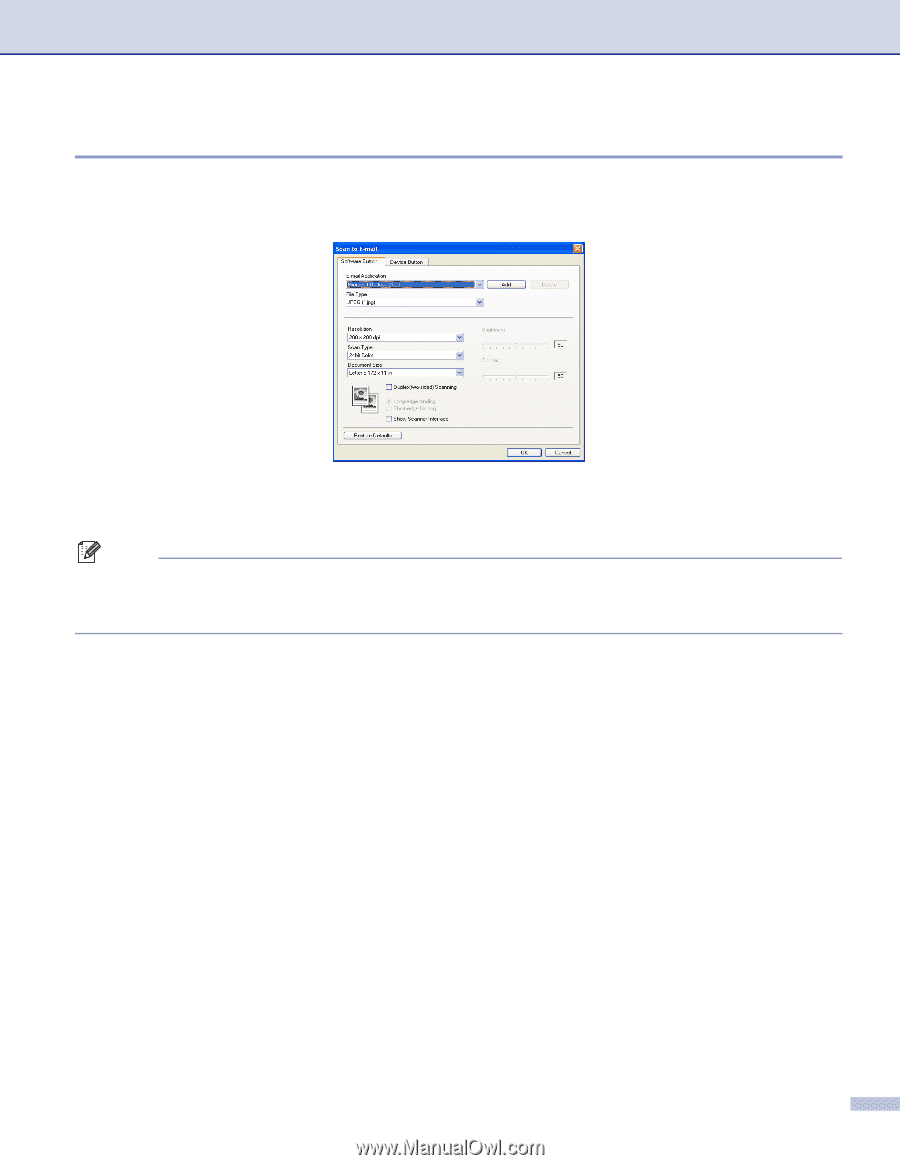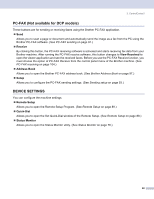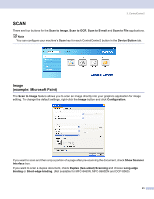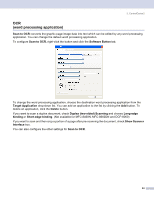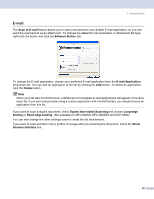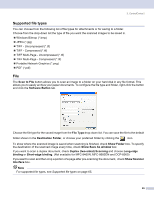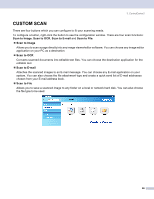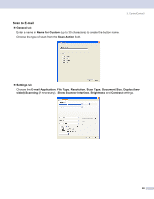Brother International MFC 8870DW Software Users Manual - English - Page 70
E-mail, Scan to E-mail, Software Button, E-mail Application, Delete, Duplex two-sided Scanning
 |
UPC - 012502615101
View all Brother International MFC 8870DW manuals
Add to My Manuals
Save this manual to your list of manuals |
Page 70 highlights
3. ControlCenter2 E-mail 3 The Scan to E-mail feature allows you to scan a document to your default E-mail application, so you can send the scanned job as an attachment. To change the default E-mail application or attachment file type, right-click the button and click the Software Button tab. To change the E-mail application, choose your preferred E-mail application from the E-mail Application drop-down list. You can add an application to the list by clicking the Add button. To delete an application, click the Delete button. Note When you first start ControlCenter2, a default list of compatible E-mail applications will appear in the dropdown list. If you are having trouble using a custom application with ControlCenter2, you should choose an application from this list. If you want to scan a duplex document, check Duplex (two-sided) Scanning and choose Long-edge binding or Short-edge binding. (Not available for MFC-8460N, MFC-8660DN and DCP-8060) You can also change the other settings used to create the file attachments. If you want to scan and then crop a portion of a page after pre-scanning the document, check the Show Scanner Interface box. 64