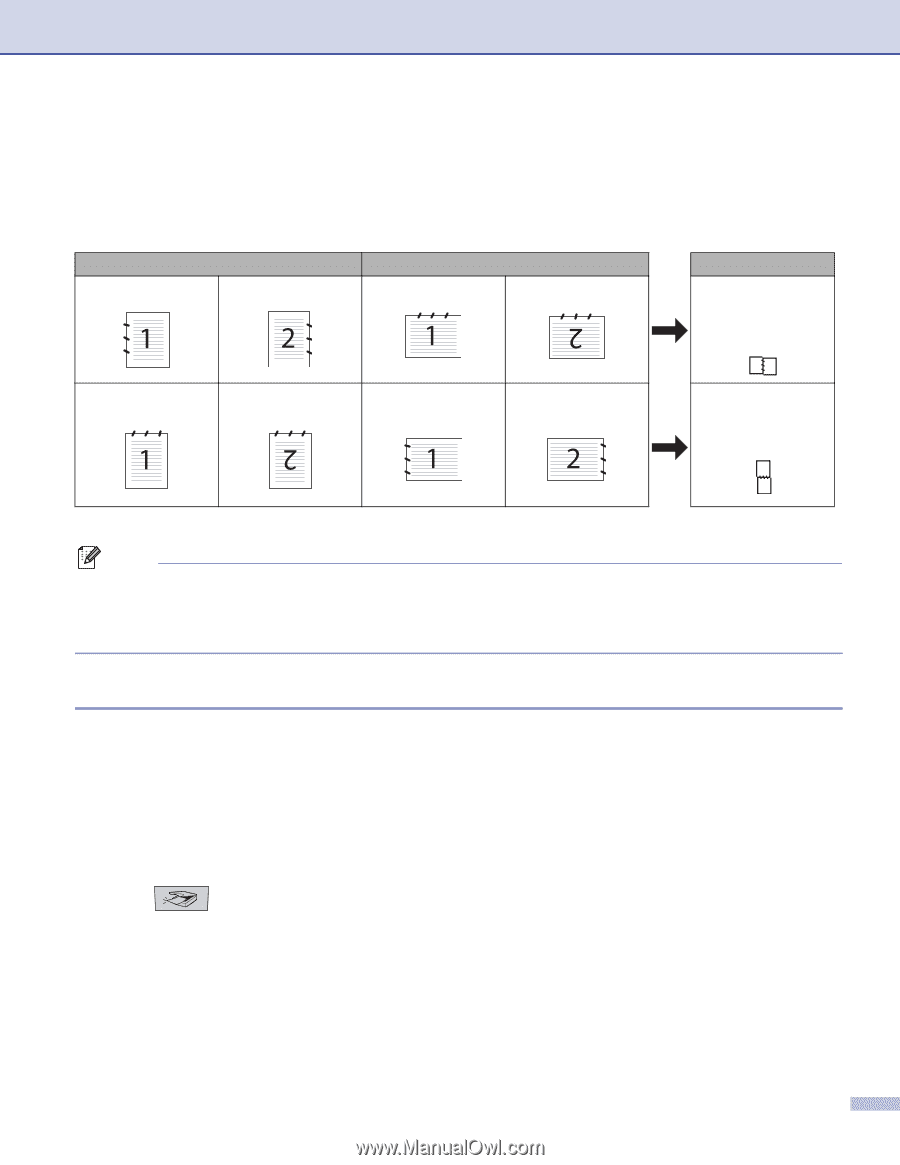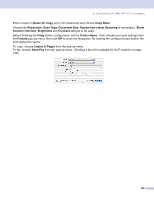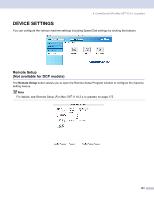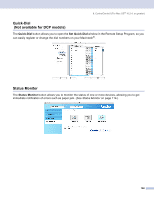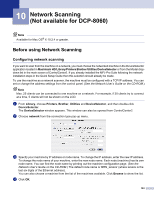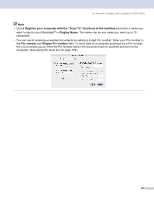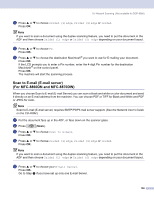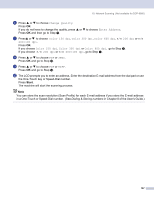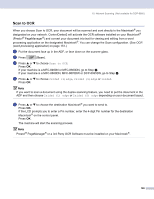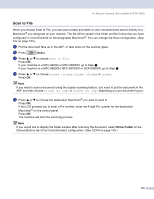Brother International MFC 8870DW Software Users Manual - English - Page 171
Using the Scan key, Scan to E-mail (PC)
 |
UPC - 012502615101
View all Brother International MFC 8870DW manuals
Add to My Manuals
Save this manual to your list of manuals |
Page 171 highlights
10. Network Scanning (Not available for DCP-8060) Using the Scan key 10 If you want to scan a document using the duplex scanning feature, you need to put the document in the ADF and then choose 2sided (L) edge or 2sided (S) edge depending on your document layout. Choose your document layout from following table: Front Portrait Back Landscape Front Back LCD Message (L)edge (Long edge) Front Back Front Back (S)edge (Short edge) Document Layout Table Note • Duplex scan is supported by the MFC-8860DN, MFC-8870DW and DCP-8065DN only. • Duplex scan is available from the ADF only. • Duplex scan is not available for legal size paper. Scan to E-mail (PC) 10 When you choose Scan to E-mail (Macintosh®), your document will be scanned and sent directly to the Macintosh® you designated on your network. ControlCenter2 will activate the default E-mail application on the designated Macintosh® for addressing to the recipient. You can scan a black and white or color document and it will be sent with the E-mail from the Macintosh® as an attachment. You can change the scan configuration. (See E-mail on page 152.) a Put the document face up in the ADF, or face down on the scanner glass. b Press (Scan). c Press a or b to choose Scan to E-mail. Press OK. If your machine is a MFC-8460N or MFC-8660DN, go to Step f. If your machine is a MFC-8860DN, MFC-8870DW or DCP-8065DN, go to Step d. 165