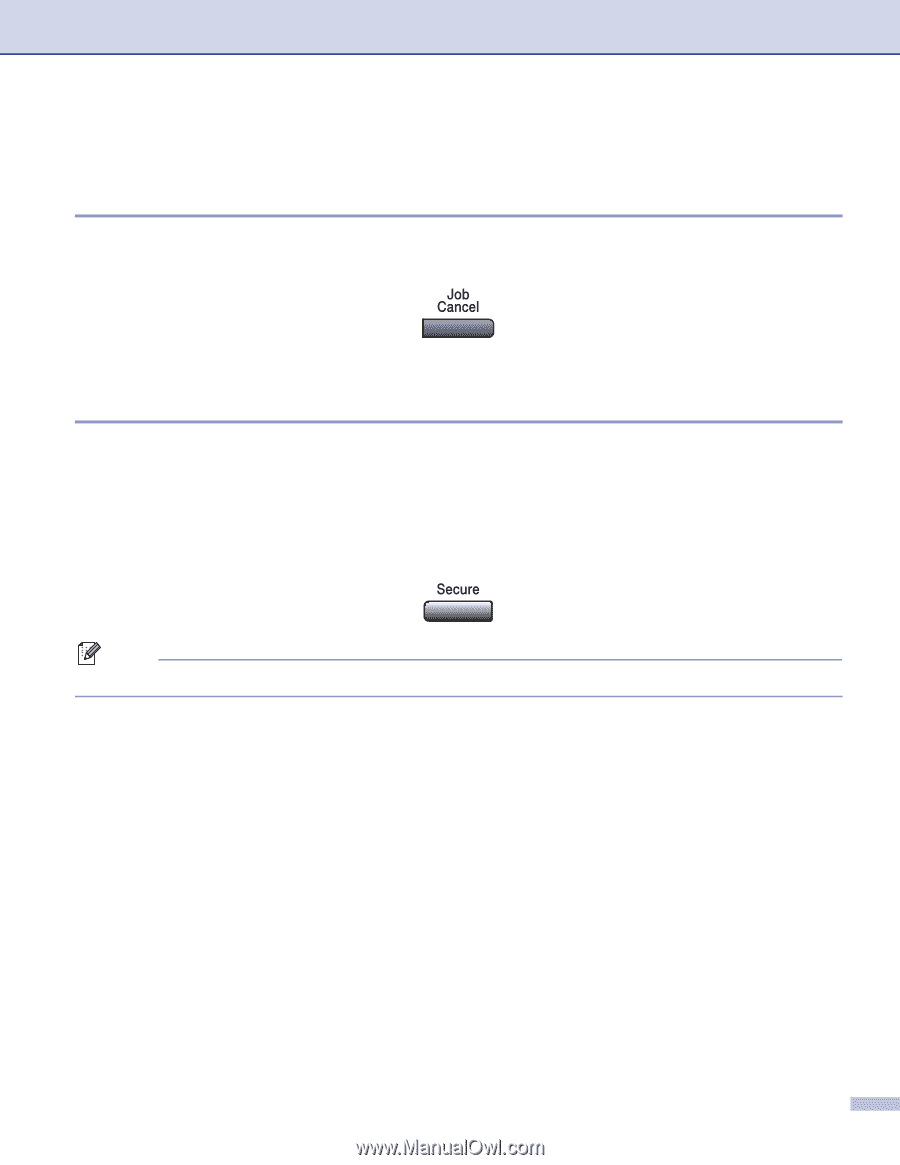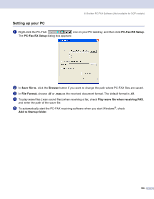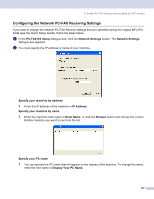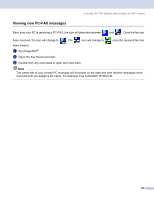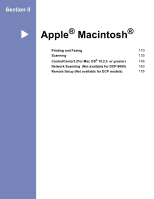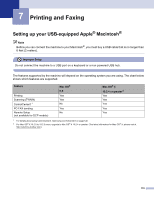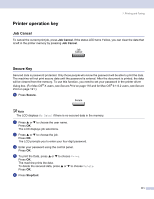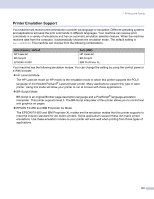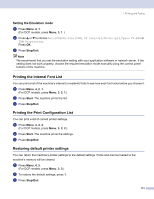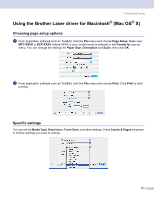Brother International MFC 8870DW Software Users Manual - English - Page 117
Job Cancel, Secure Key, Secure, Stop/Exit - printer driver mac
 |
UPC - 012502615101
View all Brother International MFC 8870DW manuals
Add to My Manuals
Save this manual to your list of manuals |
Page 117 highlights
7. Printing and Faxing Printer operation key 7 Job Cancel 7 To cancel the current print job, press Job Cancel. If the status LED turns Yellow, you can clear the data that is left in the printer memory by pressing Job Cancel. Secure Key 7 Secured data is password protected. Only those people who know the password will be able to print the data. The machine will not print secure data until the password is entered. After the document is printed, the data will be cleared from the memory. To use this function, you need to set your password in the printer driver dialog box. (For Mac OS® X users, see Secure Print on page 118 and for Mac OS® 9.1-9.2 users, see Secure Print on page 121.) a Press Secure. Note The LCD displays No Data! if there is no secured data in the memory. b Press a or b to choose the user name. Press OK. The LCD displays job selections. c Press a or b to choose the job. Press OK. The LCD prompts you to enter your four-digit password. d Enter your password using the control panel. Press OK. e To print the Data, press a or b to choose Print. Press OK. The machine prints the data. To delete the secured data, press a or b to choose Delete. Press OK. f Press Stop/Exit. 111