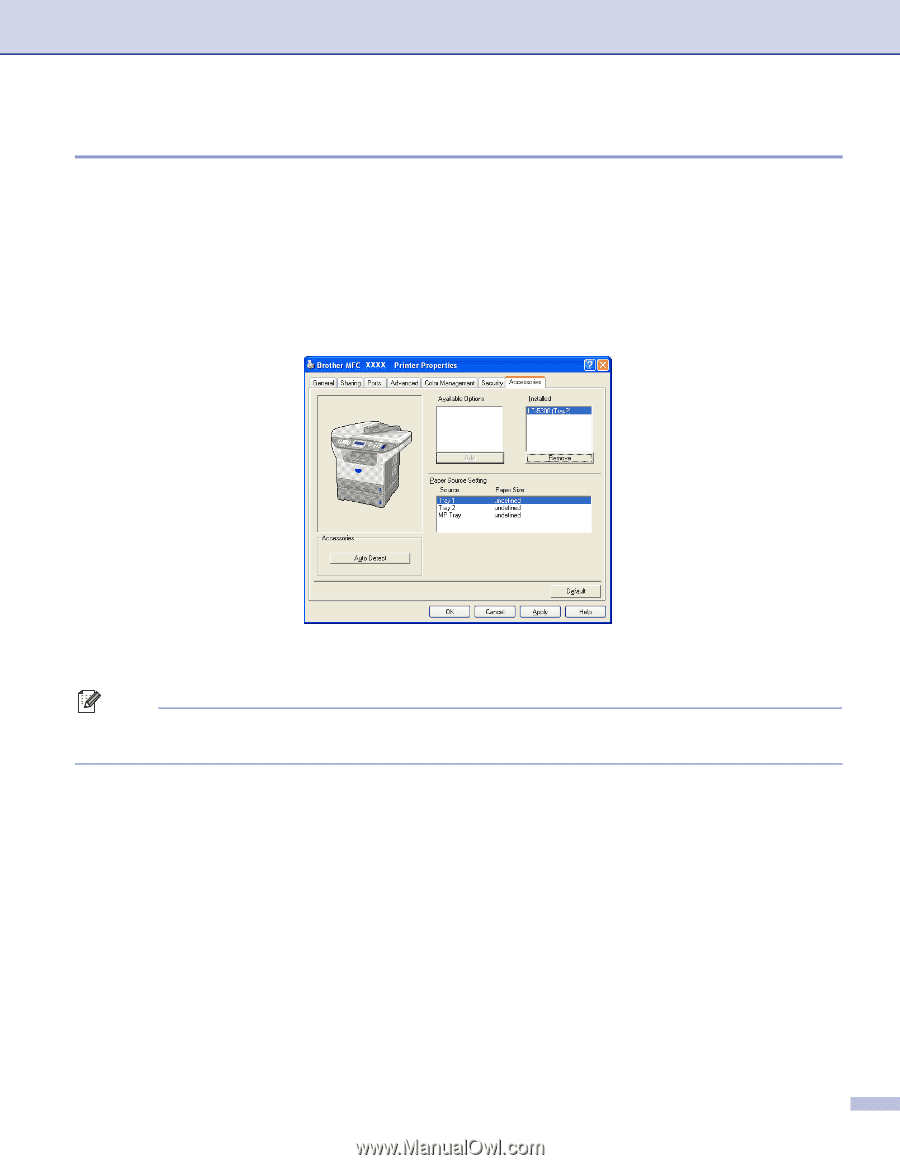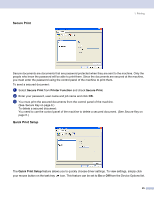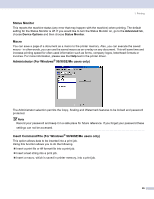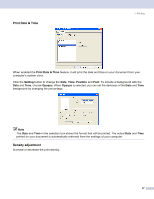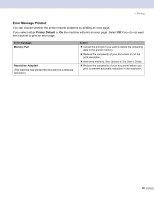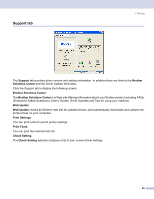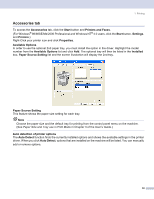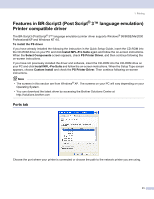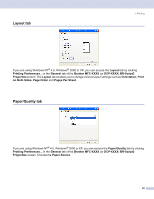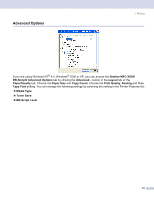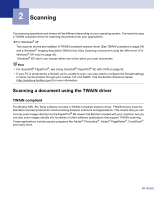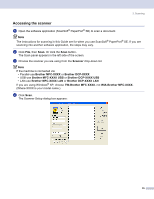Brother International MFC 8870DW Software Users Manual - English - Page 36
Accessories tab, Printers and Faxes - user manual
 |
UPC - 012502615101
View all Brother International MFC 8870DW manuals
Add to My Manuals
Save this manual to your list of manuals |
Page 36 highlights
1. Printing Accessories tab 1 To access the Accessories tab, click the Start button and Printers and Faxes. (For Windows® 98/98SE/Me/2000 Professional and Windows NT® 4.0 users, click the Start button, Settings, and Printers.) Right-Click your printer icon and click Properties. Available Options In order to use the optional 2nd paper tray, you must install the option in the driver. Highlight the model number from the Available Options list and click Add. The optional tray will then be listed in the Installed box, Paper Source Setting list and the screen illustration will display the 2nd tray. Paper Source Setting This feature shows the paper size setting for each tray. Note Choose the paper size and the default tray for printing from the control panel menu on the machine. (See Paper Size and Tray use in Print Mode in Chapter 3 of the User's Guide.) Auto detection of printer options The Auto Detect function finds the currently installed options and shows the available settings in the printer driver. When you click Auto Detect, options that are installed on the machine will be listed. You can manually add or remove options. 30