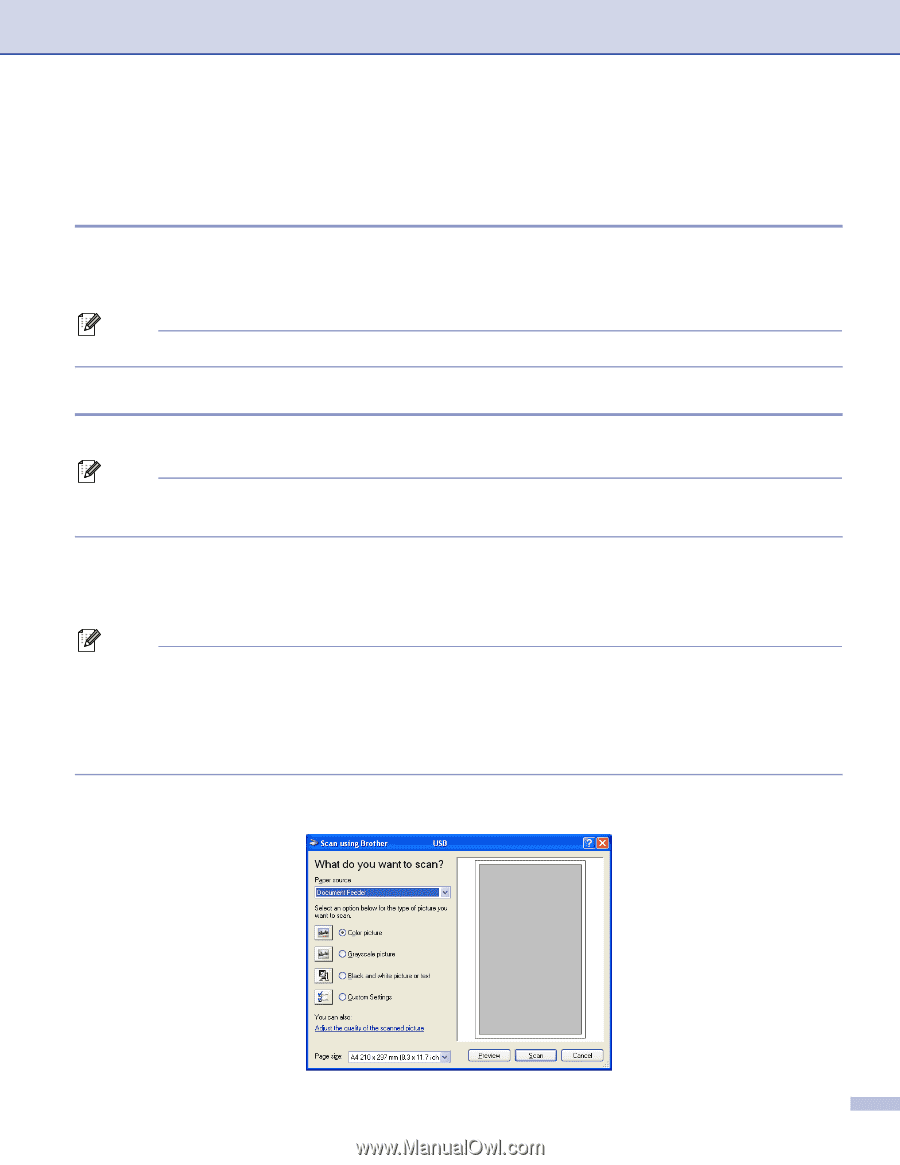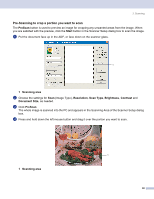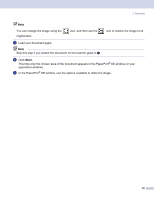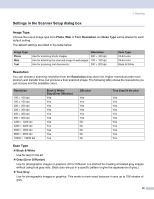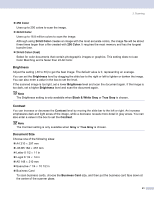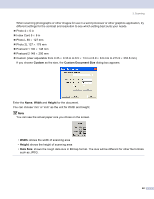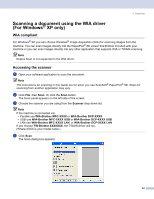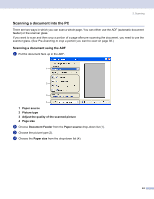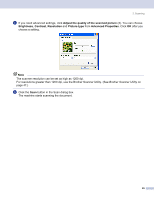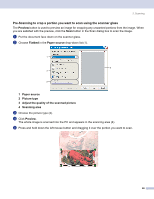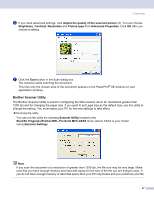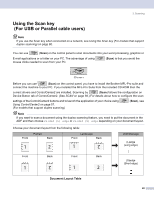Brother International MFC 8870DW Software Users Manual - English - Page 49
Scanning a document using the WIA driver (For Windows® XP only), WIA compliant, Accessing the scanner
 |
UPC - 012502615101
View all Brother International MFC 8870DW manuals
Add to My Manuals
Save this manual to your list of manuals |
Page 49 highlights
2. Scanning Scanning a document using the WIA driver (For Windows® XP only) 2 WIA compliant 2 For Windows® XP you can choose Windows® Image Acquisition (WIA) for scanning images from the machine. You can scan images directly into the PaperPort® SE viewer that Brother included with your machine or you can scan images directly into any other application that supports WIA or TWAIN scanning. Note Duplex Scan is not supported in the WIA driver. Accessing the scanner 2 a Open your software application to scan the document. Note The instructions for scanning in this Guide are for when you use ScanSoft® PaperPort® SE. Steps for scanning from another application may vary. b Click File, then Scan. Or click the Scan button. The Scan panel appears on the left side of the screen. c Choose the scanner you are using from the Scanner drop-down list. Note If the machine is connected via: • Parallel-use WIA-Brother MFC-XXXX or WIA-Brother DCP-XXXX • USB-use WIA-Brother MFC-XXXX USB or WIA-Brother DCP-XXXX USB • LAN-use WIA-Brother MFC-XXXX LAN or WIA-Brother DCP-XXXX LAN If you choose TW-Brother XXXXXXX, the TWAIN driver will run. (Where XXXX is your model name.) d Click Scan. The Scan dialog box appears: 43