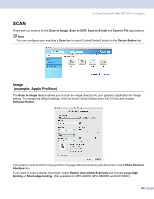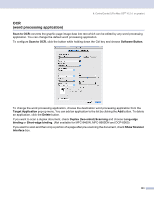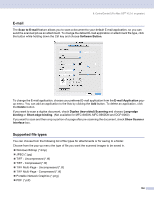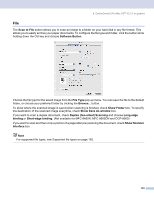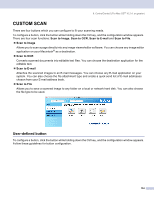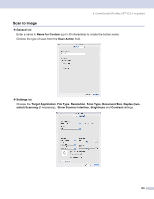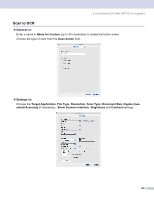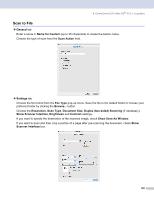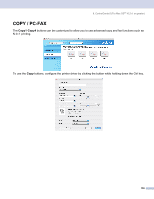Brother International MFC 8870DW Software Users Manual - English - Page 160
CUSTOM SCAN, User-defined button
 |
UPC - 012502615101
View all Brother International MFC 8870DW manuals
Add to My Manuals
Save this manual to your list of manuals |
Page 160 highlights
9. ControlCenter2 (For Mac OS® 10.2.4. or greater) CUSTOM SCAN 9 There are four buttons which you can configure to fit your scanning needs. To configure a button, click the button while holding down the Ctrl key, and the configuration window appears. There are four scan functions: Scan to Image, Scan to OCR, Scan to E-mail and Scan to File. „ Scan to Image Allows you to scan a page directly into any image viewer/editor software. You can choose any image editor application on your Macintosh® as a destination. „ Scan to OCR Converts scanned documents into editable text files. You can choose the destination application for the editable text. „ Scan to E-mail Attaches the scanned images to an E-mail messages. You can choose any E-mail application on your system. You can also choose the file attachment type and create a quick send list of E-mail addresses chosen from your E-mail address book. „ Scan to File Allows you to save a scanned image to any folder on a local or network hard disk. You can also choose the file type to be used. User-defined button 9 To configure a button, click the button while holding down the Ctrl key, and the configuration window appears. Follow these guidelines for button configuration. 154