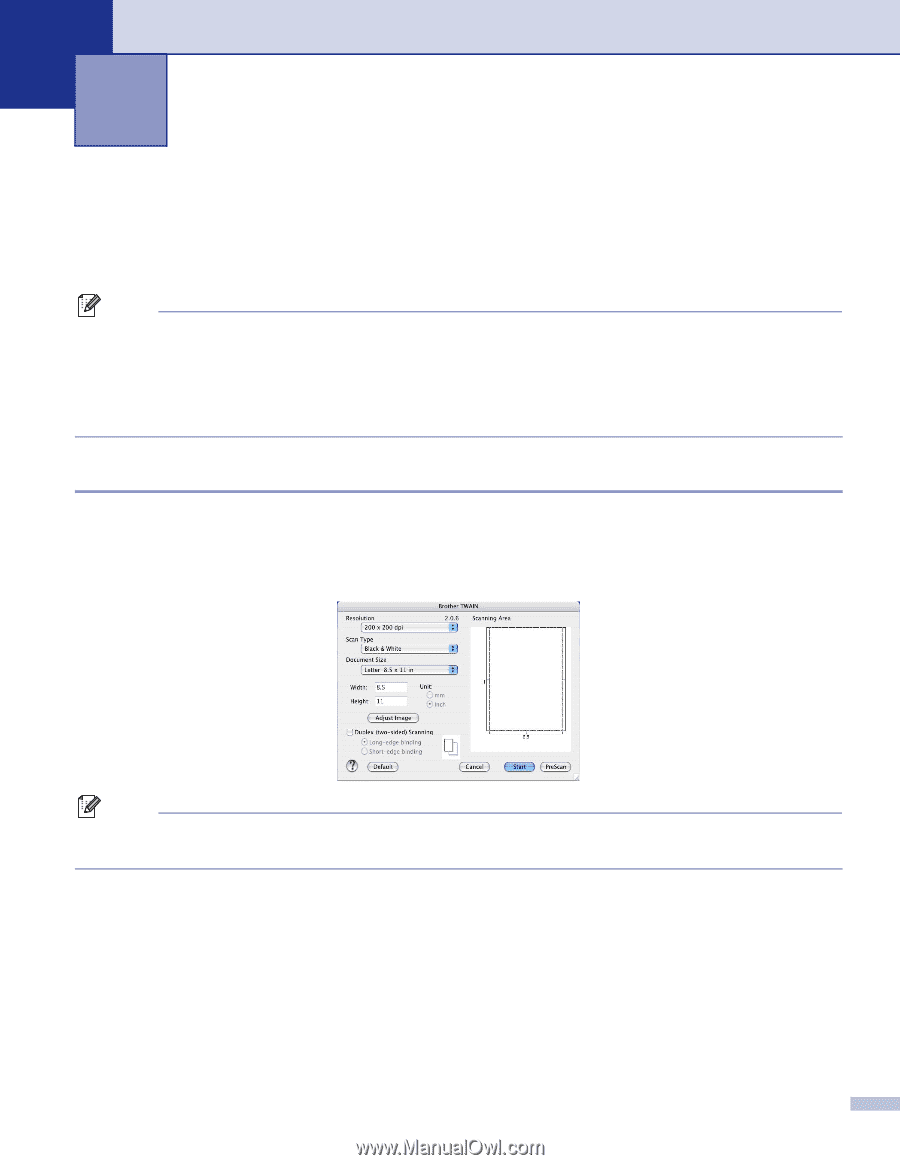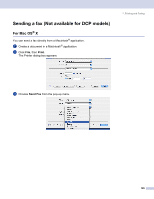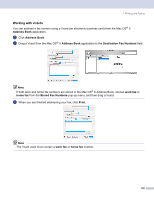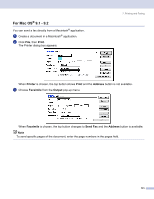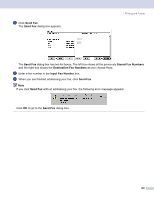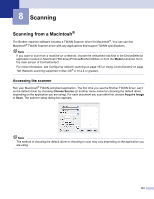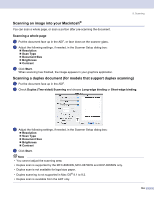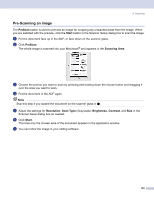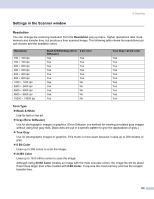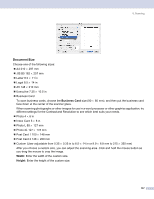Brother International MFC 8870DW Software Users Manual - English - Page 139
Scanning, Scanning from a Macintosh®, Accessing the scanner, Model, Choose Source, Acquire Image
 |
UPC - 012502615101
View all Brother International MFC 8870DW manuals
Add to My Manuals
Save this manual to your list of manuals |
Page 139 highlights
8 Scanning 8 Scanning from a Macintosh® 8 The Brother machine software includes a TWAIN Scanner driver for Macintosh®. You can use this Macintosh® TWAIN Scanner driver with any applications that support TWAIN specifications. Note If you want to scan from a machine on a network, choose the networked machine in the DeviceSelector application located in Macintosh HD/Library/Printers/Brother/Utilities or from the Model pull-down list in the main screen of ControlCenter2. For more information, see Configuring network scanning on page 163 or Using ControlCenter2 on page 146 (Network scanning supported in Mac OS® X 10.2.4 or greater). Accessing the scanner 8 Run your Macintosh® TWAIN-compliant application. The first time you use the Brother TWAIN driver, set it as the default driver by choosing Choose Source (or another menu name for choosing the default driver depending on the application you are using). For each document you scan after this, choose Acquire Image or Scan. The scanner setup dialog box appears. Note The method of choosing the default driver or choosing to scan may vary depending on the application you are using. 133