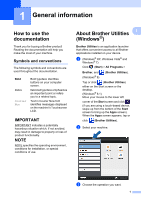Brother International MFC-J4420DW Basic Users Guide - Page 18
Settings screen, New Faxes, Warning icon, Maintenance, Quiet Mode, Fax Preview
 |
View all Brother International MFC-J4420DW manuals
Add to My Manuals
Save this manual to your list of manuals |
Page 18 highlights
Chapter 1 9 New Fax(es): 9 When Fax Preview is set to On, New Fax(es) displays how many new faxes you have received and stored in the machine's memory. Press View to view the faxes on the Touchscreen. 10 Warning icon 10 The warning icon appears when there is an error or maintenance message. Press Detail to view the message, and then press to return to Ready mode. (See Error and maintenance messages on page 37.) NOTE This product adopts the font of ARPHIC TECHNOLOGY CO., LTD. Settings screen 1 When you press (Settings), the Touchscreen LCD displays the machine's status. This screen provides access to all the machine's settings. 45 1 6 2 7 3 8 1 Maintenance Press to access the Maintenance menu. Check and improve the print quality, clean the print head and check the available ink volume. You can also use the Maintenance solution menu to solve a recurring paper jam error. 2 Quiet Mode Displays the Quiet Mode setting. Press to access the Quiet Mode menu. When this menu is set to On, is displayed on the Home screen (for USA: when is not displayed), and the machine's printing noise is lowered. For more information, see Online User's Guide: Reduce the Printing Noise. 3 Fax Preview Displays the Fax Preview setting. Press to access the Fax Preview menu. 6