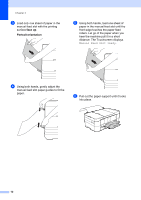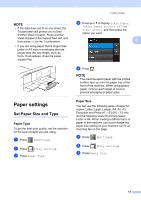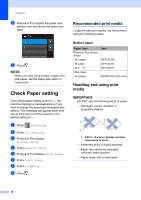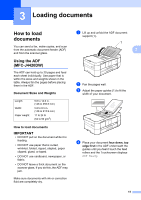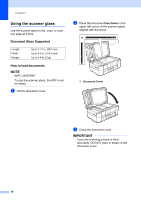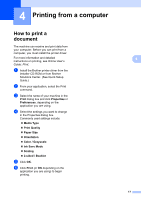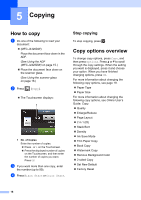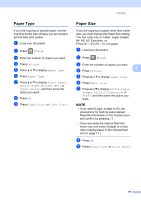Brother International MFC-J4420DW Basic Users Guide - Page 26
Check Paper setting, Recommended print media, Handling and using print media, media
 |
View all Brother International MFC-J4420DW manuals
Add to My Manuals
Save this manual to your list of manuals |
Page 26 highlights
Chapter 2 d Press a or b to display the paper size options, and then press the option you want. e Press . NOTE When you copy using Ledger, Legal or A3 size paper, set the paper size option in Copy mode. Check Paper setting 2 If the check paper setting is set to On, the machine displays a message asking if you want to change the paper type and paper size setting. This message will appear each time you pull the tray out of the machine. The default setting is On. a Press (Settings). b Press All Settings. c Press a or b to display General Setup. d Press General Setup. e Press a or b to display Check Paper. f Press Check Paper. g Press Off (or On). h Press . Recommended print media 2 To get the best print quality, we recommend using the following paper: Brother paper Paper Type Premium Plus Glossy Photo Ledger Letter 4" 6" Plain Inkjet Ledger Item BP71GLGR BP71GLTR BP71GP20 BP60PLGR (USA only) Handling and using print media 2 IMPORTANT DO NOT use the following kinds of paper: • Damaged, curled, wrinkled, or irregularly shaped 1 1 1 0.08 in. (2 mm) or greater curl may cause jams to occur. • Extremely shiny or highly textured • Paper that cannot be arranged uniformly when stacked • Paper made with a short grain 14