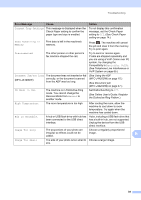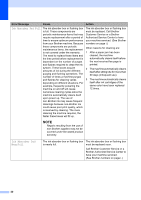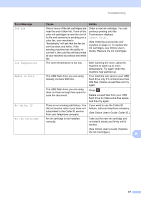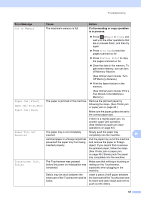Brother International MFC-J4420DW Basic Users Guide - Page 56
Unable to Print XX
 |
View all Brother International MFC-J4420DW manuals
Add to My Manuals
Save this manual to your list of manuals |
Page 56 highlights
Error Message Cause Unable to Clean XX Unable to Initialize XX Unable to Print XX The machine has a mechanical problem. -OR- A foreign object, such as a paper clip or a piece of ripped paper, is in the machine. Unable to Scan XX The machine has a mechanical problem. Unusable Device Disconnect device from front connector & turn machine off & then on A broken device is connected to the USB direct interface. Unusable Device Please disconnect USB device. Wrong Ink Color A USB device or USB flash drive that is not supported has been connected to the USB direct interface. An ink cartridge has been installed in the wrong position. Action Open the scanner cover and remove any foreign objects and paper scraps from inside the machine. If the error message continues, disconnect the machine from the power for several minutes, and then reconnect it. You can try additional paper jam clear operations. (See Additional paper jam clear operations on page 53.) (The machine can be turned off without losing faxes stored in the memory. (See Transferring your faxes or Fax Journal report on page 46.)) If the problem continues, call Brother Customer Service. Disconnect the machine from the power for several minutes, and then reconnect it. The machine can be turned off without losing faxes stored in the memory. (See Transferring your faxes or Fax Journal report on page 46.) If the problem continues, call Brother Customer Service. Unplug the device from the USB direct interface, and then press to turn the machine off and then on again. Unplug the device from the USB direct interface. Turn the machine off and then on again. Check which ink cartridges are not matched by color to their ink cartridge positions and move them to their correct positions. 44