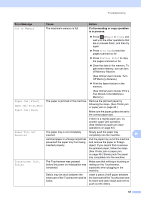Brother International MFC-J4420DW Basic Users Guide - Page 59
Transferring the Fax Journal report to another fax machine, Document jam (MFC-J4420DW)
 |
View all Brother International MFC-J4420DW manuals
Add to My Manuals
Save this manual to your list of manuals |
Page 59 highlights
Troubleshooting c Make sure you have set PC-Fax Receive on the machine. (See Online User's Guide: Use PC-Fax Receive to transfer Received Faxes to Your Computer (Windows® only).) If faxes are in the machine's memory when you set up PC-Fax Receive, the Touchscreen displays a message asking if you want to transfer the faxes to your PC. d Do one of the following: To transfer all faxes to your PC, press Yes. If Fax Preview is set to Off, the Touchscreen displays a message asking if you also want to turn on the backup print option. To exit and leave the faxes in the machine's memory, press No. e Press . Transferring the Fax Journal report to another fax machine B If you have not set up your Station ID, you cannot enter fax transfer mode. (See How to set your Station ID on page 28.) a Press error. to temporarily interrupt the b Press (Settings). c Press All Settings. d Press a or b to display Service. e Press Service. f Press Data Transfer. g Press Report Transfer. h Enter the fax number where the Fax Journal report will be forwarded. i Press Fax Start. Document jam (MFC-J4420DW) B Documents can jam in the ADF if they are not inserted or fed correctly, or if they are too long. Follow the steps to clear a document jam. Document is jammed in the top of the ADF B a Take out any paper from the ADF that is not jammed. b Open the ADF cover. c Remove the jammed document by pulling it upward. 1 1 ADF cover d Close the ADF cover. e Press . B IMPORTANT To avoid future document jams, close the ADF cover correctly by placing your hands in the center and pressing down gently. Document is jammed inside the ADF B a Take any paper that is not jammed out of the ADF. b Lift the document cover. 47