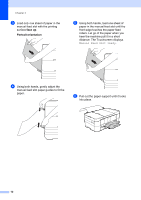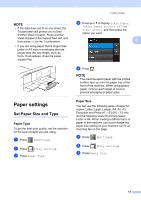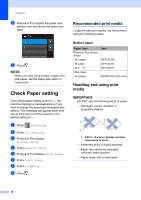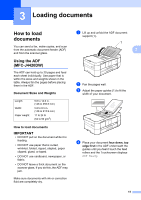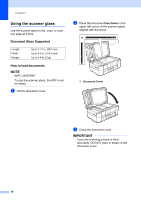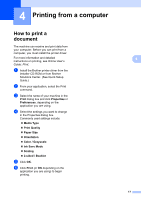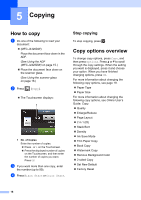Brother International MFC-J4420DW Basic Users Guide - Page 25
Paper settings, Set Paper Size and Type, Paper Type
 |
View all Brother International MFC-J4420DW manuals
Add to My Manuals
Save this manual to your list of manuals |
Page 25 highlights
NOTE • If the data does not fit on one sheet, the Touchscreen will prompt you to load another sheet of paper. Place another sheet of paper in the manual feed slot, and then press OK on the Touchscreen. • If you are using paper that is longer than Letter or A4 size or envelopes that are longer than the tray length, such as Com-10 envelopes, close the paper support flap. Paper settings 2 Set Paper Size and Type 2 Paper Type 2 To get the best print quality, set the machine for the type of paper you are using. a Press (Settings). b Press (Tray Setting). c Press Paper Type. Loading paper d Press a or b to display Plain Paper, Inkjet Paper, Brother BP71 or Other Glossy, and then press the option you want. 2 e Press . NOTE The machine ejects paper with the printed surface face up onto the paper tray at the front of the machine. When using glossy paper, remove each sheet at once to prevent smudging or paper jams. Paper Size 2 You can use the following sizes of paper for copies: Letter, Legal, Ledger, A4, A5, A3, Executive and Photo (4" 6")/(10 15 cm) and the following sizes for printing faxes: Letter or A4. When loading a different size of paper in the machine, you must change the paper size setting so your machine can fit an incoming fax on the page. a Press (Settings). b Press (Tray Setting). c Press Paper Size. 13