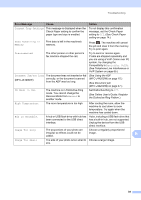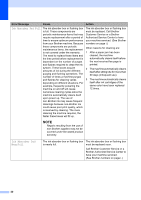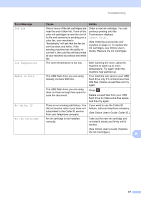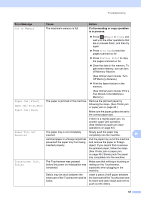Brother International MFC-J4420DW Basic Users Guide - Page 54
No Paper Fed, Out of Fax Memory, The Jam Clear Cover is not closed
 |
View all Brother International MFC-J4420DW manuals
Add to My Manuals
Save this manual to your list of manuals |
Page 54 highlights
Error Message No Paper Fed Out of Fax Memory Cause Action The machine is out of paper or paper is not correctly loaded in the paper tray. Do one of the following: Refill the paper tray, and then press OK on the Touchscreen. Remove and reload the paper, then press OK on the Touchscreen. (See Before loading paper on page 8.) The paper tray was not fully inserted. The paper was not inserted in the center position of the manual feed slot. Remove the paper tray and reinstall it until it locks into place, and then press OK on the Touchscreen. Remove the paper and re-insert it in the center of the manual feed slot, and then press OK on the Touchscreen. (See Loading paper in the manual feed slot on page 11.) The Jam Clear Cover is not closed correctly. Make sure the Jam Clear Cover is closed evenly at both ends. (See Printer jam or paper jam on page 48.) Paper dust has accumulated on the surface of the paper pick-up rollers. Clean the paper pick-up rollers. (See Online User's Guide: Clean the Paper Pick-up Rollers.) The paper is jammed in the machine. Remove the jammed paper by following the steps. (See Printer jam or paper jam on page 48.) If this error occurs often during 2-sided copying or 2-sided printing, the paper feed rollers may be stained with ink. Clean the paper feed rollers. (See Online User's Guide: Clean the Paper Feed Rollers.) The fax memory is full. Do one of the following: Clear the data from the memory. To gain extra memory, you can turn off Memory Receive. (See Online User's Guide: Turn Off Memory Receive.) Print the faxes that are in the memory. (See Online User's Guide: Print a Fax Stored in the Machine's Memory.) 42