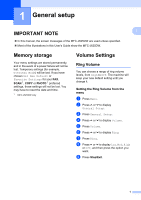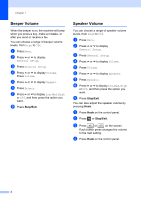Brother International MFC-J625DW Advanced Users Manual - English - Page 12
Security features, TX Lock, Setting and changing the TX Lock password, Setting the password
 |
View all Brother International MFC-J625DW manuals
Add to My Manuals
Save this manual to your list of manuals |
Page 12 highlights
2 Security features 2 TX Lock 2 TX Lock lets you prevent unauthorized access to the machine. You will not be able to continue to schedule Delayed Faxes or Polling jobs. However, any pre-scheduled Delayed Faxes will still be sent even if you turn on TX Lock, so they will not be lost. While TX Lock is On, the following operations are available: Receiving faxes Fax Forwarding (MFC-J625DW only) (If Fax Forwarding was already On) Paging (MFC-J625DW only) (If Paging was already On) Remote Retrieval (MFC-J625DW only) (If Fax Storage was already On) PC-Fax Receive 1 (MFC-J625DW only) (If PC-Fax Receive was already On) 1 While the TX Lock feature is turned on, your machine will receive faxes and store them in its memory. Then, when TX Lock is turned off, the faxes will automatically be sent to your chosen PC. While TX Lock is On, the following operations are NOT available: Sending faxes Copying PC printing Scanning PhotoCapture (MFC-J625DW only) Operation from the control panel Note If you forget the TX Lock password, please call Brother Customer Service. (uuBasic User's Guide: Brother numbers) Setting and changing the TX Lock password 2 Note If you have already set the password, you will not need to set it again. Setting the password 2 Make a careful note of your password. a Press Menu. b Press s or t to display Fax. c Press Fax. d Press s or t to display Miscellaneous. e Press Miscellaneous. f Press s or t to display TX Lock. g Press TX Lock. h Enter a 4-digit number for the password by pressing the buttons on the screen. Press OK. i When the screen shows Verify, re-enter the password by pressing the buttons on the screen. Press OK. j Press Stop/Exit. 6