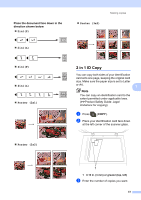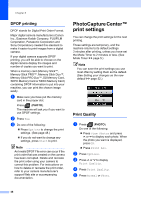Brother International MFC-J625DW Advanced Users Manual - English - Page 49
Duplex (2-sided) copying (MFC-J625DW only), long edge flip, Black Start, Color Start
 |
View all Brother International MFC-J625DW manuals
Add to My Manuals
Save this manual to your list of manuals |
Page 49 highlights
Making copies Duplex (2-sided) copying (MFC-J625DW only) 7 You can reduce the amount of paper used for copies by copying on both sides of the paper. We recommend you load your document in the ADF for duplex copying. For 2-sided documents and books use the scanner glass. (long edge flip) Portrait 1 2 Landscape 1 2 2 2 11 1 2 (short edge flip) Portrait 1 1 2 Landscape 1 2 11 2 Note • 2in1(ID), Poster and Fit to Page are not available with Duplex Copy. • You can only use plain paper sizes Letter, A4, A5 or Executive. a Press (COPY). b Enter the number of copies you want. c Press Options. d If you want to sort multiple copies, press s or t to display Stack/Sort. e Press Stack/Sort. f Press Sort. g Press s or t to display Duplex Copy. 7 h Press Duplex Copy. i Press s or t to display the duplex copy type you want, and press Portrait LongEdgeFlip, Landscape LongEdgeFlip, Portrait ShortEdgeFlip, Landscape ShortEdgeFlip (or Off). j Press OK after reading the message on the screen. k Load your document. l Press Black Start or Color Start. If you placed the document in the ADF, the machine scans the pages and starts printing. If you are using the scanner glass, go to step m. 43