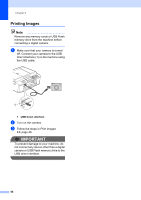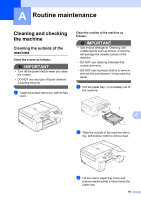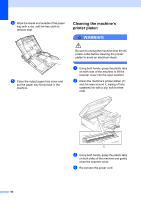Brother International MFC-J625DW Advanced Users Manual - English - Page 69
Checking the ink volume, Packing and shipping the machine - cartridge
 |
View all Brother International MFC-J625DW manuals
Add to My Manuals
Save this manual to your list of manuals |
Page 69 highlights
Checking the ink volume A Although an ink volume icon appears on the screen, you can use the ink menu to see a large graph showing the ink that is left in each cartridge. a Press (Ink). b Press s or t to display Ink Volume. c Press Ink Volume. The screen shows the ink volume. d Press Stop/Exit. Note You can check the ink volume from your computer. uuSoftware User's Guide: Printing (Windows®) uuSoftware User's Guide: Printing and Faxing (Macintosh) Routine maintenance Packing and shipping the machine A When you transport the machine, use the packing materials that came with your machine. If you do not pack the machine properly, any damage that may occur in transit may not be covered by your warranty. IMPORTANT It is important to allow the machine to "park" the print head after a print job. Listen carefully to the machine before unplugging it to make sure that all mechanical noise has stopped. Not allowing the machine to finish this parking process may lead to print problems and possible damage to the print head. a Open the ink cartridge cover. b Press the ink release levers to release the ink cartridges and then take out the ink cartridges. (uuBasic User's Guide: Replacing the ink cartridges) A 63