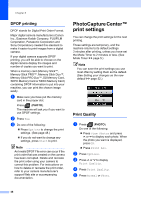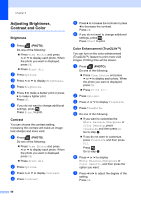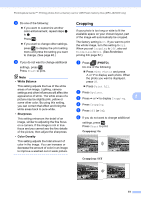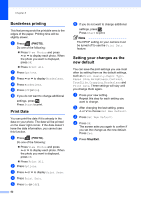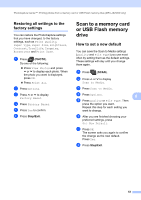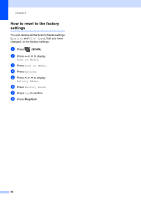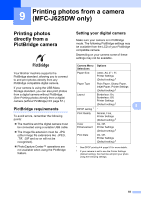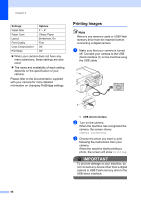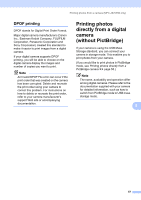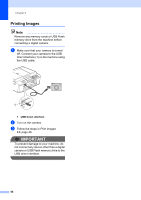Brother International MFC-J625DW Advanced Users Manual - English - Page 59
Restoring all settings to the factory settings, Scan to a memory card or USB Flash memory drive
 |
View all Brother International MFC-J625DW manuals
Add to My Manuals
Save this manual to your list of manuals |
Page 59 highlights
PhotoCapture Center™: Printing photos from a memory card or USB Flash memory drive (MFC-J625DW only) Restoring all settings to the factory settings 8 You can restore the PhotoCapture settings that you have changed, to the factory settings, such as Print Quality, Paper Type, Paper Size, Brightness, Contrast, True2Life, Cropping, Borderless and Print Date. a Press (PHOTO). Do one of the following: Press View Photos and press s or t to display each photo. When the photo you want is displayed, press OK. Press Print All. b Press Options. c Press s or t to display Factory Reset. d Press Factory Reset. e Press Yes to confirm. f Press Stop/Exit. Scan to a memory card or USB Flash memory drive 8 How to set a new default 8 You can save the Scan to Media settings (Quality and File Type) you use most often by setting them as the default settings. These settings will stay until you change them again. a Press (SCAN). b Press s or t to display Scan to Media. c Press Scan to Media. d Press Options. 8 e Press Quality or File Type. Then press the option you want. Repeat this step for each setting you want to change. f After you are finished choosing your preferred settings, press Set New Default. g Press OK. The screen asks you again to confirm the change as the new default. Press Yes. h Press Stop/Exit. 53