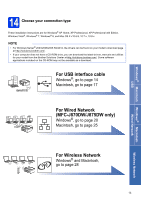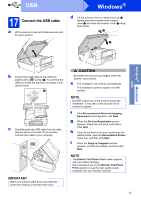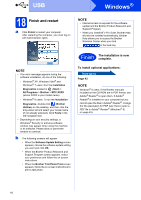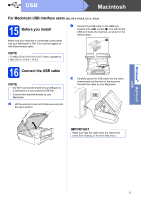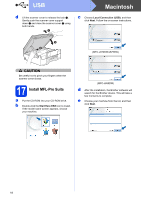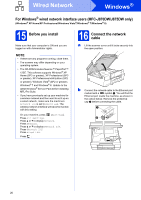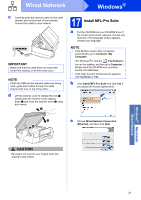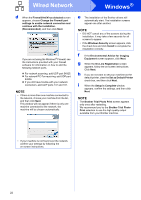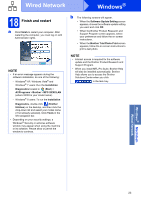Brother International MFC-J870DW Quick Setup Guide - Page 18
Macintosh
 |
View all Brother International MFC-J870DW manuals
Add to My Manuals
Save this manual to your list of manuals |
Page 18 highlights
USB Macintosh d Lift the scanner cover to release the lock a. Gently push the scanner cover support down b and close the scanner cover c using both hands. 1 c Choose Local Connection (USB), and then click Next. Follow the on-screen instructions. 3 2 (MFC-J870DW/J875DW) CAUTION Be careful not to pinch your fingers when the scanner cover closes. 17 Install MFL-Pro Suite a Put the CD-ROM into your CD-ROM drive. b Double-click the Start Here OSX icon to install. If the model name screen appears, choose your machine. (MFC-J650DW) d After the installation, the Brother software will search for the Brother device. This will take a few moments to complete. e Choose your machine from the list, and then click Next. 18
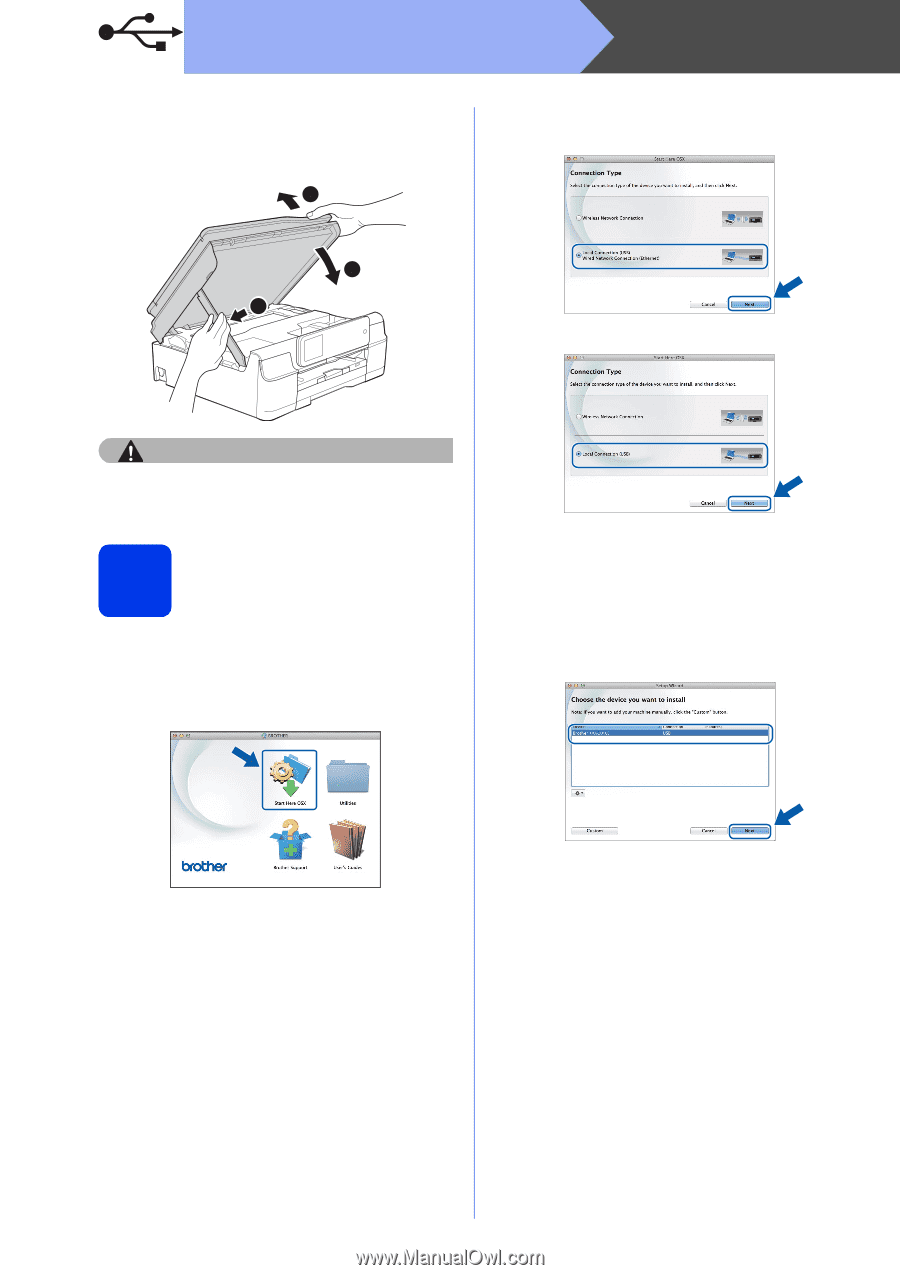
18
Macintosh
USB
d
Lift the scanner cover to release the lock
a
.
Gently push the scanner cover support
down
b
and close the scanner cover
c
using
both hands.
CAUTION
Be careful not to pinch your fingers when the
scanner cover closes.
17
Install MFL-Pro Suite
a
Put the CD-ROM into your CD-ROM drive.
b
Double-click the
Start Here OSX
icon to install.
If the model name screen appears, choose
your machine.
c
Choose
Local Connection (USB)
, and then
click
Next
. Follow the on-screen instructions.
d
After the installation, the Brother software will
search for the Brother device. This will take a
few moments to complete.
e
Choose your machine from the list, and then
click
Next
.
3
1
3
2
(MFC-J870DW/J875DW)
(MFC-J650DW)