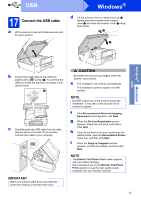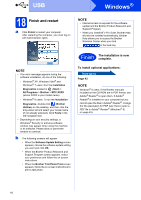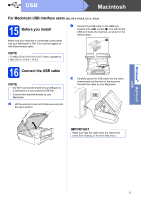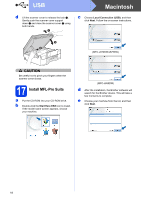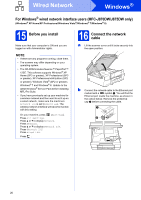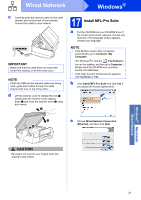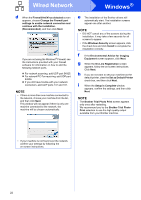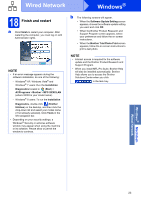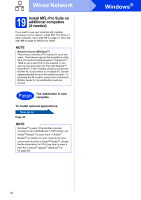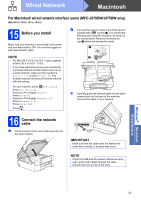Brother International MFC-J870DW Quick Setup Guide - Page 20
Windows, Wired Network
 |
View all Brother International MFC-J870DW manuals
Add to My Manuals
Save this manual to your list of manuals |
Page 20 highlights
Wired Network Windows® For Windows® wired network interface users (MFC-J870DW/J875DW only) (Windows® XP Home/XP Professional/Windows Vista®/Windows® 7/Windows® 8) 15 Before you install Make sure that your computer is ON and you are logged on with Administrator rights. NOTE • If there are any programs running, close them. • The screens may differ depending on your operating system. • The CD-ROM includes Nuance™ PaperPort™ 12SE. This software supports Windows® XP Home (SP3 or greater), XP Professional (SP3 or greater), XP Professional x64 Edition (SP2 or greater), Windows Vista® (SP2 or greater), Windows® 7 and Windows® 8. Update to the latest Windows® Service Pack before installing MFL-Pro Suite. • If you have previously set up your machine for a wireless network and then want to set it up on a wired network, make sure the machine's Network I/F is set to Wired LAN. The wireless network interface will become inactive with this setting. On your machine, press (Settings). Press All Settings. Press a or b to display Network. Press Network. Press a or b to display Network I/F. Press Network I/F. Press Wired LAN. Press . 16 Connect the network cable a Lift the scanner cover until it locks securely into the open position. b Connect the network cable to the Ethernet port marked with a symbol a. You will find the Ethernet port inside the machine, as shown in the callout below. Remove the protective cap b before connecting the cable. 1 2 20