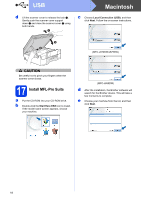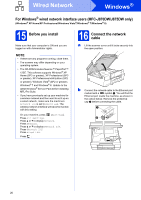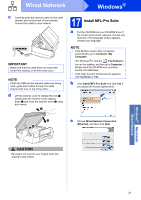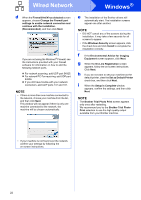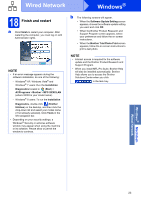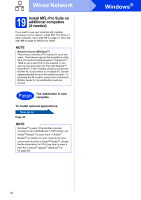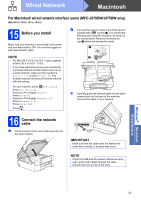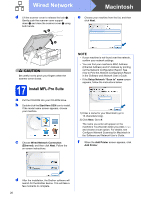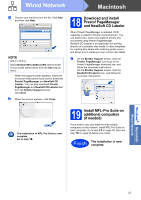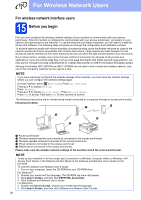Brother International MFC-J870DW Quick Setup Guide - Page 23
Finish and restart
 |
View all Brother International MFC-J870DW manuals
Add to My Manuals
Save this manual to your list of manuals |
Page 23 highlights
Wired Network Windows® 18 Finish and restart a Click Finish to restart your computer. After restarting the computer, you must log on with Administrator rights. NOTE • If an error message appears during the software installation, do one of the following: - Windows® XP, Windows Vista® and Windows® 7 users: Run the Installation Diagnostics located in (Start) > All Programs > Brother > MFC-XXXX LAN (where XXXX is your model name). - Windows® 8 users: To run the Installation Diagnostics, double-click (Brother Utilities) on the desktop, and then click the drop-down list and select your model name (if not already selected). Click Tools in the left navigation bar. • Depending on your security settings, a Windows® Security or antivirus software window may appear when using the machine or its software. Please allow or permit the window to continue. b The following screens will appear. • When the Software Update Setting screen appears, choose the software update setting you want and click OK. • When the Brother Product Research and Support Program screen appears, select your preference and follow the on-screen instructions. • When the Brother Trial Photo Print screen appears, follow the on-screen instructions to print a test photo. NOTE • Internet access is required for the software update and the Brother Product Research and Support Program. • When you install MFL-Pro Suite, Brother Help will also be installed automatically. Brother Help allows you to access the Brother Solutions Center when you click in the task tray. Windows® Macintosh Wired Network 23