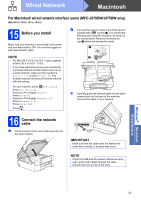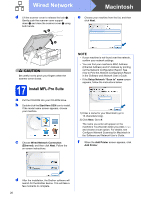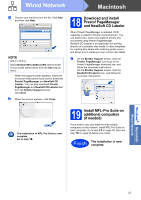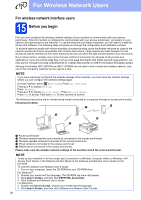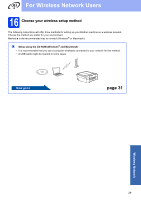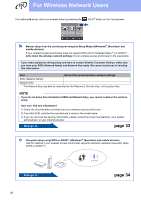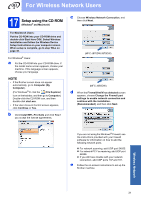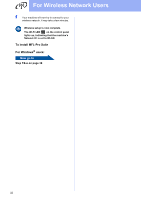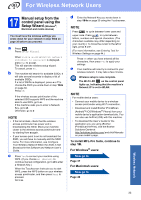Brother International MFC-J870DW Quick Setup Guide - Page 30
Brother International MFC-J870DW Manual
 |
View all Brother International MFC-J870DW manuals
Add to My Manuals
Save this manual to your list of manuals |
Page 30 highlights
For Wireless Network Users For methods b and c, start your wireless setup by pressing the Wi-Fi® button on the Touchscreen. b Manual setup from the control panel using the Setup Wizard (Windows®, Macintosh and mobile devices) If your wireless access point/router does not support WPS (Wi-Fi Protected Setup™) or AOSS™, write down the wireless network settings of your wireless access point/router in the area below. If you need assistance during setup and want to contact Brother Customer Service, make sure you have your SSID (Network Name) and Network Key ready. We cannot assist you in locating this information. Item Record the current wireless network settings SSID (Network Name) Network Key* * The Network Key may also be described as the Password, Security Key, or Encryption Key. NOTE If you do not know this information (SSID and Network Key), you cannot continue the wireless setup. How can I find this information? 1) Check the documentation provided with your wireless access point/router. 2) The initial SSID could be the manufacturer's name or the model name. 3) If you do not know the security information, please consult the router manufacturer, your system administrator, or your Internet provider. Now go to page 33 c One-push setup using WPS or AOSS™ (Windows®, Macintosh and mobile devices) Use this method if your wireless access point/router supports automatic wireless (one-push) setup (WPS or AOSS™). Now go to 30 page 34