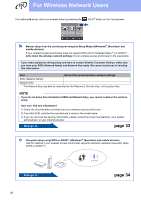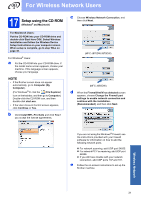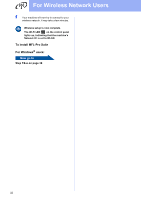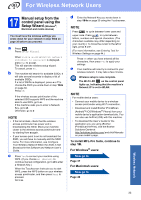Brother International MFC-J870DW Quick Setup Guide - Page 35
Troubleshooting
 |
View all Brother International MFC-J870DW manuals
Add to My Manuals
Save this manual to your list of manuals |
Page 35 highlights
For Wireless Network Users Troubleshooting If you need assistance during setup and want to contact Brother Customer Service, make sure you have your SSID (Network Name) and Network Key ready. We cannot assist you in locating this information. How can I find the wireless security information (SSID and Network Key*) 1) Check the documentation provided with your wireless access point/router. 2) The initial SSID could be the manufacturer's name or the model name. 3) If you do not know the security information, please consult the router manufacturer, your system administrator, or your Internet provider. * The Network Key may also be described as the Password, Security Key or Encryption Key. Wireless LAN report If the wireless LAN report that printed shows that the connection failed, check the error code on the printed report and refer to the following instructions. Error code Recommended Solutions The wireless setting is not activated, turn the wireless setting to ON. - If a network cable is connected to your machine, disconnect it and turn the wireless setting of your machine to ON. TS-01 TS-02 On your machine, press (Settings). Press All Settings. Press a or b to display Network. Press Network. Press a or b to display Network I/F. (MFC-J650DW : WLAN Enable) Press Network I/F. (MFC-J650DW : WLAN Enable) Press WLAN. (MFC-J650DW : On) Press . The wireless access point/router cannot be detected. 1. Check the following 4 points. - Make sure that the wireless access point/router is powered on. - Move your machine to an obstruction-free area, or closer to the wireless access point/router. - Temporarily place your machine within about 3.3 feet (one meter) from the wireless access point when you are configuring the wireless settings. - If your wireless access point/router is using MAC address filtering, confirm the MAC address of the Brother machine is allowed in the filter. 2. If you manually entered the SSID and security information (SSID/authentication method/encryption method/Network Key), the information may be incorrect. Reconfirm the SSID and security information and re-enter the correct information as necessary. See How can I find the wireless security information (SSID and Network Key*) on page 35 to confirm. Wireless Network 35