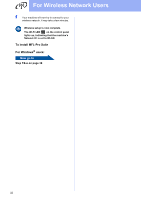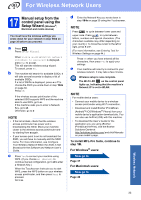Brother International MFC-J870DW Quick Setup Guide - Page 37
Install the drivers & software, Before you install, Install MFL-Pro Suite
 |
View all Brother International MFC-J870DW manuals
Add to My Manuals
Save this manual to your list of manuals |
Page 37 highlights
Wireless Network Windows® Install the drivers & software (Windows® XP Home/XP Professional/Windows Vista®/Windows® 7/Windows® 8) 18 Before you install b Click Install MFL-Pro Suite and click Yes if you accept the license agreements. Make sure that your computer is ON and you are logged on with Administrator rights. NOTE • If there are any programs running, close them. • The screens may differ depending on your operating system. • The CD-ROM includes Nuance™ PaperPort™ 12SE. This software supports Windows® XP Home (SP3 or greater), XP Professional (SP3 or greater), XP Professional x64 Edition (SP2 or greater), Windows Vista® (SP2 or greater), Windows® 7 and Windows® 8. Update to the latest Windows® Service Pack before installing MFL-Pro Suite. c Choose Wireless Network Connection, and then click Next. 19 Install MFL-Pro Suite a Put the CD-ROM into your CD-ROM drive. If the model name screen appears, choose your machine. If the language screen appears, choose your language. NOTE • If the Brother screen does not appear automatically, go to Computer (My Computer). (For Windows® 8: click the (File Explorer) icon on the taskbar, and then go to Computer.) Double-click the CD-ROM icon, and then double-click start.exe. • If the User Account Control screen appears, click Continue or Yes. (MFC-J870DW/J875DW) (MFC-J650DW) Windows® Macintosh Wireless Network 37