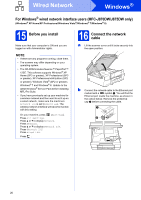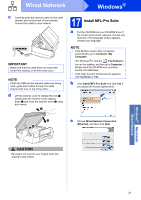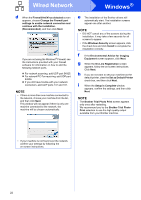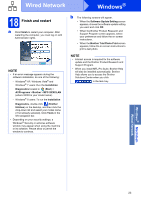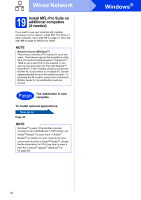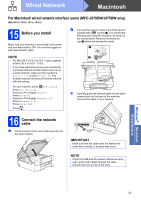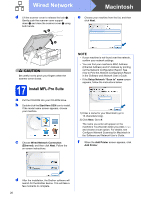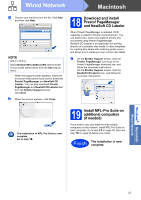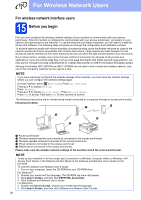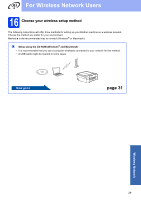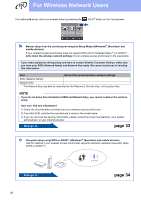Brother International MFC-J870DW Quick Setup Guide - Page 25
For Macintosh wired network interface users MFC-J870DW/J875DW only, Before you install, Connect
 |
View all Brother International MFC-J870DW manuals
Add to My Manuals
Save this manual to your list of manuals |
Page 25 highlights
Wired Network Macintosh For Macintosh wired network interface users (MFC-J870DW/J875DW only) (Mac OS X v10.6.8, 10.7.x, 10.8.x) 15 Before you install Make sure your machine is connected to the power and your Macintosh is ON. You must be logged on with Administrator rights. b Connect the network cable to the Ethernet port marked with a symbol a. You will find the Ethernet port inside the machine, as shown in the callout below. Remove the protective cap b before connecting the cable. 1 NOTE • For Mac OS X v10.6.0 to 10.6.7 users, upgrade to Mac OS X v10.6.8 - 10.8.x. • If you have previously set up your machine for a wireless network and then want to set it up on a wired network, make sure the machine's Network I/F is set to Wired LAN. The wireless network interface will become inactive with this setting. On your machine, press (Settings). Press All Settings. Press a or b to display Network. Press Network. Press a or b to display Network I/F. Press Network I/F. Press Wired LAN. Press . 2 c Carefully guide the network cable into the cable channel and out the back of the machine. Connect the cable to your network. 16 Connect the network cable a Lift the scanner cover until it locks securely into the open position. IMPORTANT Make sure that the cable does not restrict the cover from closing, or an error may occur. NOTE If both the USB and the network cables are being used, guide both cables through the cable channel with one on top of the other. Windows® Macintosh Wired Network 25