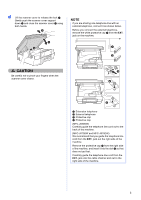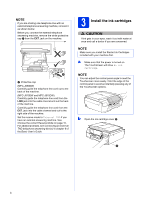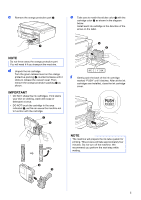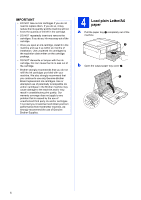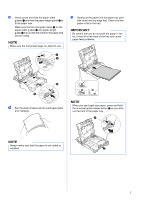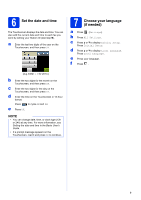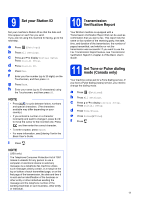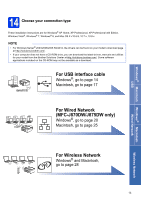Brother International MFC-J870DW Quick Setup Guide - Page 8
Check the print quality
 |
View all Brother International MFC-J870DW manuals
Add to My Manuals
Save this manual to your list of manuals |
Page 8 highlights
f Gently adjust the paper width guides to the paper with both hands. Make sure that the paper width guides touch the edges of the paper. g Close the output paper tray cover. h Slowly push the paper tray completely into the machine. 5 Check the print quality a When the preparation process has finished, the Touchscreen shows Load paper and press [OK]. Press OK. b Check the quality of the four color blocks on the sheet. (black/yellow/cyan/magenta) c If all lines are clear and visible, press Yes to finish the quality check and go to the next step. OK If lines are missing, press No and follow the steps on the Touchscreen. Poor i While holding the paper tray in place, pull out the paper support a until it clicks, and then unfold the paper support flap b. 2 1 8