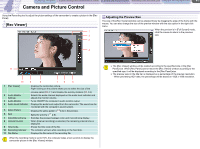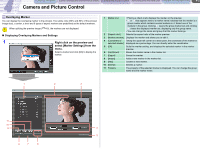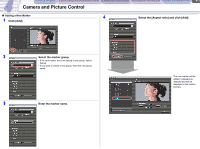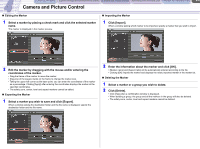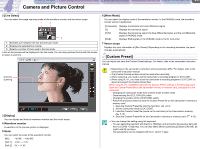Canon CONSOLE Image Control & Storage Software v1.1 Console Software Operation - Page 26
Focus Assist], Camera Control]
 |
View all Canon CONSOLE Image Control & Storage Software v1.1 manuals
Add to My Manuals
Save this manual to your list of manuals |
Page 26 highlights
CONSOLE Windows [Option settings] and [Performance check] Camera and Picture Control Recording onto the Hard Disk Playback the Recorded Files 4-6 Camera and Picture Control [Focus Assist] The [Focus Assist] window displays a part of the camcorder picture as in its original size (100%). You can check the focus of the picture while the reduced size [Rec Viewer] is being used. [Camera Control] This window enables you to control the hard disk recording and set the camcorder settings. 1 2 1 3 2 1 Focus Preview Displays a part of the camcorder picture as in its original size. The mouse cursor will change to on the [Focus Preview] image. By clicking on the preview image and dragging the mouse, you can reposition the displayed image. 2 Aspect Ratio Changes the aspect ratio correction mode. When the correction is ON, the aspect ratio of the image is adjusted by CONSOLE to fit the aspect ratio of the monitor. The status of the mode will be displayed on the title bar. 3 Color/Monochrome Switches over the preview to color and monochrome. 1 [Information] 2 [Control] 3 Finalize 4 Start/Stop Recording 4 3 Displays the [Information] tab. Displays the [Control] tab. When [Sequence] or [Frame] mode is selected in the [Option settings] window, you can finalize and save the recording file while recording. Starts/Stops recording onto the hard disk.