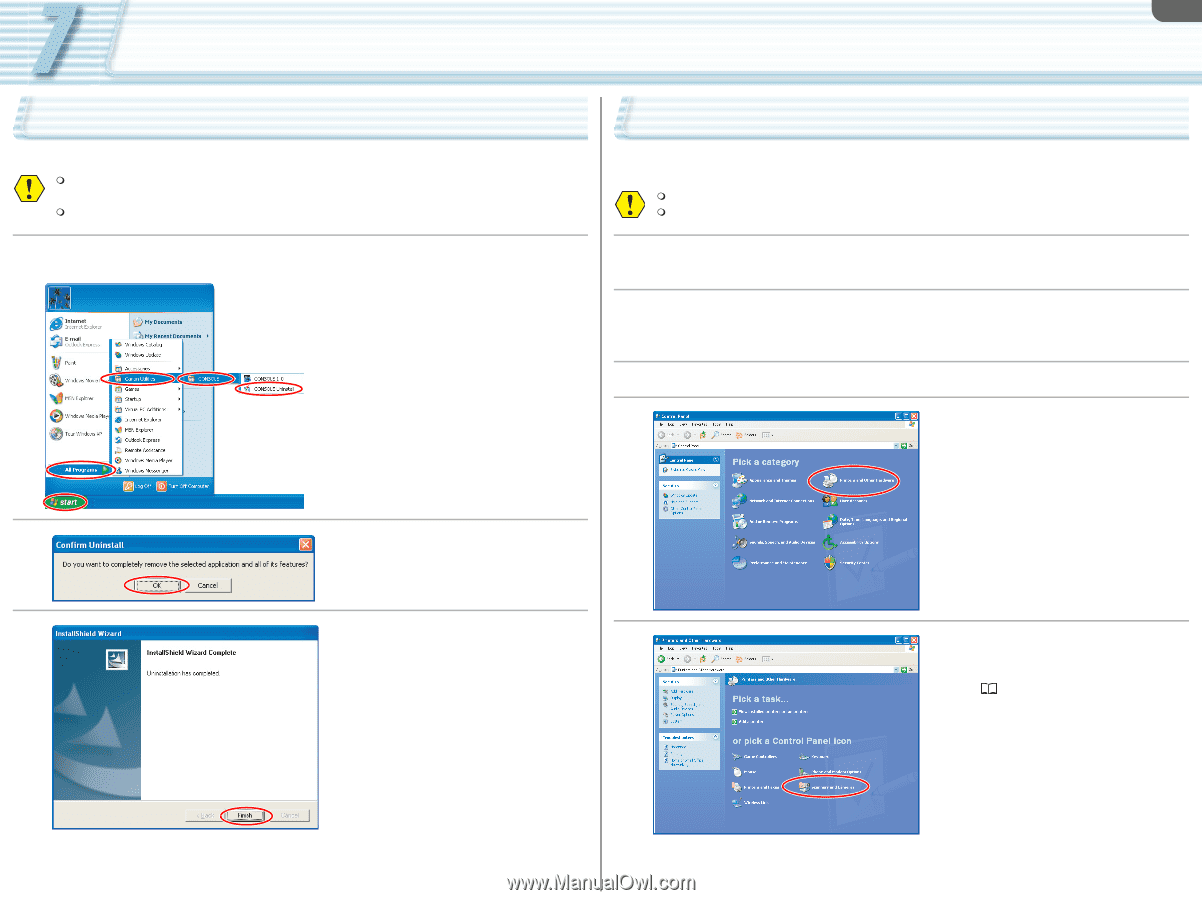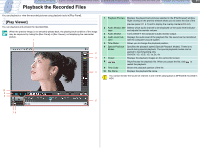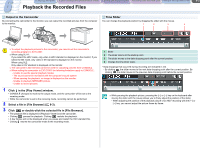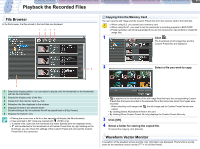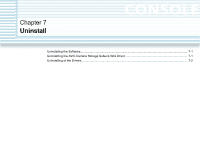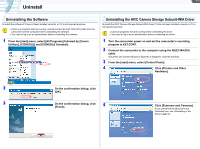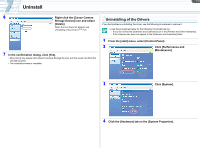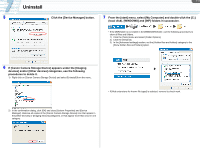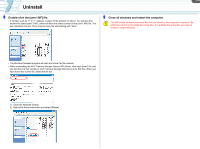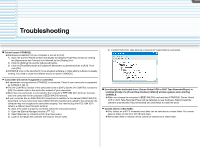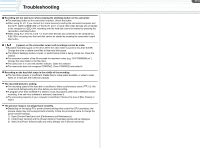Canon CONSOLE Image Control & Storage Software v1.1 Console Software Operation - Page 46
Uninstalling the Software, Uninstalling the AV/C Camera Storage Subunit-WIA Driver
 |
View all Canon CONSOLE Image Control & Storage Software v1.1 manuals
Add to My Manuals
Save this manual to your list of manuals |
Page 46 highlights
7-1 Uninstall Uninstalling the Software Uninstall the software if it has not been installed correctly, or if it is not required anymore. Close any programs that are running, and disconnect the IEEE1394 (DV) cable from the camcorder and the computer before uninstalling the software. You need to log in as an administrator before uninstalling the software 1 From the [start] menu, select [All Programs] followed by [Canon Utilities], [CONSOLE] and [CONSOLE Uninstall]. Uninstalling the AV/C Camera Storage Subunit-WIA Driver Uninstall the AV/C Camera Storage Subunit-WIA driver if it has not been installed correctly or if it is not required anymore. Close all programs that are running before uninstalling the driver. You need to log in as an administrator before uninstalling the driver. 1 Turn the camcorder power on and set the camcorder's recording program to EXT.CONT. 2 Connect the camcorder to the computer using the IEEE1394 (DV) cable. If Scanner and Camera Wizard or Explorer is displayed, close the windows. 3 From the [start] menu, select [Control Panel]. 4 Click [Printers and Other Hardware]. 2 On the confirmation dialog, click [OK]. 3 On the confirmation dialog, click [Finish]. 5 Click [Scanners and Cameras]. If you cannot find the [Scanners and Cameras] icon, see Uninstalling of the Drivers ( 7-2).