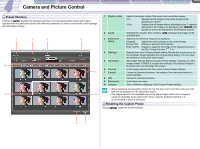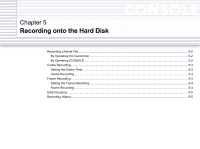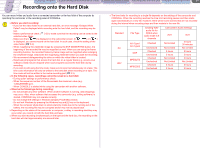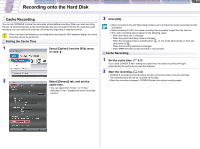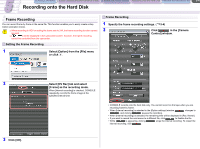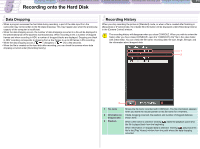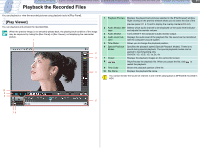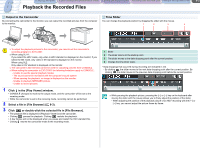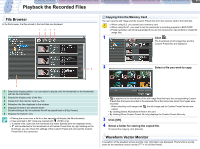Canon CONSOLE Image Control & Storage Software v1.1 Console Software Operation - Page 39
Frame Recording
 |
View all Canon CONSOLE Image Control & Storage Software v1.1 manuals
Add to My Manuals
Save this manual to your list of manuals |
Page 39 highlights
CONSOLE Windows [Option settings] and [Performance check] Camera and Picture Control Recording onto the Hard Disk Playback the Recorded Files 5-4 Recording onto the Hard Disk Frame Recording You can record frame by frame in the same file. This function enables you to easily create a stop motion animation movie. When recording in HDV or setting the frame rate to 24F, the frame recording function cannot be used. [ ] will be displayed in the camcorder screen; however, the frame recording cannot be controlled from the camcorder. Setting the Frame Recording 1 Select [Option] from the [File] menu or click . Frame Recording 1 Specify the frame recording settings. ( 5-4) 2 Click in the [Camera Control] window. 2 3 Click [OK]. Select [DV Rec] tab and select [Frame] as the recording mode. When [Interval recording] is checked, CONSOLE repeatedly records the frame image at the specified interval time. • CONSOLE records onto the hard disk only. You cannot record on the tape when you are recording frame by frame. • When [Interval recording] is selected in the [Option settings] window, changes to , and clicking pauses the recording. • When [Interval recording] is selected, the remaining time will be displayed in [Rec Viewer]. • If you want to record the next scene to a different file, click to finalize the file. • While is appearing, clicking stops the interval recording. To restart the interval recording, click .