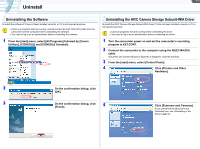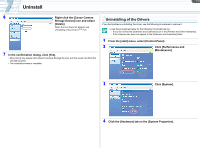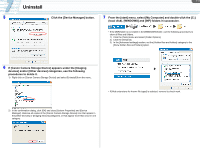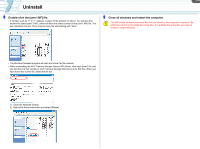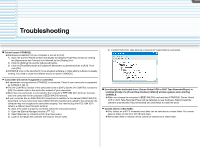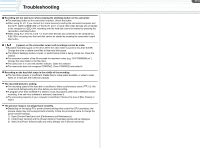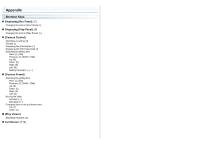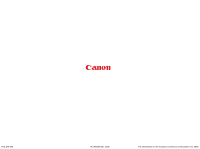Canon CONSOLE Image Control & Storage Software v1.1 Console Software Operation - Page 51
Open [Control Panel] and click [Performance and Maintenance].
 |
View all Canon CONSOLE Image Control & Storage Software v1.1 manuals
Add to My Manuals
Save this manual to your list of manuals |
Page 51 highlights
Troubleshooting Recording will not start even when pressing the start/stop button on the camcorder. ÎThe start/stop button on the camcorder is locked. Unlock the button. ÎWhen using XL H1: If you connect 4 or more devices (including the connected computer and the XL H1 itself) by IEEE1394 or if the XL H1 and 1 or more other video devices are connected to the computer by IEEE1394, recording onto the hard disk cannot be started by pressing the camcorder's start/stop button. ÎWhen using XL2: If the XL2 and 1 or more other devices are connected to the computer by IEEE1394, recording onto the hard disk cannot be started by pressing the camcorder's start/ stop button. [ ] appears on the camcorder screen and recordings cannot be made. ÎAvailable hard disk space on the drive where the video folder is saved is less than 0.5 GB. Change the drive or delete some files to free more disk space. ÎThe [Option Settings] window is open, or performance check is being carried out. Close the window. ÎThe sequence number of the file exceeds the maximum value (e.g. "DVPC9999999.avi"). Change the video folder or the file name. ÎThe camcorder is in use with another software. Close the software. ÎThe camcorder does not recognize CONSOLE. Close CONSOLE and restart it. Recording on the hard disk stops in the middle of the recording. ÎThe hard disk capacity is insufficient. Delete files to make space available, or select a video folder on a hard disk with sufficient capacity. The recorded picture is lacking. ÎThe recording speed of the hard disk is insufficient. Make a performance check ( 3-3). We recommend defragmenting the drive before you start recording. ÎA program other than CONSOLE is started. Close all programs other than CONSOLE before recording. If an anti-virus software is activated, deactivate it. ÎThe processing capacity of your computer is insufficient. Reduce the size of [Rec Viewer] or hide it. The preview image is not played back smoothly. ÎDepending on the laptop PC's power scheme settings that control the CPU operations, the preview image may not be played back smoothly. Follow the procedure below to change the power scheme settings. 1) Open [Control Panel] and click [Performance and Maintenance]. 2) Click [Power Options] and the [Power Options Properties] window will be displayed. 3) Select the [Power Schemes] tab and select [Always On] in [Power schemes]. Tr-2