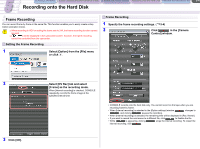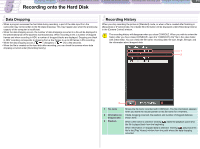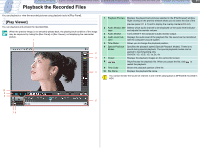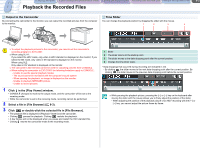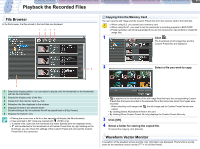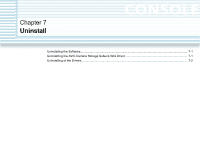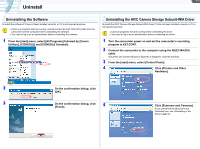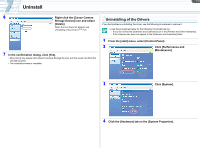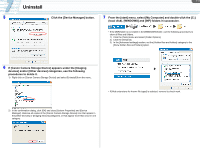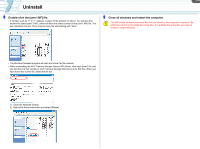Canon CONSOLE Image Control & Storage Software v1.1 Console Software Operation - Page 44
File Browser, Waveform Vector Monitor
 |
View all Canon CONSOLE Image Control & Storage Software v1.1 manuals
Add to My Manuals
Save this manual to your list of manuals |
Page 44 highlights
CONSOLE Windows [Option settings] and [Performance check] Camera and Picture Control Recording onto the Hard Disk Playback the Recorded Files 6-3 Playback the Recorded Files File Browser In the file browser, the files stored in the hard disk are displayed. 1 2 34 Copying from the Memory Card You can copy the still image and the Custom Preset files from the memory card to the hard disk. When using XL2, you cannot use a memory card. When using XL H1, you need to set the camcorder's recording program to EXT.CONT. Proper operation cannot be guaranteed if you are not using Canon camcorders to create the image files. 1 Click . The thumbnails of still image files and the Custom Preset files are displayed. 2 5 Select a file you wish to copy. 6 1 Selects the display pattern. You can select to display only the thumbnails or the thumbnails with the file information. 2 Selects the display order of the files. 3 Copies from the memory card ( 6-3). 4 Refreshes the files displayed in the window. 5 Displays the files in the selected folder. Double-clicking a file, the selected file will be played back in [Play Viewer]. 6 Displays the explorer view. Placing the cursor over a file for a few seconds will display the file information. Files recorded in 24F mode are marked with (NTSC only). To delete a file, right-click the thumbnail and select [Delete] from the displayed menu. will be attached to the thumbnails of all Custom Preset files. By right clicking on the thumbnail, you can check the settings of the Custom Preset and can load the Custom Preset file to the camcorder. • is attached to the thumbnails of the still image files that have the corresponding Custom Preset files that were recorded in the separate file at the same time when the images were recorded. - When selecting a still image with , the still image and its Custom Preset file also are copied. • By clicking [Select All] selects all files in the card. • By clicking [Show Custom Preset file only] displays the Custom Preset files only. 3 Click [OK]. 4 Select a folder for storing the copied file. To cancel the copying, click [Cancel]. Waveform Vector Monitor A waveform of the playback picture and the color information are displayed. The functions are the same as the waveform vector monitor ( 4-10) of [Rec Panel].