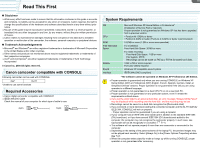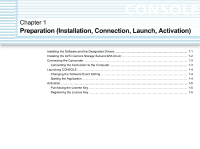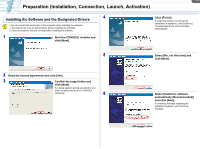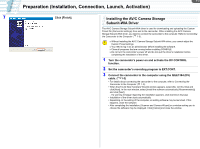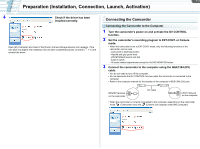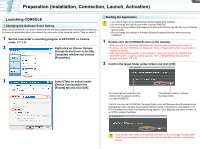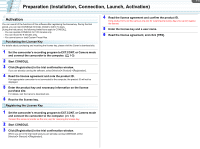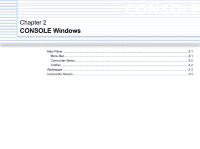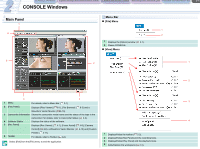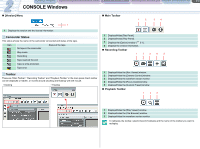Canon CONSOLE Image Control & Storage Software v1.1 Console Software Operation - Page 8
Connecting the Camcorder
 |
View all Canon CONSOLE Image Control & Storage Software v1.1 manuals
Add to My Manuals
Save this manual to your list of manuals |
Page 8 highlights
1-3 Preparation (Installation, Connection, Launch, Activation) 4 Check if the driver has been installed correctly. Open [My Computer] and check if the [Canon Camera Storage Device] icon appears. If the icon does not appear, the installation has not been completed properly. Uninstall ( 7-1) and reinstall the driver. Connecting the Camcorder Connecting the Camcorder to the Computer 1 Turn the camcorder's power on and activate the DV CONTROL function. 2 Set the camcorder's recording program to EXT.CONT. or Camera mode. • When the camcorder is set to EXT.CONT. mode, only the following functions of the camcorder can be used. - Camcorder's start/stop button - Handle and grip zoom lever - ZOOM SPEED switch and dial - EJECT switch - All audio related adjustments except for AUDIO MONITOR button 3 Connect the camcorder to the computer using the IEEE1394 (DV) cable. • You do not need to turn off the computer. • Do not deactivate the DV CONTROL function while the camcorder is connected to the computer. • Refer to the computer manual for the location of the computer's IEEE1394 (DV) port. HDV/DV terminal on the camcorder DV cable IEEE1394 port on the computer • When the camcorder is correctly connected to the computer, depending on the camcorder mode, (Camcorder icon) and (Camera icon) appear under [My Computer].