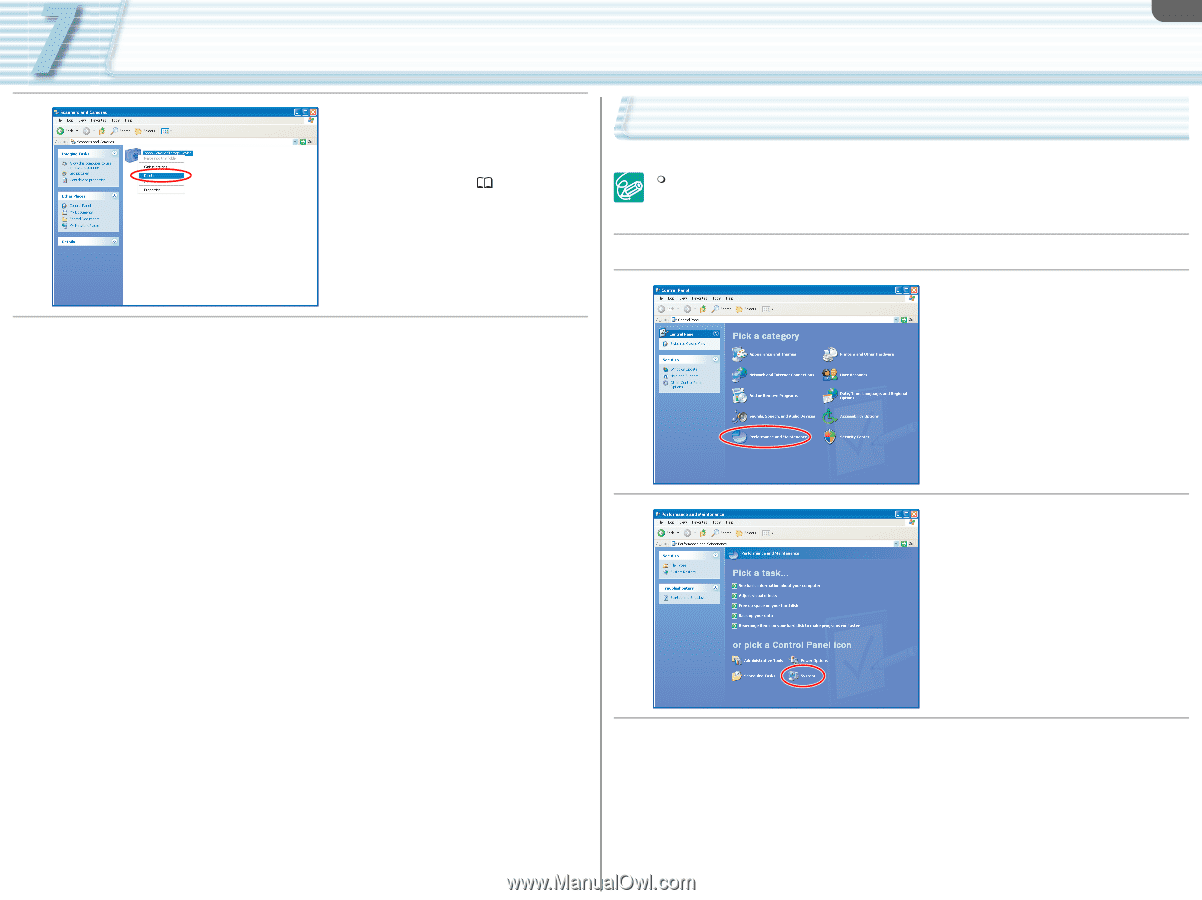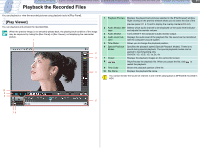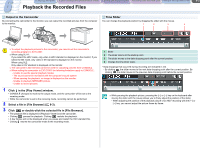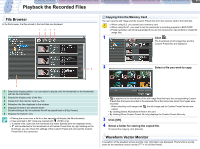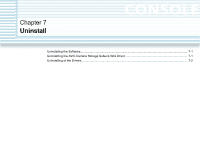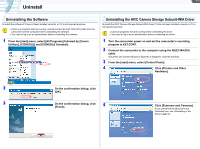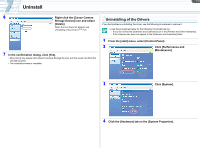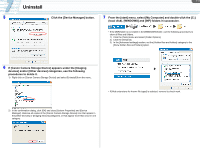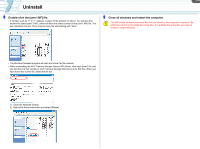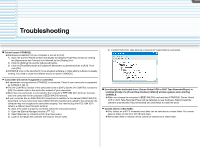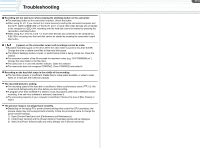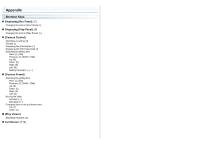Canon CONSOLE Image Control & Storage Software v1.1 Console Software Operation - Page 47
Uninstalling of the Drivers
 |
View all Canon CONSOLE Image Control & Storage Software v1.1 manuals
Add to My Manuals
Save this manual to your list of manuals |
Page 47 highlights
7-2 Uninstall 6 Right-click the [Canon Camera Storage Device] icon and select [Delete]. When the icon does not appear, see Uninstalling of the Drivers ( 7-2). 7 In the confirmation dialog, click [Yes]. • [#(number)] may appear after [Canon Camera Storage Device], but that would not affect the uninstall process. • The uninstall process is complete. Uninstalling of the Drivers If you had problems uninstalling the driver, use the following procedures to remove it. Use the procedures below for the following circumstances too. - If you do not find the [Scanners and Cameras] icon in the [Printers and Other Hardware]. - If the Camera icon does not appear in the [Scanners and Cameras] folder. 1 From the [start] menu, select [Control Panel]. 2 Click [Performance and Maintenance]. 3 Click [System]. 4 Click the [Hardware] tab on the [System Properties].