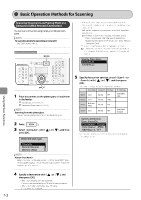Canon Color imageCLASS MF8350Cdn Color imageCLASS MF8350Cdn/MF8050Cn Basic Ope - Page 109
Canon Color imageCLASS MF8350Cdn Manual
 |
View all Canon Color imageCLASS MF8350Cdn manuals
Add to My Manuals
Save this manual to your list of manuals |
Page 109 highlights
NOTE Check the settings for the recipient's machine also The ECM function is available only when the setting for the machine and recipient's machine are enabled. Manual/Auto Switch You can configure the machine so that it starts receiving documents after ringing for a certain time when is set to . How to display the settings [ ] → → → → Settings (Boldface: Default settings) Off Incoming Ring Time: 1 to 15 to 99 (seconds) Does not receive documents automatically. Starts receiving when the time specified in has elapsed. Even if the ECM function is enabled An error may occur due to the telephone line. When the ECM function is enabled It may take time to receive documents if a problem occurs with the telephone line. How to display the settings [ ] → → → → Settings (Boldface: Default settings) Off On Does not use the ECM function. Uses the ECM function. On System settings procedure Specify the system settings using the following procedure. This section describes the procedure for changing the setting for [Send Start Speed] as an example. Keys to be used for this operation Incoming Ring You can specify whether an incoming call for the external telephone rings when is set to or . You can also specify the number of ringing times. How to display the settings [ ] → → → → Settings (Boldface: Default settings) Off On Ring Times: 1 to 2 to 99 (times) The telephone does not ring. The telephone rings. You can specify the number of ringing times in . Menu Using the Fax Functions OK Remote Receiving If an external telephone is connected, you can switch to the fax receiving mode immediately by dialing the ID number for fax receiving using the dial buttons of the telephone during a phone call. How to display the settings [ ] → → → → Settings (Boldface: Default settings) Off On Remote Receive ID: 00 to 25 to 99 (times) Disables the remote receiving function. Enables the remote receiving function. You can specify an ID number for fax receiving in . 1 2 Press [ ] (Menu). ] or [ ], and Select with [ then press [OK]. Menu Printer Settings Timer Settings Adjustment/Cleaning System Settings 3 Select with [ [ ], and then press [OK]. System Settings Device Information Dept. ID Management Network Settings Communications Setti ] or 6-25