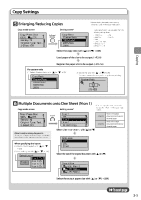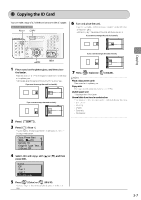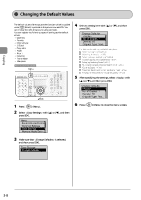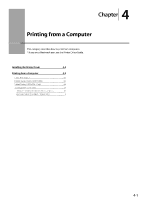Canon Color imageCLASS MF8350Cdn Color imageCLASS MF8350Cdn/MF8050Cn Basic Ope - Page 60
Canon Color imageCLASS MF8350Cdn Manual
 |
View all Canon Color imageCLASS MF8350Cdn manuals
Add to My Manuals
Save this manual to your list of manuals |
Page 60 highlights
Copy Settings Selecting Image Quality (Copy) Copy mode screen Setting screen* Copy: Press Start 100% 1 LTR Density: +0 Original Type: Text...2-Sided: Off 1 Original Type Text/Photo/Map Text/Photo/Map: (Qua...Printed Image Text * You can display the setting screen also by selecting in the copy mode screen. Select the appropriate settings for the document with [ ] or [ ], and then press [OK] Copying This option is suitable for documents that contain text and photos or fine diagrams and text such as maps. This option scans the document at a low resolution for color copy. This option is suitable for documents that contain text and photos or fine diagrams and text such as maps. This option is suitable for documents that contain text and photos or fine diagrams and text such as maps. This option scans the document at a high resolution. You can set the image quality priority to text or photos. This option is suitable for documents that contain photos printed in a magazine. This option is suitable for documents that contain text without photos or illustrations. When selecting Adjust the priority with [ ] or [ ] → [OK] High Image Quality Text Priority Photo Priority 2-Sided Copying (MF8350Cdn Only) Copy mode screen Setting screen* Copy: Press Start 100% 1 LTR Density: +0 Original Type: Text...2-Sided: Off 1 2-Sided Off 1 2-Sided Format Settings * You can display the setting screen also by selecting in the copy mode screen. Select with [ If you want to specify 2-Sided copying format (1) Select with [ ] or [ ] → [OK] (2) Select the orientation of the document with [ ] or [ ] → [OK] ] or [ ] → [OK] (3) Select the finishing format with [ ] or [ ] → [OK] Original Orientation Portrait Landscape Finishing Format Book Type Calendar Typ... 3-4