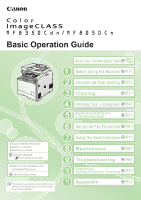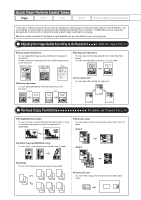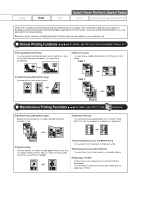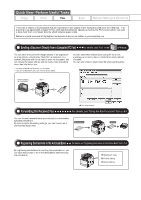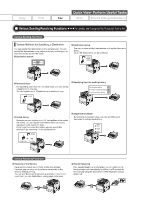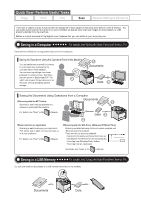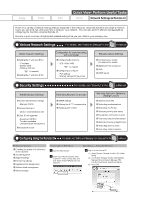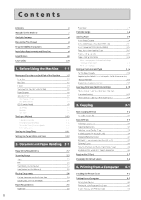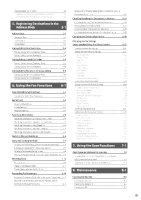Canon Color imageCLASS MF8350Cdn Color imageCLASS MF8350Cdn/MF8050Cn Basic Ope - Page 4
Canon Color imageCLASS MF8350Cdn Manual
 |
View all Canon Color imageCLASS MF8350Cdn manuals
Add to My Manuals
Save this manual to your list of manuals |
Page 4 highlights
Quick View- Perform Useful Tasks Copy Print Fax Scan Network Settings & Remote UI There are a variety of fax functions that are explained in later pages of this manual as well as in the e-Manual. The machine is equipped with a Super G3 fax, with high transmission speeds as well as the PC function which can send a document from a computer directly, which reduces paper costs. Below is a quick overview of highlighted fax features that you can utilize in your everyday use. Sending a Document Directly from a Computer (PC Fax) You can send a document or image created in an application as a fax directly using the fax driver from a computer on a network. Because you do not need to print the document, you can reduce the paper cost as well as send a clear document which has little dirt or blur. * You need to install the fax driver in a computer. * If you are a Macintosh user, see the Fax Driver Guide. For details, see "Fax" in the e-Manual. You can import the address book using the fax driver, enabling you to send a fax to a destination easily without mistakes. You can also create a cover sheet for when sending a fax. Data is created in a computer. Send Fax driver screen Forwarding the Received Fax You can forward received faxes automatically to a destination specified beforehand. By specifying the forwarding settings, you can forward all of the received documents. For details, see "Using the Fax Functions" from p. 6-1. Received fax Forward Registering Destinations in the Address Book By registering destinations for sending faxes beforehand, you can save many steps to enter the destinations when sending the documents. For details, see "Registering Destinations in the Address Book" from p. 5-1. One-touch keys Coded dialing Group dialing