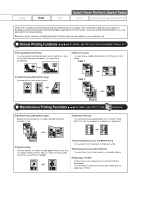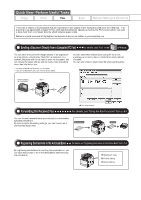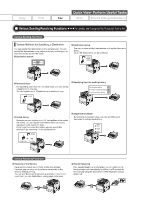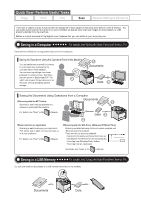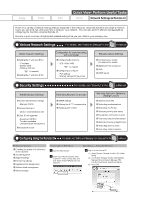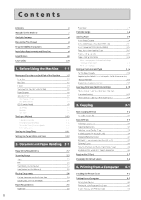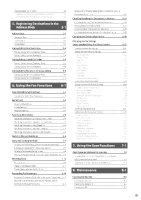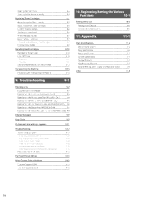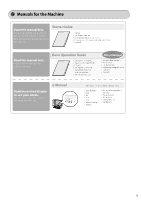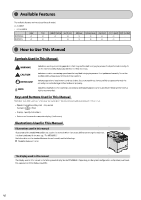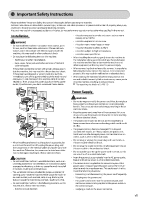Canon Color imageCLASS MF8350Cdn Color imageCLASS MF8350Cdn/MF8050Cn Basic Ope - Page 8
Canon Color imageCLASS MF8350Cdn Manual
 |
View all Canon Color imageCLASS MF8350Cdn manuals
Add to My Manuals
Save this manual to your list of manuals |
Page 8 highlights
Contents Contents Manuals for the Machine Available Features How to Use This Manual Important Safety Instructions Installation Requirements and Handling Legal Notices Laser Safety ii v vi vi vii xi xiii xvii Paper Type 2-7 Printable Range Loading Paper In the Paper Cassette In the Multi-Purpose Tray (for MF8350Cdn) In the Manual Feed Slot (for MF8050Cn) Precautions when Loading Paper Paper Loading Capacity Paper Loading Orientation When printing paper with a letterhead or logo (previously printed paper) Printing on Envelopes 2-8 2-9 2-9 2-11 2-12 2-13 2-13 2-14 2-14 2-15 1. Before Using the Machine Names and Functions on Each Part of the Machine Front Side Back Side Interior Multi-purpose Tray (Manual Feed Slot) Paper Cassette Operation Panel Main Operation Panel Fax Operation Panel 1-1 1-2 1-2 1-3 1-4 1-5 1-6 1-7 1-7 1-8 Setting a Paper Size and Type For the Paper Cassette 2-16 2-16 Registering the Default Paper Settings for the Multi-purpose Tray (Manual Feed Slot) Registering a Custom Paper Size 2-16 2-17 Selecting Print Side (MF8350Cdn Only) When setting this item to (the default setting) When setting this item to 2-19 2-19 2-19 LCD (Standby Mode) Copy Mode Fax Mode Scan Mode 1-9 1-9 1-9 1-9 3. Copying Basic Copying Method Canceling Copy Jobs 3-1 3-2 3-2 Text Input Method Changing Entry Mode Entering Letters and Symbols Moving the Cursor (Entering a Space) Deleting Characters 1-10 1-10 1-10 1-10 1-10 Copy Settings Selecting Copy Papers Adjusting the Density Selecting Image Quality (Copy) 2-Sided Copying (MF8350Cdn Only) 3-3 3-3 3-3 3-4 3-4 3-5 3-5 3-6 3-6 3-6 Setting the Sleep Timer Setting the Current Date and Time 1-11 1-12 Enlarging/Reducing Copies Multiple Documents onto One Sheet (N on 1) 2. Document and Paper Handling 2-1 Documents Requirements Scanning Range Copy FAX Scan (Saving in a Computer) Scan (Saving in a USB Memory) Collating Copies Erase Dark Borders and Frame Lines (Frame Erase) Emphasize the Outline of an Image (Sharpness) 2-2 2-2 2-2 2-3 2-3 2-3 Copying the ID Card Changing the Default Values 3-7 3-8 4. Printing from a Computer Installing the Printer Driver Printing from a Computer Scaling Print Output Printing Multiple Pages on One Sheet 2-sided Printing (MF8350Cdn Only) 4-1 4-2 4-3 4-3 4-3 4-4 Placing Documents Placing Documents on the Platen Glass Loading Document in the Feeder 2-4 2-4 2-4 Paper Requirements Paper Size 2-6 2-6 ii