Canon Color imageCLASS MF8350Cdn Color imageCLASS MF8350Cdn/MF8050Cn Basic Ope - Page 137
Canon Color imageCLASS MF8350Cdn Manual
 |
View all Canon Color imageCLASS MF8350Cdn manuals
Add to My Manuals
Save this manual to your list of manuals |
Page 137 highlights
4 Remove the paper by pulling it gently. Paper Jams in the Output Area (MF8350Cdn Only) Referring to the procedure on the display, follow the steps below to remove jammed paper. Keys to be used for this operation Make sure that no paper is jammed inside the paper output guide, and then close it. 5 Remove the paper by pulling it gently. 1 Press [ ]. Paper jam. Press [ ] to display steps. 6 Holding the tabs (A) on both sides, close the duplex unit. Close the guide firmly until it clicks. 2 (A) Open the front cover. Troubleshooting (A) 7 Remove the paper by pulling it gently. 3 Lift the scanning platform. 4 8 Close the rear cover. The machine is ready to print. Remove the paper by pulling it gently. 5 Lower the scanning platform. 9-7
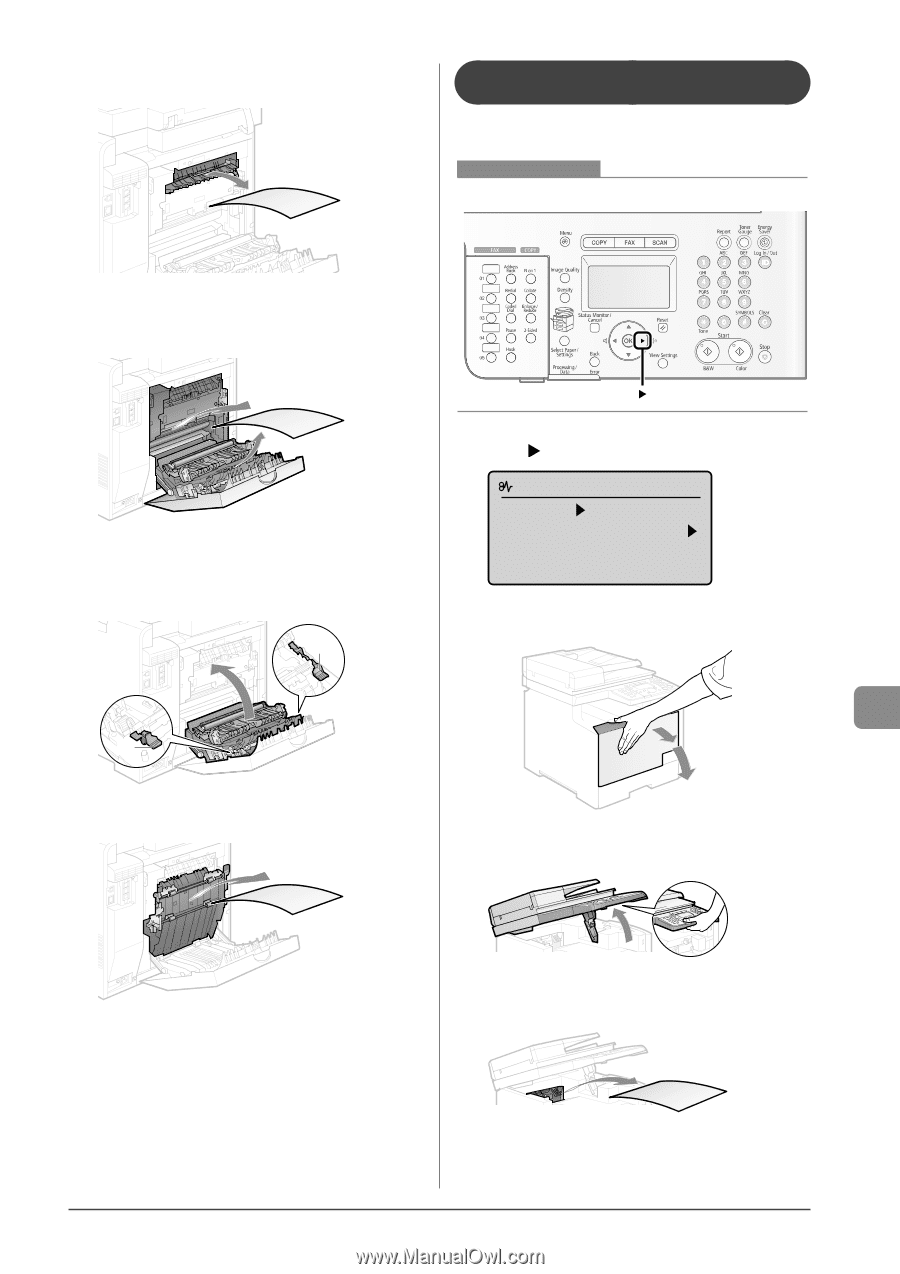
9-7
Troubleshooting
4
Remove the paper by pulling it gently.
Make sure that no paper is jammed inside the paper output guide,
and then close it.
5
Remove the paper by pulling it gently.
6
Holding the tabs (A) on both sides, close the
duplex unit.
Close the guide ²rmly until it clicks.
(A)
(A)
7
Remove the paper by pulling it gently.
8
Close the rear cover.
The machine is ready to print.
Paper Jams in the Output Area (M±8350Cdn
Only)
Referring to the procedure on the display, follow the steps
below to remove jammed paper.
Keys to be used for this operation
1
Press [
].
Paper jam.
Press [
] to
display steps.
2
Open the front cover.
3
Lift the scanning platform.
4
Remove the paper by pulling it gently.
5
Lower the scanning platform.














