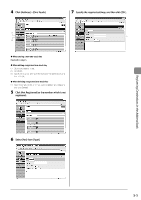Canon Color imageCLASS MF8350Cdn Color imageCLASS MF8350Cdn/MF8050Cn Basic Ope - Page 78
Canon Color imageCLASS MF8350Cdn Manual
 |
View all Canon Color imageCLASS MF8350Cdn manuals
Add to My Manuals
Save this manual to your list of manuals |
Page 78 highlights
Storing/Editing from the Remote UI When deleting a registered coded dial code (1) Select the check box for which you want to delete the number, and then click [Delete]. 1 2 Start the web browser. Enter "http:///" in the address field, and then press the [ENTER] key on your keyboard. Input Example: "http://192.168.0.215/" 5 Click [Not Registered] or the number which is not registered. 3 Log on to the Remote UI. (1) Select [System Manager Mode]. (2) Enter [System Manager ID] and [System Manager PIN]. (3) Click [OK]. 6 Registering Destinations in the Address Book Select [Fax] from [Type]. (1) (2) (3) 4 7 Click [Address] → [Coded Dial]. Specify the required settings, and then click [OK]. (2) (1) (1) (2) When storing a new coded dial code Proceed to Step 5. When editing a registered coded dial code (1) Click the number or name. (2) Click [Edit]. (3) Specify the required settings in the edit screen for destinations, and then click [OK]. 5-8