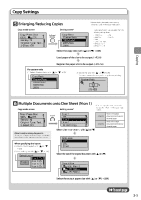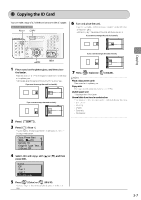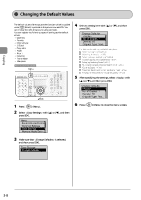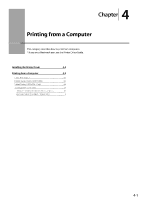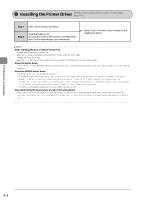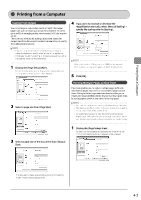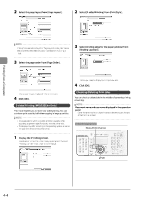Canon Color imageCLASS MF8350Cdn Color imageCLASS MF8350Cdn/MF8050Cn Basic Ope - Page 63
Canon Color imageCLASS MF8350Cdn Manual
 |
View all Canon Color imageCLASS MF8350Cdn manuals
Add to My Manuals
Save this manual to your list of manuals |
Page 63 highlights
Copying the ID Card You can make a copy of a 2-sided card onto one side of a paper. Keys to be used for this operation 6 Turn and place the card. Place the card with a 1/4" (5 mm) space created from the left edge of the platen glass. Additionally, align the center of the card with the arrow mark. If you want to arrange the cards horizontally N on 1 COPY If you want to arrange the cards vertically Copying OK Start 1 Place a card on the platen glass, and then close the feeder. Place the card with a 1/4" (5 mm) space created from the left edge of the platen glass. Additionally, align the center of the card with the arrow mark. If you want to arrange the cards horizontally 7 Press [ ] (Color) or [ ] (B & W). NOTE Place a document (card) Place a card on the platen glass. Copy ratio The copy ratio will automatically be set to . Usable paper size A size larger than A4 or Letter Unavailable functions in combination If you want to arrange the cards vertically You cannot use an ID card copy together with the following functions. • 2 on 1/4 on 1 • Collating • 2-Sided • Copy ratio • Frame erase 2 3 Press [ Press [ ]. ] (N on 1). You can display the setting screen also by selecting in the copy mode screen. Copy: Press Start 100% 1 LTR Density: +0 Original Type: Text...2-Sided: Off 1 4 Select with [ press [OK]. N on 1 Off 2 on 1 4 on 1 ID Card Copy ] or [ ], and then 5 Press [ ] (Color) or [ ] (B & W). After scanning the document completely, proceed to the next step. 3-7