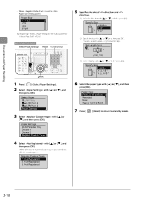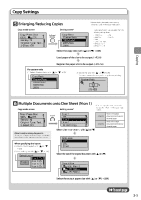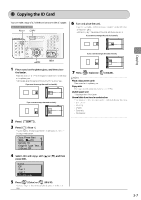Canon Color imageCLASS MF8350Cdn Color imageCLASS MF8350Cdn/MF8050Cn Basic Ope - Page 58
Canon Color imageCLASS MF8350Cdn Manual
 |
View all Canon Color imageCLASS MF8350Cdn manuals
Add to My Manuals
Save this manual to your list of manuals |
Page 58 highlights
Basic Copying Method This section describes the basic procedure for copying. 1 Place documents on the platen glass or load them in the feeder. "Placing Documents" (→P.2-4) "Documents Requirements" (→P.2-2) * Up to 50 documents can be loaded in the feeder. The 51st and subsequent documents are not scanned. 2 Press [ ]. 4 Use numeric keys to enter the desired copy quantity (1 to 99). Copying Copy: Press Start 100% 1 LTR Density: + 0 ...Original Type: Text/Ph 2-Sided: Off 1 3 Specify the copy settings as needed. You can specify up to 9 items. (for details, see P.3-3 to P.3-6.) 5 Press [ ] (Color) or [ ] (B & W). Paper select Density Image quality 2-Sided Enlarged/reduced Reduced layout Collating Frame erase Sharpness - For color copy Press [ ] (Color). - For black and white copy, press [ ] (B & W). Canceling Copy Jobs You can cancel scanning or ongoing jobs in the following procedure. The settings that are specified here apply only to copy operation which you are currently performing. To apply the valid settings for all copy operations, see "Changing the Default Values" (→P.3-8). 1 2 3 Press [ ] (Stop). When multiple jobs are being processed, select the jobs to be canceled with [ ] or [ ], and then press [OK]. When the message appears, select with [ ], and then press [OK]. Copy jobs are canceled. 3-2