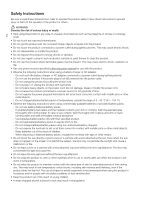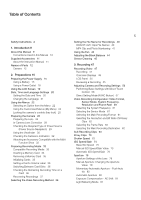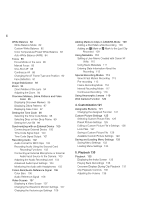Canon EOS R5 C Advanced User Guide VIDEO edition
Canon EOS R5 C Manual
 |
View all Canon EOS R5 C manuals
Add to My Manuals
Save this manual to your list of manuals |
Canon EOS R5 C manual content summary:
- Canon EOS R5 C | Advanced User Guide VIDEO edition - Page 1
PUB. DIE-0565-000 Digital Cinema Camera Advanced User Guide (VIDEO Edition) - Canon EOS R5 C | Advanced User Guide VIDEO edition - Page 2
instruction manual for use with the product. • Observe the following instructions range of 5 - 40 °C (41 - 104 °F). • Observe the following instructions sun directly or point a lens or a camera with a lens attached at the sun. places and for people with circulation problems or less sensitive skin. • - Canon EOS R5 C | Advanced User Guide VIDEO edition - Page 3
, be sure the surface is capable of supporting the total weight of the camera and connected 3 devices, and sufficiently reinforce Flash emits high temperatures when fired. Keep fingers, any other part of your body, and objects away from the flash unit while taking pictures. This may cause burns - Canon EOS R5 C | Advanced User Guide VIDEO edition - Page 4
4 - Canon EOS R5 C | Advanced User Guide VIDEO edition - Page 5
Instructions 2 1. Introduction 9 About this Manual 9 Conventions Used in this Manual 10 Supplied Accessories 11 About the Instruction Manual 11 Names of Parts 12 Camera 47 Onscreen Displays 49 LCD Panel 54 Reviewing a Recording 55 Adjusting Camera and Recording Settings 56 Performing Basic Settings - Canon EOS R5 C | Advanced User Guide VIDEO edition - Page 6
84 Focus 85 Focus Mode on the Lens 85 Manual Focus 85 One-Shot AF 88 Continuous AF Vectorscope Settings 108 Adding Marks to Clips in CAMERA Mode 109 Adding a Shot Mark while Recording Using Metadata 110 Setting a User Memo Created with Canon XF Utility 110 Using News Metadata 111 Entering Slate - Canon EOS R5 C | Advanced User Guide VIDEO edition - Page 7
Level of Onscreen Displays 149 Selecting the Output Range 150 Applying the View Assistance Function to the IP Streaming 175 Browser Remote: Controlling the Camera from a Network Device 177 Starting Browser Remote 209 Button and Dial Operations 210 Troubleshooting 212 List of Messages 218 Handling - Canon EOS R5 C | Advanced User Guide VIDEO edition - Page 8
8 - Canon EOS R5 C | Advanced User Guide VIDEO edition - Page 9
Thank you for purchasing the Canon EOS R5 C. Please read this manual carefully before you use the camera and retain it for future reference. Should the camera fail to operate correctly, refer to Troubleshooting (A 212). Before Using the Camera • Before making important recordings for the first - Canon EOS R5 C | Advanced User Guide VIDEO edition - Page 10
- "RAW" refers to the data recorded using Cinema RAW Light. - Unless indicated otherwise, shooting functions are utilized in CAMERA mode. • Unless indicated otherwise, illustrations in the manual show the Canon EOS R5 C camera with a Canon RF24-105mm F4 L IS USM lens attached. • Photographs in the - Canon EOS R5 C | Advanced User Guide VIDEO edition - Page 11
pre-attached to the camera. Instruction Manual About the Instruction Manual The Instruction Manual included with the camera provides basic instructions for the camera. Complete instructions are provided in the Advanced User Guide. This document is the Advanced User Guide for VIDEO mode (VIDEO - Canon EOS R5 C | Advanced User Guide VIDEO edition - Page 12
button Camera 12 camera. 19 Strap mounts Pass one end of the SS-1200 Shoulder Strap through the strap mount and adjust the length of the strap. 20 Focal plane mark 21 Microphone (A 102) 22 Shutter curtain/Image sensor 23 Lens release button (A 26) 24 Lens lock pin 25 Remote control terminal 26 Body - Canon EOS R5 C | Advanced User Guide VIDEO edition - Page 13
) 9 Viewfinder eyepiece 10 Eye sensor* 11 LCD monitor (A 19) 12 MENU button (A 22) 13 Å (white balance adjustment) button (A 82)/ Assignable button Camera 13 (A 121) • Can be assigned as a REC button (A 121) 14 Exhaust ventilation outlet (A 43) 15 TIME CODE terminal (A 100) 16 MIC (microphone - Canon EOS R5 C | Advanced User Guide VIDEO edition - Page 14
4 Air intake vent (A 43) 5 Voice memo microphone (exclusive to PHOTO mode) 6 Serial number 7 MEDIA button* (A 135) When the camera is on, press to toggle the camera between CAMERA mode (shooting) and MEDIA mode (playback). 8 Joystick* (A 22) You can push the joystick in 8 directions (up/ down, left - Canon EOS R5 C | Advanced User Guide VIDEO edition - Page 15
-E6NH Battery Pack (or the LP-E6N/LP-E6 Battery Pack). When using a battery for the first time, charge it fully and then use the camera until the battery is completely depleted. Charging the Battery Charge battery packs using the LC-E6/LC-E6E Battery Charger. Before charging, remove the terminal - Canon EOS R5 C | Advanced User Guide VIDEO edition - Page 16
charged Green Turned on IMPORTANT • Do not connect to the battery charger any product that is not expressly recommended for use with this camera. • To prevent equipment breakdowns and excessive heating, do not connect the battery charger to voltage converters for overseas travels or special power - Canon EOS R5 C | Advanced User Guide VIDEO edition - Page 17
-circuits, always attach the included protective cover to the battery. IMPORTANT • Using a genuine Canon Battery Pack LP-E6NH is recommended. If you use batteries that are not genuine Canon products, the camera's full performance may not be attained or malfunction may result. NOTES • The remaining - Canon EOS R5 C | Advanced User Guide VIDEO edition - Page 18
Preparing the Power Supply • Depending on the camera and battery conditions, the remaining recording/playback time (in ) and battery charge are approximate. 18 Using a Power Outlet You can also power the camera directly from a power outlet using the optional DR-E6C DC Coupler and CA-946 AC Adapter - Canon EOS R5 C | Advanced User Guide VIDEO edition - Page 19
, contrast, color saturation, sharpness and luminance of the LCD screen with the respective settings in the > [¢ Monitoring Setup] menu (A 190). • In CAMERA mode, you can use the > [¢ Monitoring Setup] > [B&W Image: LCD] setting to change the image on the screen to black and white display - Canon EOS R5 C | Advanced User Guide VIDEO edition - Page 20
's settings have been reset. The [Date/Time] screen will appear automatically when the camera's clock is not set. Refer to Using the Menus (A 22) for instructions on how to operate the menus. 1 Select the desired time zone* using the joystick or the SELECT dial, and confirm by pressing the SET - Canon EOS R5 C | Advanced User Guide VIDEO edition - Page 21
Date, Time and Language Settings Changing the Language The camera's default language is English. You can change it to German, Spanish, French, Italian, Polish, Portuguese, Russian, Ukrainian, Simplified Chinese, Korean or Japanese. Please note that - Canon EOS R5 C | Advanced User Guide VIDEO edition - Page 22
to menu settings throughout the manual will be abbreviated as follows: > [B System Setup] > [Language H] > Desired option 1 Press the MENU button. • The menu opens. The icon displayed in orange is the menu item that was selected the last time the menu was closed (unless the camera was turned off - Canon EOS R5 C | Advanced User Guide VIDEO edition - Page 23
Going forward, this operation will be referred to as "press SET" in this manual. 4 Select the desired menu item ([Language H], in the example) and then displayed as a guide: , , . They refer, respectively, to pressing the joystick, the MENU button (or touching the onscreen guide) and the CANCEL - Canon EOS R5 C | Advanced User Guide VIDEO edition - Page 24
Using the Menus Using the Customized Menus (My Menu) In CAMERA mode, you can register up to 6 frequently used menu settings under a My Menu page for easy access. You can save up to 5 separate sets of - Canon EOS R5 C | Advanced User Guide VIDEO edition - Page 25
can also confirm your selection by touching the onscreen SET button. • Press CANCEL to stop entering text. Locking the camera's controls (key lock) You can lock all the camera's buttons* and switches. This is useful in preventing settings from being changed due to inadvertently pressing one of the - Canon EOS R5 C | Advanced User Guide VIDEO edition - Page 26
EF lens by attaching a mount adapter to the RF lens mount. Refer also to the instruction manual of the lens/mount adapter used. You can check in advance the lenses supported with the camera's configuration (attached accessories, recording settings and type of power source in use) (A 29). IMPORTANT - Canon EOS R5 C | Advanced User Guide VIDEO edition - Page 27
not be able to focus manually when the focus mode switch Canon website. * Setting the camera's sensor mode to [Full Frame] causes vignetting. • When using the EF-EOS R 0.71x Mount Adapter with some EF lenses, a frame that limits the AF range /mount adapter may not support firmware updates or the SD - Canon EOS R5 C | Advanced User Guide VIDEO edition - Page 28
data for future lenses will be made available as part of the regular updates released for the camera's firmware. For more details, visit your local Canon website. • Peripheral illumination/chromatic aberration correction cannot be applied in the following cases: - When the appropriate correction - Canon EOS R5 C | Advanced User Guide VIDEO edition - Page 29
accessory compatible with the multi-function shoe (e.g. the XLR Microphone Adapter), check the [Power XLR Mic Adapter from Camera] checkbox when supplying power from the camera. • The available recording format/frame rate is displayed. RF/EF Lenses: Available Recording Settings and Power Source - Canon EOS R5 C | Advanced User Guide VIDEO edition - Page 30
) 2048x1080 1920x1080 1280x720 1-120 Ü Ü Ü 1 Differs depending on wether the camera is supplying power to an accessory or not, when using a battery pack and shortly after you move your eye away from it. Turn on the camera and adjust the viewfinder by turning the dioptric adjustment knob left or - Canon EOS R5 C | Advanced User Guide VIDEO edition - Page 31
is moved horizontally. Select > [¢ Monitoring Setup] > [Run VF at x2 Speed] > [On]. NOTES • When set to [On], the supported camera configuration (available lenses, accessories, recording settings, power sources) may change. • The [Run VF at x2 Speed] setting cannot be used in the following cases - Canon EOS R5 C | Advanced User Guide VIDEO edition - Page 32
You can display the level of the effective inclination compensation of the camera. You can check the vertical inclination of the optical axis (tilt), For details on how to attach and use accessories, refer to the instruction manual of the accessory in use. Remove the multi-function shoe cover (ቢ) - Canon EOS R5 C | Advanced User Guide VIDEO edition - Page 33
B specifications. However, it may not be possible to record on the card depending on the camera mode and bit rate used. For details about CFexpress cards tested for use with this camera, visit your local Canon website. SD cards Recording in RAW format on SD cards is only possible when using SDXC - Canon EOS R5 C | Advanced User Guide VIDEO edition - Page 34
: With the card label facing you, insert the open side of the card (ቤ) into the card slot. Inserting cards the wrong way may damage the camera. • The gray card-eject button pops out. • SD card: With the card label facing you, insert the card into the card slot until it clicks - Canon EOS R5 C | Advanced User Guide VIDEO edition - Page 35
springs out, pull it all the way out. ቢ ባ Access indicator Card release button Initializing Cards Initialize cards when you use them with this camera for the first time. You can also initialize a card to permanently delete all the recordings it contains. 1 Select > [Æ Recording/Media Setup - Canon EOS R5 C | Advanced User Guide VIDEO edition - Page 36
/XF-AVC clip is recorded on a just initialized card. Options [Canon]: The card's volume label will be "CANON" regardless of the clip file name settings. [Canon + Metadata]: The card's volume label will be "CANON", plus the camera index number and the reel number (A 40). Switching Between Card - Canon EOS R5 C | Advanced User Guide VIDEO edition - Page 37
wish to recover (A 135). 2 Select the desired recording (with the icon). 3 Press SET to open the file menu and select [Recover] > [OK]. • The camera will attempt to recover the corrupted data. NOTES • In the RAW/MP4 index screen, recovered clips appear with a Ð icon instead of the usual thumbnail - Canon EOS R5 C | Advanced User Guide VIDEO edition - Page 38
Selecting the Video Recording Method Selecting the Video Recording Method This camera features various recording modes, as well as video recording methods using two cards. You can also stream the audio/video while recording it on a card (A - Canon EOS R5 C | Advanced User Guide VIDEO edition - Page 39
Selecting the Video Recording Method Available simultaneous recording configurations Second card recording function Off Normal Recording Ü Slow & Fast Motion Recording Ü Recording Pre-recording Ü mode Frame Recording Ü Proxy Sub Audio Relay Double Slot Recording Recording - Canon EOS R5 C | Advanced User Guide VIDEO edition - Page 40
randomly with each clip. 6 User defined field: 5 characters (numbers 0 to 9 and capital letters A to Z) for any other identification purposes. 7 Proxy clips only: The camera will automatically add the suffix "_P" to the file name of proxy clips. Additionally, when an SD or SDHC card is used to - Canon EOS R5 C | Advanced User Guide VIDEO edition - Page 41
Setting the File Name for Recordings To set the reel number or initial clip number 1 Select > [Æ Recording/Media Setup] > [Metadata] > [Reel Number] or [Clip Number] > [Change]. • To return to initial settings, select [Reset] instead. 2 Enter the reel/clip number using the data entry screen (A - Canon EOS R5 C | Advanced User Guide VIDEO edition - Page 42
on the card. 42 [Continuous]: Recording numbers will continue from the number following that of the last MP4 clip/photo recorded with the camera. This setting is the most convenient for managing files on a computer. We recommend using the [Continuous] setting. NOTES • Each folder can contain up - Canon EOS R5 C | Advanced User Guide VIDEO edition - Page 43
and speed. In MEDIA mode, the fan runs at all times but you can select its speed. 43 Setting the Fan's Operation in CAMERA Mode 1 Select > [B System Setup] > [Fan Mode] > Desired option. If you selected [Always On] 2 Select > [B System Setup] > [Fan Speed (Always)] > Desired fan speed. If - Canon EOS R5 C | Advanced User Guide VIDEO edition - Page 44
black video signal. 44 1 Attach the body cap to the lens mount and set the camera to CAMERA mode. • If a lens was attached, turn off the camera and remove the lens. Place the body cap back on the lens mount and turn on the camera. 2 Select > [v Camera Setup] > [ABB] > [OK]. • The automatic black - Canon EOS R5 C | Advanced User Guide VIDEO edition - Page 45
front part of the image sensor can be cleaned when turning on the camera by setting the power switch to VIDEO, or when turning it off. Options [At Power ON/OFF]: The sensor is cleaned when turning on the camera by setting the power switch to VIDEO, or when turning it off. [At Power OFF]: - Canon EOS R5 C | Advanced User Guide VIDEO edition - Page 46
Sensor Cleaning 46 - Canon EOS R5 C | Advanced User Guide VIDEO edition - Page 47
perform this function remotely using Browser Remote on a connected network device (A 180). 3 Press the REC button to stop recording. • The clip is recorded and the camera enters record standby mode. The tally lamp changes from red to green (power indicator). • The access indicator goes out. - Canon EOS R5 C | Advanced User Guide VIDEO edition - Page 48
especially after making important recordings. Canon shall not be liable for , refer to Using Metadata (A 110). • If the camera switches to the other card while recording video due to the clip (XF-AVC/MP4 format only). • You can use the review function (A 55) to play back part or all of the last - Canon EOS R5 C | Advanced User Guide VIDEO edition - Page 49
an explanation of the various screen displays that appear in CAMERA mode. You can use the custom display function (A 190 ) Continuous AF frame (only near focus) - in yellow: manual adjustment range; in white: automatic adjustment range; in red: nearer focus is not possible. (A 89) guide frame (A 86) - Canon EOS R5 C | Advanced User Guide VIDEO edition - Page 50
continuously on - satellite signal acquired; flashing - satellite signal not 2: [GPS] acquired. • Displayed only when a GP-E2 GPS Receiver is connected to the camera. Fan operation: in white - normal (A 43); in red - fan warning (A 214). 2: [Temperature/Fan] Temperature warning (A 43). • When the - Canon EOS R5 C | Advanced User Guide VIDEO edition - Page 51
certain EF Cinema lenses are attached. 1: [Object Distance (Numeric)] Object distance (bar). 1: [Object Distance (Bar)] • Only when an RF lens is attached to the camera. Right side of the screen Icon/Display , , 0000x0000 YCC000 00 bit HQ / ST / LT 00 bit (in green) (in red) 60(24)fps, 60(30 - Canon EOS R5 C | Advanced User Guide VIDEO edition - Page 52
screen Icon/Display A001C001 to Z999D999 00 00 00 00 Base 0000 AE ±0.00 ÅA / ÅB Description Direct touch control (A 56) Clip identification. Includes the camera index, reel number and clip number components of the clip file name (A 40). User bit (A 99). Base ISO (A 75). Exposure bar (A 81). AE - Canon EOS R5 C | Advanced User Guide VIDEO edition - Page 53
of onscreen displays (A 149). Peripheral Border Display You can apply the peripheral border display to all display levels. With the peripheral border display, the camera's image is reduced slightly so the onscreen displays are shown mostly around it and not on top of it, partially hiding it. The - Canon EOS R5 C | Advanced User Guide VIDEO edition - Page 54
onscreen displays). • The menu and status screens cannot be rotated. • Direct touch control and the peripheral border display cannot be used when the CAMERA mode screen is rotated. LCD Panel By pressing the (LCD panel info switching) button, you can switch the information displayed on the LCD - Canon EOS R5 C | Advanced User Guide VIDEO edition - Page 55
to record standby mode. Options [Entire Clip]: [Last 4 sec]: Allows you to review the entire clip. Allows you to review just the last 4 seconds of the clip. NOTES • If the camera switched cards during a recording, the camera will play back the clip on the card most recently recorded on. • You - Canon EOS R5 C | Advanced User Guide VIDEO edition - Page 56
camera and recording settings and assistance functions. For details about each function, refer to the respective section on the manual value/adjustment value preset. Adjustment of the value in the current shutter mode. Focus guide (on/off), peaking (type), WFM, zebra (type), false color (on/off), - Canon EOS R5 C | Advanced User Guide VIDEO edition - Page 57
desired value Direct Setting Mode (FUNC Button) You can adjust main camera functions-white balance, aperture, ISO speed/gain and shutter speed-using the . For details about each function, refer to the respective section on the manual. 1 Press the FUNC button. • The onscreen display of the selected - Canon EOS R5 C | Advanced User Guide VIDEO edition - Page 58
and Recording Settings NOTES • The camera will automatically end the direct setting mode in the following cases. - If no operation was performed for more than 6 seconds. 58 - If the FUNC button - Canon EOS R5 C | Advanced User Guide VIDEO edition - Page 59
Ü Ü Ü Ü Ü Ü 529 Mbps 265 Mbps 212 Mbps 441 Mbps 221 Mbps 212 Mbps Ü Ü Ü Ü Ü Ü 344 Mbps 172 Mbps 138 Mbps 287 Mbps 144 Mbps 138 Mbps * The camera uses a variable bit rate (VBR). - Canon EOS R5 C | Advanced User Guide VIDEO edition - Page 60
- Super 16mm 1920x1080 160 Mbps Intra-frame - Ü Ü Ü - Ü Ü Ü (Cropped) 50 Mbps Long GOP Ü Ü Ü Ü Ü Ü Ü Ü 1280x720 24 Mbps Long GOP Ü - - - Ü - - - * The camera uses a variable bit rate (VBR). Intra-frame options compress the image after analyzing each frame separately and are - Canon EOS R5 C | Advanced User Guide VIDEO edition - Page 61
back clips from a card recorded with a different system frequency setting. 1 Select > [Æ Recording/Media Setup] > [System Frequency]. 2 Select the desired option. • The camera will reset and restart in the selected mode. Selecting the Sensor Mode You can change the area of the imaging circle - Canon EOS R5 C | Advanced User Guide VIDEO edition - Page 62
Video Recording Configuration: Video Format, Sensor Mode, System Frequency, Resolution and Frame Rate Selecting the Resolution and Bit Rate of Primary Clips 1 Select > [Æ Recording/Media Setup] > [Main Resolution/Bit Rate]. 62 • You can also adjust this setting using direct touch control (A 56). - Canon EOS R5 C | Advanced User Guide VIDEO edition - Page 63
Sub Recording Clips Sub Recording Clips While recording a primary clip to slot 1 (CFexpress card), you can simultaneously record the same scene to slot 2 (SD card). When the main recording format is HDMI RAW, the main clip (RAW) is output from the HDMI OUT terminal and the sub recording clip is - Canon EOS R5 C | Advanced User Guide VIDEO edition - Page 64
Sub Recording Clips Primary clip Main recording format 64 Main resolution/Bit rate 2570 Mbps 2140 Mbps 8192x4320 1290 Mbps 1070 Mbps 1030 Mbps 1360 Mbps RAW LT 5952x3140 1140 Mbps 679 Mbps 566 Mbps 544 Mbps 344 Mbps 287 Mbps 2976x1570 172 Mbps 144 Mbps 138 Mbps 1 Sub recording - Canon EOS R5 C | Advanced User Guide VIDEO edition - Page 65
Sub Recording Clips Primary clip Sub recording clip1 Sub recording format, resolution and bit rate Main recording format Main resolution / Bit rate Frame rate MP4 (HEVC) YCC422 10 bit MP4 (HEVC) YCC420 10 bit MP4 (H.264) YCC420 8 bit 65 1980 Mbps 29.97P 8192x4320 1650 Mbps 25.00P - Canon EOS R5 C | Advanced User Guide VIDEO edition - Page 66
Sub Recording Clips Video configuration for sub recording clips (Main clip: HDMI RAW, sub recording clip: XF-AVC / MP4) Primary clip Sub recording clip Sub recording format, resolution and bit rate 66 Main recording format Main resolution Frame rate XF-AVC YCC422 10 bit MP4 (HEVC) YCC422 10 - Canon EOS R5 C | Advanced User Guide VIDEO edition - Page 67
Sub Recording Clips Video configuration for sub recording clips (Main clip: XF-AVC, sub recording clip: XF-AVC) Main clip Sub recording clip1 Sub recording format, resolution and bit rate Main recording format Main resolution / Bit rate Frame rate XF-AVC YCC422 10 bit 67 810 Mbps Intra- - Canon EOS R5 C | Advanced User Guide VIDEO edition - Page 68
Sub Recording Clips Video configuration for sub recording clips (Main clip: XF-AVC, sub recording clip: MP4) Main clip Sub recording clip1 Sub recording format, resolution and bit rate 68 Main recording format Main resolution / Bit rate Frame rate MP4(H.264) YCC420 8 bit 4096x2160 810 Mbps - Canon EOS R5 C | Advanced User Guide VIDEO edition - Page 69
Sub Recording Clips Main clip Main recording format MP4 (HEVC) YCC420 10 bit Main resolution / Bit rate 4096x2160 170 Mbps 100 Mbps 3840x2160 170 Mbps 100 Mbps 1920x1080 35 Mbps 4096x2160 150 Mbps Frame rate 59.94P, 50.00P 29.97P, 25.00P, 24.00P, 23.98P 59.94P, 50.00P 29.97P, 25.00P, 24. - Canon EOS R5 C | Advanced User Guide VIDEO edition - Page 70
Proxy Clips Proxy Clips While recording a primary clip to slot 1 (CFexpress card), you can simultaneously record the same scene as a proxy clip to slot 2 (SD card). When the main recording format is HDMI RAW, the main clip (RAW) is output from 70 the HDMI OUT terminal and the proxy clip is recorded - Canon EOS R5 C | Advanced User Guide VIDEO edition - Page 71
Proxy Clips 5 Select > [Æ Recording/Media Setup] > [ Resolution/Bit rate] > Desired option 6 Select > [Æ Recording/Media Setup] > [Proxy Rec Color Conversion] > Desired option. 7 Press the REC button to start recording. • Proxy clips will be recorded simultaneously with the primary clips. 71 - Canon EOS R5 C | Advanced User Guide VIDEO edition - Page 72
set the shutter speed according to the shooting conditions. For example, you may want to set slower shutter speeds in darker environments. The camera offers the following modes. 72 You can also perform this function remotely using Browser Remote on a connected network device (A 181). [Speed]: Allows - Canon EOS R5 C | Advanced User Guide VIDEO edition - Page 73
Shutter Speed NOTES • When recording under artificial light sources such as fluorescent, mercury or halogen lamps, the screen may flicker depending on the shutter speed. You may be able to avoid flicker by setting the shutter speed mode to [Speed] and the shutter speed to a value matching the - Canon EOS R5 C | Advanced User Guide VIDEO edition - Page 74
manual and automatic settings. By choosing manual Camera Setup] > [ISO/Gain] setting. 2 > [v Camera Setup] > [ISO/Gain Increment] setting. 3 Available only when > [v Camera Setup] > [ISO/Gain Extended Range] is set to [Off]. 4 Available only when > [v Camera Setup] > [ISO/Gain Extended Range - Canon EOS R5 C | Advanced User Guide VIDEO edition - Page 75
Base ISO Speed Set the ISO speed for the recommended dynamic range. You can choose from one of three base ISO curve is [Canon Log 3]. Manual ISO Speed/Gain Value 1 Select > [v Camera Setup] > [ISO/Gain] > [ISO] or [Gain]. 2 Select > [v Camera Setup] > [ISO/Gain Mode] > [Manual]. 3 Depending - Canon EOS R5 C | Advanced User Guide VIDEO edition - Page 76
to switch between automatic and manual adjustment. Automatic ISO Speed file. Gamma curve Base ISO1 [Auto Selection] [Canon Log 3] [Base ISO 800] [Base ISO 3200 Auto Selection] [Base ISO 160] [Base ISO 640] 1 > [v Camera Setup] > [Base ISO] setting. Lower sensitivity limit [ISO 800 (12dB - Canon EOS R5 C | Advanced User Guide VIDEO edition - Page 77
]. • The lower sensitivity limit will be the base ISO. NOTES 77 • You can set the responsiveness of the autofocus function with the > [v Camera Setup] > [AF Response] setting*. * Except when using an incompatible lens (A 234). Setting an automatic ISO limit By setting an ISO limit in - Canon EOS R5 C | Advanced User Guide VIDEO edition - Page 78
. Required settings vary depending on the lens. Refer to the instruction manual of the lens used. Set the lens to automatic aperture. Manual Aperture: Changing the Aperture Value 1 Select > [v Camera Setup] > [Iris Mode] > [Manual]. • This setting is available only when a lens compatible with - Canon EOS R5 C | Advanced User Guide VIDEO edition - Page 79
lens contacts or an incompatible lens (A 234), you cannot adjust the aperture using the camera. Adjust it using the lens. • When using a lens that can correct the may be required until the aperture changes. • If you use the EF-EOS R 0.71x Mount Adapter to attach an EF lens, the aperture will - Canon EOS R5 C | Advanced User Guide VIDEO edition - Page 80
automatically for an optimal exposure. 80 This function is not available when slow & fast motion recording is activated. 1 Select > [v Camera Setup] > [Iris Mode] > [Manual]. 2 When using a lens with adjustable aperture, set the lens to automatic aperture mode (A 78). 3 Press and hold the AUTO - Canon EOS R5 C | Advanced User Guide VIDEO edition - Page 81
recording conditions. Using the appropriate setting will help achieve a more appropriate exposure level. 1 Select > [v Camera Setup] > [Light Metering]. 2 Select the desired option. • The icon of the selected mode ( again if you change the metering mode after adjusting the aperture manually. - Canon EOS R5 C | Advanced User Guide VIDEO edition - Page 82
custom white balance setting as is, the rest of the procedure is not necessary. To set a new custom white balance, continue the procedure. 2 Point the camera at a gray card or white object so that it fills the center of screen. • Use the same lighting conditions you plan to use when recording. - Canon EOS R5 C | Advanced User Guide VIDEO edition - Page 83
the procedure is completed. The setting is retained even if you turn off the 83 camera. NOTES • Readjust the custom white balance if the light source changes. • Very appear in gray. This indicates that the value registered exceeds the range of values that can be displayed but the white balance is - Canon EOS R5 C | Advanced User Guide VIDEO edition - Page 84
adjust the white balance if the light source changes. 84 Select the icon (A 82). • The color temperature and CC value set automatically by the camera will appear at the bottom of the screen next to the icon. NOTES • Custom white balance may provide better results in the following cases: - Changing - Canon EOS R5 C | Advanced User Guide VIDEO edition - Page 85
to the instruction manual of the lens used. Set the lens's focus mode to either automatic or manual. • Either @ (automatic) or A (manual) will appear shift in focus is a result of the internal temperature rising in the camera and lens. Check the focus before resuming shooting. • When adjusting the - Canon EOS R5 C | Advanced User Guide VIDEO edition - Page 86
AF (including the [Only Around Focus Point] setting). - When a manual focus lens is attached to the camera, except for compatible EF Cinema lenses (A 234). • When the focus guide and face detection/tracking functions are used together, the focus guide may not focus the main subject's eyes correctly - Canon EOS R5 C | Advanced User Guide VIDEO edition - Page 87
. - The assistance functions will not affect your recordings. - Magnification will be turned off if you change the video configuration (A 59), turn > [v Camera Setup] > [Digital IS] on/off, or if you turn slow & fast motion recording on/off while the magnified image is displayed. • Peaking - Canon EOS R5 C | Advanced User Guide VIDEO edition - Page 88
manually in most situations but still have the option to have the camera ]) and the camera will focus automatically . If the camera cannot focus automatically Continuous AF The camera will focus automatically (A 85). 2 Select > [v Camera Setup] > [Continuous AF] > camera camera may take longer - Canon EOS R5 C | Advanced User Guide VIDEO edition - Page 89
function with the following settings. Visit your local Canon website for the latest information. - > [v Camera Setup] > [AF Speed] to set the ). 2 Select > [v Camera Setup] > [Continuous AF] > [Only Around Focus Point]. • When the focus is in the manual adjustment range, a yellow continuous AF - Canon EOS R5 C | Advanced User Guide VIDEO edition - Page 90
), you can lock the focus on a certain subject and then move the 90 camera to change the composition. 1 While the autofocus is active, press the AF LOCK turn gray. • The frame displayed on the screen will be the focus guide frame if [Focus Guide] is set to [On]. • When you use a button assigned - Canon EOS R5 C | Advanced User Guide VIDEO edition - Page 91
AF is set to [Only Around Focus Point] and the focus position is within the manual adjustment range. • When [Continuous AF] is enabled, the camera will keep focusing on the main subject's face. • During one-shot AF, the camera will focus on the main subject's face while you hold the AF-ON button - Canon EOS R5 C | Advanced User Guide VIDEO edition - Page 92
Hz recordings or 59.94 Hz recordings with a 23.98P frame rate). - When slow & fast motion recording is activated. - When a manual focus lens is attached to the camera. • The camera may mistakenly detect the faces of non-human subjects. In such case, turn face detection & tracking off. • If you set - Canon EOS R5 C | Advanced User Guide VIDEO edition - Page 93
specified with the > [Æ Recording/Media Setup] > [Metadata] > [Lens Squeeze] setting. NOTES • If the IS function is turned off on the lens, the camera's image stabilization function is deactivated too and the icon will flash. • If you set an assignable button to [Pause Digital IS] (A 121), you - Canon EOS R5 C | Advanced User Guide VIDEO edition - Page 94
on the lens. Refer to the instruction manual of the lens/accessory used. Set the lens's zoom mode to automatic. • Operating the zoom from the camera is enabled. Adjusting the Zoom 1 Enable automatic zoom mode on the lens. 2 Select > [v Camera Setup] > [Camera Grip Zoom] > [On]. 3 Select - Canon EOS R5 C | Advanced User Guide VIDEO edition - Page 95
will not affect your recordings. Displaying Onscreen Markers The camera offers several onscreen markers. You can display multiple onscreen User marker Center marker (100, 250) ([Cross 1] type) Grid marker Aspect guide 4:3 1 Select > [A Assistance Functions] > Desired [Markers:] setting > [ - Canon EOS R5 C | Advanced User Guide VIDEO edition - Page 96
/ 5952x3140 / 2976x1570 / 4096x2160 / 2048x1080 and the marker aspect ratio is set to [1.90:1]. - The same applies when the same aspect ratio is set manually using [Custom]. Safe Area Marker The safe area is displayed using a border line or by masking the image outside the safe area. It can be - Canon EOS R5 C | Advanced User Guide VIDEO edition - Page 97
and off on the corresponding video output. Displaying Zebra Patterns The camera has a zebra pattern function that shows black and white diagonal can display both simultaneously. Zebra 1 lets you identify areas within a certain range (±5% of a specified level from 5% to 95%) while zebra 2 lets - Canon EOS R5 C | Advanced User Guide VIDEO edition - Page 98
the time code running mode and set the initial time code. The camera will read the selected card and the time code will continue from the running the moment you confirm the selection and keeps running regardless of the camera's operation. Setting the Time Code's Initial Value If you set the time - Canon EOS R5 C | Advanced User Guide VIDEO edition - Page 99
Setting the Time Code Selecting Drop or Non-Drop Frame When the frame rate is set to 59.94P, 59.94i or 29.97P, you can select between a drop frame (DF) or non-drop frame (NDF) time code, depending on how you plan to use your recordings. With all other frame rates, the time code is set to non-drop - Canon EOS R5 C | Advanced User Guide VIDEO edition - Page 100
Canare D2.5HDC***E-D ("***" indicates length) For the latest information about DIN cables tested for use with this camera, visit your local Canon website. Fig. 1 Fig. 2 A B Release mechanism Time Code Signal Input An external SMPTE-standard LTC timing signal received from the TIME CODE terminal - Canon EOS R5 C | Advanced User Guide VIDEO edition - Page 101
the TIME CODE terminal. • If the external time code signal is incorrect or there is no input signal, the internal time code set in the camera will be recorded instead. • When an external time code signal is received, the DF/NDF selection will follow the external time code signal's settings. • If - Canon EOS R5 C | Advanced User Guide VIDEO edition - Page 102
Recording Audio Recording Audio 102 The camera features the following options for audio recording and E1D Directional Stereo Microphone (sold separately) or a commercially available accessory), refer to the instruction manual of the accessory in use. NOTES • You can press the button assigned to - Canon EOS R5 C | Advanced User Guide VIDEO edition - Page 103
video cannot be recorded due to a card problem, audio will also not be recorded. - However, video audio cannot be recorded due to a card problem. - Audio will not be recorded if or External Audio Input Source to the Camera To the MIC terminal you can attach refer to the instruction manual of the accessory - Canon EOS R5 C | Advanced User Guide VIDEO edition - Page 104
Directional Stereo Microphone or the MIC terminal. You can set each audio channel separately or set CH1/CH2* or CH3/CH4* together to automatic or manual. * When [CH1/CH2 ALC Link]/[CH3/CH4 ALC Link] is set to [Linked]. Audio Level Adjustment for CH1, CH2 or CH1/CH2 1 Select > [¡ Audio Setup - Canon EOS R5 C | Advanced User Guide VIDEO edition - Page 105
Recording Audio Microphone Characteristics (MIC Terminal) You can choose the microphone characteristics as necessary. Select Options [Off]: [LC1]: [LC2]: > [¡ Audio Setup] > [MIC Low Cut] or [Built-in Mic Low Cut] > Desired option. 105 For recording audio under usual conditions. For recording - Canon EOS R5 C | Advanced User Guide VIDEO edition - Page 106
the custom picture is set to an option other than [BT.709 Wide DR], [BT.709 Normal] or [BT.709 Standard]. Audio Reference Signal The camera can output a 1 kHz audio reference signal with the color bars. Select > [¡ Audio Setup] > [1 kHz Tone] > Desired option. • You can select one of three audio - Canon EOS R5 C | Advanced User Guide VIDEO edition - Page 107
Video Scopes Video Scopes The camera can display a simplified waveform monitor or a vectorscope to • The waveform monitor will not be affected even if a LUT is applied to the image, the range is changed or anamorphic desqueeze is used on the selected video output or screen. • The video scopes will - Canon EOS R5 C | Advanced User Guide VIDEO edition - Page 108
Displays the video scope in IRE units. [PQ/HLG]: For HDR-PQ images, displays the video scope in nits (cd/m2) and the narrow range's (video range) waveform monitor. For HDR-HLG images, the Y axis shows a relative-index value between 0 and 1000 nits. NOTES • If the waveform monitor is activated - Canon EOS R5 C | Advanced User Guide VIDEO edition - Page 109
100 shot marks can be added to a single clip. • There may be up to a 0.5 second delay from when you press the button to when the camera adds the shot mark. • When a clip contains a shot mark, ! will appear next to the clip's thumbnail in the playback index screen. • When pre-recording is - Canon EOS R5 C | Advanced User Guide VIDEO edition - Page 110
to save a user memo to an SD card. • For details, refer to Managing User Memo Profiles in the Canon XF Utility Instruction Manual. 2 Insert the SD card into the camera's card slot 2. 3 Select > [Æ Recording/Media Setup] > [Metadata] > [Add XML File] > [On]. 4 Select > [Æ Recording/Media Setup - Canon EOS R5 C | Advanced User Guide VIDEO edition - Page 111
to an SD card. Once you insert the SD card into the camera, select the News Metadata file and start recording. The News Metadata be saved in the "/XMLTAG" folder of the SD card. 2 Insert the SD card into the camera's card slot 2. 3 Select > [Æ Recording/Media Setup] > [Metadata] > [Add XML File - Canon EOS R5 C | Advanced User Guide VIDEO edition - Page 112
You can reset the News Metadata added to clips. 1 Select > [Æ Recording/Media Setup] > [Metadata] > [News Metadata Reset All]. 2 Select [OK]. IMPORTANT • When the camera is turned off normally, the News Metadata file is saved or a previously saved News Metadata is reset. In the case of a power - Canon EOS R5 C | Advanced User Guide VIDEO edition - Page 113
predict when to start recording. Frame recording: The camera will record a pre-defined number of frames every time , 30 50.00P 1, 5, 15, 25 25.00P 1, 5, 15, 17, 19, 21, 23, 25, 26, 28, 30 Available range - - Ü - - - Ü - Ü Ü Shooting frame rate (fps) 44, 48, 52, 56, 60 90, 120 32, - Canon EOS R5 C | Advanced User Guide VIDEO edition - Page 114
46, 50, 54, 58, 75, 100, 120 60 Available shooting frame rates (MP4) Sensor mode Resolution Avalable range 8192x4320 7680x4320 Ü - - Full frame 4096x2160 3840x2160 2048x1080 - 1920x1080 Super 35mm 4096x2160 3840x2160 - (Cropped) 2048x1080 1920x1080 - Ü Ü Ü Ü Ü Ü Super 16mm - Canon EOS R5 C | Advanced User Guide VIDEO edition - Page 115
4 channels. - If video cannot be recorded due to a card problem, audio will also not be recorded. - However, video will be recorded even if audio files can be recorded. Pre-recording When pre-recording is activated, the camera starts recording continuously onto a temporary memory (approx. 3 seconds) so when - Canon EOS R5 C | Advanced User Guide VIDEO edition - Page 116
code running mode will return to its previous setting. Frame Recording Mode Set the number of frames in advance. We recommend operating the camera remotely or stabilizing the camera, for example, on a tripod. Sound is not recorded in this mode. You can also use direct touch control to perform this - Canon EOS R5 C | Advanced User Guide VIDEO edition - Page 117
- If the time code running mode was set to [Free Run] or the camera was synchronized to an external time code signal, the time code running mode will - If the time code running mode was set to [Free Run] or the camera was synchronized to an external time code signal, the time code running mode will - Canon EOS R5 C | Advanced User Guide VIDEO edition - Page 118
Special Recording Modes 118 Continuous Recording Audio and video are recorded on both cards in this mode, normal recording on card 1, and continuous recording on card 2. This function can be used when the main recording format is set to MP4. Video will be recorded in MP4 format and audio will be - Canon EOS R5 C | Advanced User Guide VIDEO edition - Page 119
Using Anamorphic Lenses Using Anamorphic Lenses You can attach an anamorphic lens to the camera and set the anamorphic desqueeze ratio used to display the image from the camera on monitoring devices while shooting or during playback. 119 1 Select > [¢ Monitoring Setup] > Desired [Anamorphic:] - Canon EOS R5 C | Advanced User Guide VIDEO edition - Page 120
while using this function. For more details about supported operative systems or software tested for use with the camera, visit your local Canon website. For more details, refer to the computer's instruction manual. When connecting the camera to a computer, use the included interface cable or - Canon EOS R5 C | Advanced User Guide VIDEO edition - Page 121
functions to the buttons you find most convenient to personalize the camera to your needs and preferences. You can find 13 assignable buttons on the camera's body. In most cases, the names of the buttons printed on the camera and accessories also indicate their default settings. 121 Changing the - Canon EOS R5 C | Advanced User Guide VIDEO edition - Page 122
tracking standby mode. Ü - 92 [Focus Guide] Turns the focus guide on/off. Ü - 86 [Peaking: All camera automatically adjusts the aperture only while the button is held pressed down. Ü - 80 [Iris Mode] [Iris +], [Iris -] Switches the aperture adjustment mode between automatic and manual - Canon EOS R5 C | Advanced User Guide VIDEO edition - Page 123
/off. Ü - 95 [Color Bars] Turns color bars on/off. Ü - 106 [IP Streaming] [Photo]1 [Review Recording]1 Turns the IP streaming function on/off. Records a photo. Plays back the last clip recorded in CAMERA mode. Ü - 175 Ü - 48 Ü - 55 [Time Code] [Add Shot Mark]1 [Add $ Mark], [Add - Canon EOS R5 C | Advanced User Guide VIDEO edition - Page 124
136 [Key Lock] Turns key lock on/off. Can only be assigned to assignable button Camera 9. Ü Ü 25 [REC] Functions as the REC button. Can only be assigned to assignable button Camera 10/13. Ü - 47 [Slot Selection] Switches between card slots. Ü Ü 36 [ User Setting]1 Customizable slot - Canon EOS R5 C | Advanced User Guide VIDEO edition - Page 125
style set to [Standard]. On Reproduces the image quality and look of an EOS interchangeable lens DSLR camera with its picture style set to [Neutral]. These settings use a gamma curve with a very wide dynamic - range, optimized for playback on BT.709 compliant monitors. * ITU-R BT.2100 is - Canon EOS R5 C | Advanced User Guide VIDEO edition - Page 126
126 NOTES About the logarithmic gamma curves (Canon Log settings) - These gamma curves require post-production processing. They were designed to make the most of the imaging sensor characteristics in order to obtain impressive levels of dynamic range. - In CAMERA mode, you can apply a LUT to the - Canon EOS R5 C | Advanced User Guide VIDEO edition - Page 127
[Off]. > [/ Custom Picture] > 127 NOTES About Look files - The camera supports Look Files (.cube format) in 17 grid or 33 grid format created with Blackmagic . - Look Files with input ranges outside the 0 to 1 range in the header ("LUT_3D_INPUT_RANGE") are not supported. - Look Files 2 MB - Canon EOS R5 C | Advanced User Guide VIDEO edition - Page 128
want to save your custom picture files or the card that contains the custom picture file you want to load. Saving a File from the Camera to an SD Card 1 Select a custom picture file (A 125). 2 Select > [/ Custom Picture] > [Save / File] > [Save to SD Card]. 3 Select the destination file on the - Canon EOS R5 C | Advanced User Guide VIDEO edition - Page 129
Canon Log 3 Input Gamma curve [Canon Log 3]: Logarithmic gamma curve that keeps the characteristics of the [Canon Log] setting while expanding its dynamic range. Requires image processing in post-production. [PQ]: HDR (high dynamic range by Canon based on the specific characteristics of the camera's - Canon EOS R5 C | Advanced User Guide VIDEO edition - Page 130
of the [Gamma/Color Space] setting is set to one of the [Canon Log 3] options. -50 to +50 (±0) These settings correct the color [Level]: Raises or lowers the lower part of the gamma curve. [Range]: Selects the adjustment range from the selected [Point]. [Point]: Determines the shape of the lower - Canon EOS R5 C | Advanced User Guide VIDEO edition - Page 131
[Middle], [High] -16 to +16 (±0) 0 to 31 (16) The camera applies a softening filter to areas in the picture with skin tones to give a the color saturation for detection of skin tones. [Area]: Adjusts the color range for detection of skin tones. [Y Level]: Adjusts the brightness for detection of - Canon EOS R5 C | Advanced User Guide VIDEO edition - Page 132
Area A Setting Area], [Area B Setting Area]: Color range. [Area A Setting Y Level], [Area B Setting ], [Press], [Clip] Determines how the camera handles video signals exceeding 100%. This setting [Gamma/Color Space] setting is set to one of the [Canon Log 3], [PQ] or [HLG] options. [Through]: Leave - Canon EOS R5 C | Advanced User Guide VIDEO edition - Page 133
Saving and Loading Menu Settings Saving and Loading Menu Settings After you adjust settings in the various menus, you can save those settings in the camera or on the SD card in slot 2. This function only saves settings adjusted in VIDEO mode. You can load those settings at a later date or - Canon EOS R5 C | Advanced User Guide VIDEO edition - Page 134
Saving and Loading Menu Settings 134 - Canon EOS R5 C | Advanced User Guide VIDEO edition - Page 135
using an external monitor, refer to Connecting to an External Monitor or Recorder (A 147). 135 Displaying the Index Screen Press the MEDIA button (A 14) • The camera is set to MEDIA mode and the clip thumbnails will appear in the index screen. • Use the joystick or the SELECT dial to move the - Canon EOS R5 C | Advanced User Guide VIDEO edition - Page 136
be able to play back the clips and the clip thumbnails will not appear in the index screen. To play back such clips, change the camera's system frequency (A 61) to match the recordings on the card. Playing Back Recordings After selecting the desired index screen, play back the desired clips, photos - Canon EOS R5 C | Advanced User Guide VIDEO edition - Page 137
XF-AVC clips only. 4 Only when [¢ Monitoring Setup] > [Custom Display] > [Audio Level Indicator] is set to [On]. 5 Only when [¢ Monitoring Setup] > [Custom Display] > [Camera Data] is set to [On]. NOTES • You can press the DISP button repeatedly to change the level of onscreen displays (A 52). 137 - Canon EOS R5 C | Advanced User Guide VIDEO edition - Page 138
Playback WAV playback screen See Onscreen Displays During Clip Playback (A 137) for the description of onscreen displays that are common on all playback screens. 138 1 2 3 1 Audio file name 2 Sampling frequency and bit depth 3 Audio level meter Clip Playback Controls The following playback - Canon EOS R5 C | Advanced User Guide VIDEO edition - Page 139
Playback Adjusting the Volume You can use headphones or the built-in speaker to listen to the audio during normal playback. When you connect headphones to the × (headphone) terminal, the speaker will be muted. The audio signal will also be output from the HDMI OUT terminal (A 147). 1 Select > [¡ - Canon EOS R5 C | Advanced User Guide VIDEO edition - Page 140
File Operations File Operations You can perform various operations on the file selected in the index screen using the file menu. Available options will depend on the type of recording selected. 140 File Menu Operations 1 Select the desired recording. 2 Press SET. • The file menu will be displayed. - Canon EOS R5 C | Advanced User Guide VIDEO edition - Page 141
File Operations Displaying Clip Information 1 Select the desired clip in the clip index screen. 2 On the file menu, select [Display Clip Info]. • The [Clip Info] screen will appear. • Push the joystick left/right or touch / on the screen to move to the previous/next clip. Press the CANCEL button - Canon EOS R5 C | Advanced User Guide VIDEO edition - Page 142
OK mark ($) or check mark (%) to XF-AVC clips to help you identify particular clips. Since clips with an $ mark cannot be deleted with the camera, you can use this mark also to protect important clips. Adding an $ Mark or % Mark During Playback You can add an $ mark or % mark to - Canon EOS R5 C | Advanced User Guide VIDEO edition - Page 143
File Operations Deleting All the Shot Marks from a Clip 1 Select the desired XF-AVC clip in the index screen. 2 Press SET (file menu) and select [Del. All Shot Marks] > [OK]. • All shot marks in the selected clip are deleted. 143 Deleting Recordings You can delete clips, photos and WAV audio - Canon EOS R5 C | Advanced User Guide VIDEO edition - Page 144
File Operations 144 - Canon EOS R5 C | Advanced User Guide VIDEO edition - Page 145
6 External Connections Video Output Configuration The video signal output from the HDMITM OUT terminal, depends on the clip's video configuration and on various menu settings. 145 Video Output Configuration (Recording/Playback) Main recording video configuration Recording format Resolution - Canon EOS R5 C | Advanced User Guide VIDEO edition - Page 146
Video Output Configuration 146 Main recording video configuration Recording format Resolution Frame rate 59.94P, 50.00P 29.97P, 25.00P 24.00P, 23.98P XF-AVC MP4 4096x2160 3840x2160 2048x1080 1920x1080 59.94P, 29.97P 23.98P 50.00P, 25.00P 24.00P 59.94P, 29.97P 23.98P 50.00P, 25.00P 24.00P 59 - Canon EOS R5 C | Advanced User Guide VIDEO edition - Page 147
to use the supplied cable protector when connecting a commercially available HDMI cable to the camera. For details on the cable protector, refer to the Advanced User Guide (PHOTO edition). • Powering the camera from a power outlet using the DC coupler and an AC adapter is recommended. Using - Canon EOS R5 C | Advanced User Guide VIDEO edition - Page 148
correctly when connected to a device that is not compatible with the camera's HDMI RAW output function. • When the main recording format is Image:], [Anamorphic:], [OSD Output:], [OSD Opacity:], [OSD Orientation:] or [Range:] options. - Any of the > [A Assistance Functions] > [Peaking:], [ - Canon EOS R5 C | Advanced User Guide VIDEO edition - Page 149
is set to [On]). NOTES • If you set an assignable button to [OSD Output: HDMI] (A 121), you can press the button to turn the camera's onscreen displays on and off. 149 Changing the Opacity Level of Onscreen Displays You can make onscreen displays more visible or less conspicuous by changing - Canon EOS R5 C | Advanced User Guide VIDEO edition - Page 150
determine how the image levels are mapped to code values. Moreover, you can select the setting independently for Canon Log output and for HDR output. Applied output range settings [Gamma] [Canon Log 3] [PQ] [HLG] [BT.709 Wide DR] [BT.709 Normal] [BT.709 Standard] - Custom picture file [Look File - Canon EOS R5 C | Advanced User Guide VIDEO edition - Page 151
(high dynamic range) images. The View Assistance follows the ITU-R BT.2100 transfer function to convert a brightness range of Space] [BT.709] Available view assistance [HDR Assist. (1600%)] [Canon Log 3 / C.Gamut] Ü Ü [Canon Log 3 / BT.2020] Ü Ü [Canon Log 3 / BT.709] Ü - [PQ / BT.2020] - Canon EOS R5 C | Advanced User Guide VIDEO edition - Page 152
one option is available, it will be grayed out. NOTES • Setting [View Assist: HDMI] to [On (BT.709)] disables the setting. > [¢ Monitoring Setup] > [Range: HDMI] • The colors modified by using this function are an approximation, and differ from the colors obtained when you set [Gamma/Color Space - Canon EOS R5 C | Advanced User Guide VIDEO edition - Page 153
Audio Output Channels Audio Output Channels The camera can output audio from the HDMI OUT terminal, × (headphone) terminal or speaker. When recording or playing back clips recorded with 4-channel audio, you can select - Canon EOS R5 C | Advanced User Guide VIDEO edition - Page 154
using the software, refer to the instruction manual (PDF file) that is installed with the software. Canon XF Utility (for Windows/macOS): Joining Clips Split by the Camera Use MP4 Join Tool to join MP4 clips split by the camera in the following cases. • When the camera switches to the other SD - Canon EOS R5 C | Advanced User Guide VIDEO edition - Page 155
smartphone to the camera using a dedicated cable* or the network functions (A 184). * For details on dedicated cables, visit your local Canon website. Smartphone website. For details about using the software, refer to the instruction manual (PDF file) that is installed with the software. Cinema RAW - Canon EOS R5 C | Advanced User Guide VIDEO edition - Page 156
Importing Files to a Computer/Smartphone 156 - Canon EOS R5 C | Advanced User Guide VIDEO edition - Page 157
-Fi-enabled device where the camera serves as the Wi-Fi access point. Before using the network functions • The instructions in this chapter assume you already or wireless (Wi-Fi) networks. Canon cannot provide support regarding network configurations. IMPORTANT • Canon shall not be liable for any - Canon EOS R5 C | Advanced User Guide VIDEO edition - Page 158
the wireless router's WPS function. For details refer to the instruction manual of your wireless router. Searching for Access Points: If your access point does not support the WPS function or you cannot activate it, you can have the camera search for access points in the area. Entering the SSID and - Canon EOS R5 C | Advanced User Guide VIDEO edition - Page 159
Network Connect the WFT-R10 Wireless File Transmitter (sold separately) to the camera to use a wired network, using the WFT-R10's RJ-45 Ethernet more details about the Ethernet cables, refer to the manufacturer's instruction manual. 159 Connecting Insert the Ethernet adapter into the WFT-R10's - Canon EOS R5 C | Advanced User Guide VIDEO edition - Page 160
mode. Wi-Fi Camera Access Point Infrastructure WPS (push button) WPS (PIN code) Detected access points SSID/authentication mode input Ethernet FTP transfer IP streaming Browser Remote Canon App Select a connection setting appropriate for the network function you wish to use and start using the - Canon EOS R5 C | Advanced User Guide VIDEO edition - Page 161
method as an example. Refer to the instruction manual of the access point for details about the Manual setup without connecting to the network (A 167) 6 Press and hold the WPS button on the wireless router and then, on the camera (A 163), Browser Remote (A 164), Canon App (A 164) 161 NOTES • The - Canon EOS R5 C | Advanced User Guide VIDEO edition - Page 162
function settings are saved to a [MODE] file. 8 Select the connection setting (SET1 to SET20) where to save the settings and then select [OK]. • The camera will connect to the network and will be ready to use the FTP transfer function (A 174). Options for [FTP Mode] [FTP]: Transfer method where - Canon EOS R5 C | Advanced User Guide VIDEO edition - Page 163
protocol used and the receiver's settings. For details refer to the instruction manual of the decoder device or software you will use. 1 Select uses the RTSP (real time streaming) protocol to control the streaming server (camera) in real time and the RTP protocol for the broadcast over IP. With - Canon EOS R5 C | Advanced User Guide VIDEO edition - Page 164
instruction manual. 1 Select [Create New Func. Setting]. • Once you have added multiple function settings, you can select [Select Existing Setting] to reuse Canon Select the camera using Content Transfer Mobile. • If the camera and the smartphone are connected to the same network, the camera will be - Canon EOS R5 C | Advanced User Guide VIDEO edition - Page 165
automatically. Review the settings for the camera's Wi-Fi access point and select [OK]. • These settings are necessary to connect a network device to the camera. • QR code connection is also possible. Touch [QR] on the screen to display a QR code to be read with a network device. [Manual Connection - Canon EOS R5 C | Advanced User Guide VIDEO edition - Page 166
(A 163), Browser Remote (A 164), Canon App (A 164) Detected Access Points The camera will automatically detect access points in the vicinity to connect the camera. For details about the access point's network name (SSID) and password refer to the wireless router's instruction manual or consult the - Canon EOS R5 C | Advanced User Guide VIDEO edition - Page 167
password refer to the wireless router's instruction manual or consult the network administrator in charge (A 163), Browser Remote (A 164), Canon App (A 164) 167 Offline Configuration without Camera Access Point Mode], continue from that procedure, from step 2 (A 165). Configuring the Camera - Canon EOS R5 C | Advanced User Guide VIDEO edition - Page 168
may not be able to trust the destination server. 802.1X Authentication The camera is compatible with the following protocols. EAP-TLS: X.509 supported EAP-TTLS, PEAP: MS-CHAP v.2 supported Select Wizard]. > [ Network Settings] > [Advanced Settings] > [802.1X Authentication] > [Setup • Follow the - Canon EOS R5 C | Advanced User Guide VIDEO edition - Page 169
• Push the joystick left/right or turn the SELECT dial to review all the settings and press the CANCEL button to return to the menu . • In the list of communication settings and function settings registered in the camera, only those that can be selected will be displayed in white and others will - Canon EOS R5 C | Advanced User Guide VIDEO edition - Page 170
([NW] files) and function settings ([MODE] files) saved in the camera and change or delete them as necessary. Checking the Content of a Communication displayed. • Push the joystick left/right or turn the SELECT dial to review all the settings and press the CANCEL button to return to the menu - Canon EOS R5 C | Advanced User Guide VIDEO edition - Page 171
step 3, configure the [DNS Address]. • Enter the IP address using the data entry screen (A 25). 171 When [Manual Setting] is set to [Enable] 5 Select [Manual Address] (manually entered IPv6 address), [Prefix Length] (bits available for the network address) and [Gateway] (gateway's IP address) and - Canon EOS R5 C | Advanced User Guide VIDEO edition - Page 172
Configuring Connection Settings 172 Individual settings available for manual change (function settings) Menu item [FTP Transfer] [ Output Conf.]* [Audio Out Channels]* Setting options and additional information [Default], [Camera] [Skip], [Save As (New Name)], [Overwrite] Determines how to deal - Canon EOS R5 C | Advanced User Guide VIDEO edition - Page 173
Unless you selected to configure a connection setting offline (without connecting to the network), immediately after configuring a new connection setting, the camera will connect to the network automatically and the selected function settings will be activated. The icons displayed on the screen will - Canon EOS R5 C | Advanced User Guide VIDEO edition - Page 174
files may remain at the transfer destination. - Do not open the card compartment cover. - Do not remove the power source or turn off the camera. • If incomplete files remain at the transfer destination, check the content and make sure they are safe to delete before deleting them. NOTES • Depending - Canon EOS R5 C | Advanced User Guide VIDEO edition - Page 175
computer. For details about compatible decoders, please visit your local Canon website. 175 Configuration of video streamed over IP Main recording details refer to the instruction manual of the decoder device or software you will use. 2 On the camera: Connect the camera to the desired network - Canon EOS R5 C | Advanced User Guide VIDEO edition - Page 176
: - When using a recording mode other than [Normal Recording]. - When [2nd Card Rec Functions] is set to an option other than [Off]. - When using the web camera function (A 120). - Canon EOS R5 C | Advanced User Guide VIDEO edition - Page 177
the same network. * A Web browser that supports JavaScript and is enabled to accept cookies is required. ** For details about compatible devices, operating systems, Web browsers, etc., please visit your local Canon website. Preparations on the Camera 1 Connect the camera to the desired network and - Canon EOS R5 C | Advanced User Guide VIDEO edition - Page 178
Browser Remote: Controlling the Camera from a Network Device 178 NOTES • When not using TCP/IPv6 settings, the Browser Remote URL (QR code) will appear on the > [ Network Settings] > [IPv4 address - Canon EOS R5 C | Advanced User Guide VIDEO edition - Page 179
Browser Remote NOTES • Browser Remote does not support multi-touch gestures. The Main Remote Operation Screen 9 1 10 11 179 2 3 4 5 6 7 8 12 13 14 15 16 17 18 1 Network connection indicator While Browser Remote is correctly connected to the camera, the dots will keep turning on and off - Canon EOS R5 C | Advanced User Guide VIDEO edition - Page 180
Browser Remote: Controlling the Camera from a Network Device 180 13 [REC] button Touch the button to start recording. The recording operation indicator changes to [ÜREC] and the center of the - Canon EOS R5 C | Advanced User Guide VIDEO edition - Page 181
on the camera are not locked. 27 28 36 37 31 Browser Remote settings (A 183) 32 Manual zoom slider Touch to adjust the zoom. 33 Manual focus controls for a continuous operation. 34 [Focus Guide] switch Touch to display the focus guide (A 86). 35 Tracking 36 Color temperature 37 Color - Canon EOS R5 C | Advanced User Guide VIDEO edition - Page 182
Browser Remote: Controlling the Camera from a Network Device Full Controls 182 6 12 13 7 1 8 14 2 9 16 3 10 15 4 5 11 1 AF frame position 2 AF response 3 One-Shot AF button 4 Eye detection 5 Aperture - Canon EOS R5 C | Advanced User Guide VIDEO edition - Page 183
controls in the [ ] (metadata input) screen and for error messages. Still, most of the application's controls emulate 1 physical buttons on the camera and appear in English only, regardless of the 2 language selected. 3 2 Display style 4 Touch to select the background color of the Browser - Canon EOS R5 C | Advanced User Guide VIDEO edition - Page 184
files to a smartphone (connected to the same network as the camera) (A 155). 1 Install Content Transfer Mobile on your smartphone. to the smartphone's instruction manual. 3 Activate the desired network connection (A 160). • Select a connection setting with the [Canon App] function setting. - Canon EOS R5 C | Advanced User Guide VIDEO edition - Page 185
Range] [ISO/Gain Increment] [Limit for Auto Mode] [Light Metering] [AE Shift] [AE Response] [Shockless WB] [AWB Response] Setting options and additional information [Automatic], [Manual ] (A 78) This setting is available only when a compatible lens (A 234) is attached to the camera. - Canon EOS R5 C | Advanced User Guide VIDEO edition - Page 186
depends on the country/region of purchase. [/ Custom Picture] menu (CAMERA mode only) Menu item [Select / File] [Edit / File EOS Standard], [C7: EOS Neutral], [C8: User08] to [C20: User20] - [Unprotect], [Protect] [BT.709 Wide DR], [Canon Log 3], [PQ], [HLG], [BT.709 Standard], [EOS Standard], [EOS - Canon EOS R5 C | Advanced User Guide VIDEO edition - Page 187
Menu Options [Æ Recording/Media Setup] menu Menu item [Initialize Media] [Sensor Mode] [System Frequency] [Main Rec Format] [Main Recording Destination] [Main Resolution/Bit Rate] [Frame Rate] [Main Audio Format (MP4)] [Recording Mode] [Slow & Fast Frame Rate] [Continuous Recording] [Frame Rec: - Canon EOS R5 C | Advanced User Guide VIDEO edition - Page 188
[999] [User Defined] [Scene], [Take] User defined string up to 5 characters ([CANON]) Scene description up to 16 characters / Take description up to 8 characters (A 41) This identifier represents the organization that owns or operates the camera and can be obtained by registering with the SMPTE - Canon EOS R5 C | Advanced User Guide VIDEO edition - Page 189
and additional information [On], [Off] [Reset], [Continuous] [Canon], [Canon + Metadata] 1 The default value depends on the country/region of ] [Monitor Channels] [HDMI OUT Channels] [Linked], [Separated] [Automatic], [Manual] Setting options and additional information (A 104) (A 104) 0 to 100 - Canon EOS R5 C | Advanced User Guide VIDEO edition - Page 190
Menu Options [¢ Monitoring Setup] menu 190 Menu item Setting options and additional information [LCD Brightness], [LCD Contrast] -50 to 50 (±0) [LCD Color] -20 to 20 (±0) [LCD Sharpness] 1 to 4 (2) [LCD Luminance] [Normal], [+1], [+2] [LCD Mirror Image] [On], [Off] [LCD/VF Output] [ - Canon EOS R5 C | Advanced User Guide VIDEO edition - Page 191
Date/Time]: The date and time when the clip/photo was recorded. [Camera Data]: The aperture value, shutter speed and ISO speed/gain value used 152) [Range: HDMI] (A 150) [During Canon Log Output] [Full Range Priority], [Narrow Range] [During HDR Output] [Full Range Priority], [Narrow Range] 1 - Canon EOS R5 C | Advanced User Guide VIDEO edition - Page 192
Assistance Functions] menu Menu item Setting options and additional information [Focus Guide] [On], [Off] [Peaking: LCD], [Peaking: VF], [ ) (2160) Available options depend on the resolution and operating mode (CAMERA/MEDIA mode). [Vectorsope Settings] [Position] [Right], [Left] [Type - Canon EOS R5 C | Advanced User Guide VIDEO edition - Page 193
name up to 12 characters - [FTP Transfer], [IP Streaming], [Browser Remote], [Canon App] (A 161) [Enable], [Disable] (A 175) In MEDIA mode only. 168) User defined string up to 16 characters ([R5C]) (A 168) [Camera First], [WFT First] When charging a battery pack inside the optional WFT- - Canon EOS R5 C | Advanced User Guide VIDEO edition - Page 194
button. For a complete list of the functions that can be assigned, refer to the detailed table (A 122). Menu item [Camera] [Browser Remote] Setting options and additional information 1: [One-Shot AF], 2: [Magnification], 3: [DISP], 4: [MENU], 5: [Push Auto Iris], 6: [AF Lock], 7: [Assignable - Canon EOS R5 C | Advanced User Guide VIDEO edition - Page 195
REC)], [Fan Speed (Always)], [Fan Speed] [Review Recording] [GPS Auto Time]2 [USB Mode] [ be updated while recording video. [Video Output (UVC)], [Canon App(s) for iPhone], [PTP Connection/GP-E2] (A focus position is recommended when turning on the camera. [Close], [Open] This setting allows you - Canon EOS R5 C | Advanced User Guide VIDEO edition - Page 196
with this function. * Only operation time in VIDEO mode. This displays select certification information that apply to this camera. Check/update the firmware version of the camera, lens (A 27), accessory or mount adapter. 1 The default value depends on the country/region of purchase. 2 Only when - Canon EOS R5 C | Advanced User Guide VIDEO edition - Page 197
] [B System Setup] [Æ Recording/Media Setup] [ Network Settings] (A 201) (A 202) (A 203) (A 204) [ Gamma/Color Space/Range] status screens (CAMERA mode only) 1 2 3 4 1 Gamma curve, color space (A 129) and range used for clips recorded on the cards 2 Look File applied (A 127) 3 Gain for HDR-to-SDR - Canon EOS R5 C | Advanced User Guide VIDEO edition - Page 198
Displaying the Status Screens [/] status screens (CAMERA mode only) 1 198 2 2 2 2 1 Custom picture file name (A 125) 2 Custom picture settings (A 129) - Canon EOS R5 C | Advanced User Guide VIDEO edition - Page 199
] status screens (CAMERA mode only) 1 Displaying the Status Screens 199 5 6 7 2 8 9 3 10 4 1 ISO speed/Gain (A 74) Base ISO, Selected mode, extended range, ISO increment, gain increment and limit for automatic adjustment 2 Aperture (A 78) Iris increment, fine increment, aperture correction - Canon EOS R5 C | Advanced User Guide VIDEO edition - Page 200
Displaying the Status Screens [ Assignable Buttons] status screens 200 2 1 Current functions of the assignable buttons (A 121) 1 On the camera's body 2 Browser Remote - Canon EOS R5 C | Advanced User Guide VIDEO edition - Page 201
Displaying the Status Screens [¡ Audio Setup] status screens CAMERA mode: 1 2 3 MEDIA mode: 201 4 5 4 2 3 1 Audio source input, audio level adjustment mode and audio level indicator for each audio channel (A 102) 2 Audio channels output from the - Canon EOS R5 C | Advanced User Guide VIDEO edition - Page 202
using [Reset Hour Meter] (A 196) Information about the Canon battery pack (A 15) 8 Remaining recording time 9 is useful when recording, since the camera may stop recording if the CFexpress Temperature distribution.* Yellow area: Temperature warning range. Red line: Temperature reached the last - Canon EOS R5 C | Advanced User Guide VIDEO edition - Page 203
110) File Name, Story Title, Description, Keyword (Tags), Category, Contributor, Source/Originator, Copyright Holder, Restrictions. 4 Clip name information (A 40) Camera index, reel number, clip number, user-defined field 5 Scene and take information (A 112) 6 Unique material identifier (UMID) code - Canon EOS R5 C | Advanced User Guide VIDEO edition - Page 204
, encryption and key index 1 2 3 4 5 6 7 TCP/IP settings of the current network connection (A 167) 1 IP address assignment method 2 IP address 3 Subnet mask 4 Default gateway 5 DNS server 6 Camera's MAC address 7 IPv6 settings (A 171) - Canon EOS R5 C | Advanced User Guide VIDEO edition - Page 205
settings 3 Error correction settings 4 RTSP user name required to control streaming sessions 5 Streaming video configuration and audio channels 1 2 4 3 Settings for Browser Remote (CAMERA mode only, A 177) 1 Port number (HTTP) 2 HTTPS connection (A 172) Port number, HTTPS activated/deactivated - Canon EOS R5 C | Advanced User Guide VIDEO edition - Page 206
Displaying the Status Screens Canon App 206 1 1 Canon App Connection device name, USB mode - Canon EOS R5 C | Advanced User Guide VIDEO edition - Page 207
this way. For details such as how to attach the power adapter to the camera, refer to the Advanced User Guide (PHOTO Edition). The USB power adapter is used when a battery pack is attached to the camera. When recording, using a fully charged battery is recommended. 207 ቤ ቢ ባ • If the power switch - Canon EOS R5 C | Advanced User Guide VIDEO edition - Page 208
dials for vertical shooting, the BG-R10 Battery Grip is an optional camera accessory that can power the camera with two batteries. For details on how to attach the battery grip to the camera, refer to the Advanced User Guide (PHOTO Edition). Button and Dial Operations To use the buttons and dials - Canon EOS R5 C | Advanced User Guide VIDEO edition - Page 209
camera and how to operate it in PHOTO mode, refer to the WFT-R10's instruction manual. 209 Supplying Power from a Household Outlet To supply power from a household outlet, attach the DR-E6C DC Coupler (sold separately, for use with the EOS R5 . • Guide the end of the cord out of the cord hole. - Canon EOS R5 C | Advanced User Guide VIDEO edition - Page 210
the power plug into a power outlet. ባ ቢ Button and Dial Operations Button and dial operations are the same as those of the camera. For details, refer to the Advanced User Guide (PHOTO edition or VIDEO edition). To use the buttons and dials, turn the vertical-grip on/off switch (4) to ON. • The - Canon EOS R5 C | Advanced User Guide VIDEO edition - Page 211
R10 Wireless File Transmitter VIDEO Mode Grip control dial Vertical-grip On/Off switch Joystick MAGN. (magnification) button/Assignable button Camera 2 AF LOCK button/Assignable button Camera 6 AUTO IRIS button/Assignable button Camera 5 AF-ON button/Assignable button Camera 1 Top control dial 211 - Canon EOS R5 C | Advanced User Guide VIDEO edition - Page 212
VIDEO mode, refer to this section. Consult your dealer or a Canon Service Center if the problem persists. 212 Power source Refer also to the Power-related problems section of the Troubleshooting Guide in the Advanced User Guide (PHOTO edition). The camera will not turn on or it turns off by itself - Canon EOS R5 C | Advanced User Guide VIDEO edition - Page 213
(A 143) to free some space or replace the card. - A system error has occurred. Turn the camera off and then on again. If this does not solve the problem, consult a Canon Service Center. The power indicator/tally lamp flashes slowly. (1 flash per second) - The combined available space on - Canon EOS R5 C | Advanced User Guide VIDEO edition - Page 214
Troubleshooting 214 The camera will automatically turn off after a few minutes. Consult a Canon Service Center. i appears in red on the screen. - The camera and If the problem still persists, use the > [B System Setup] > [Reset] > [All Settings] function. This resets all the camera's settings to - Canon EOS R5 C | Advanced User Guide VIDEO edition - Page 215
Troubleshooting Sound is distorted or is recorded at lower levels. - This may happen when the appropriate audio level is not set correctly. Adjust the audio recording level manually - Initialize the card (A 35) when you use it with the camera for the first time. - The card is full or it already - Canon EOS R5 C | Advanced User Guide VIDEO edition - Page 216
supported systems, visit your local Canon website. - Enable JavaScript and cookies in your Web browser's settings. For details, refer to the help modules or online documentation of the Web browser used. Cannot start IP streaming. - Make sure IP streaming was activated on the camera other problems - Canon EOS R5 C | Advanced User Guide VIDEO edition - Page 217
Troubleshooting Nearby electronic devices - If the transmission rate over a Wi-Fi network drops because of interference from the following electronic devices, switching to the 5 GHz band or to a different channel may solve the problem same network. - If multiple cameras are connected to a single - Canon EOS R5 C | Advanced User Guide VIDEO edition - Page 218
Troubleshooting supported by the camera. It may not work properly. - The attached lens is not supported. Attached lens not supported by the camera. It may not work properly. - The attached lens is not supported camera off and then on again. If this does not solve the problem, consult a Canon Service - Canon EOS R5 C | Advanced User Guide VIDEO edition - Page 219
Troubleshooting is correctly inserted, remove it. Check it has no defects or other problems and then reinsert it. - A card error occurred and recording/playback may not be working properly. The camera will turn off automatically after a few minutes. Consult a Canon Service Center. File name error - - Canon EOS R5 C | Advanced User Guide VIDEO edition - Page 220
Troubleshooting 220 Media full - The card is full. Replace the card or delete recordings error. Turn the camera off and then on again. Then, remove the card being used and reinsert it. Alternatively, replace the card. If this does not solve the problem, consult a Canon Service Center. * Corrupted - Canon EOS R5 C | Advanced User Guide VIDEO edition - Page 221
Troubleshooting camera. The DR-E6 DC coupler is not supported with this camera. - The attached power source (DR-E6 DC coupler) is not supported. Use a supported , some functions' performance may not be precise. Visit your local Canon web site for details. - With the current combination of lens - Canon EOS R5 C | Advanced User Guide VIDEO edition - Page 222
Troubleshooting 222 Network Functions Along with this list, refer also to the instruction manuals of the access point or other external devices you are using. A user with the same login name is already accessing the camera. - This message appears on the screen of the connected device. Another - Canon EOS R5 C | Advanced User Guide VIDEO edition - Page 223
WPS function (push button method), refer to the access point's instruction manual and check how to activate the WPS function on the wireless router. Unable to connect to FTP server. - Enter the correct address for the FTP server in the camera's network settings. - The authentication method is set to - Canon EOS R5 C | Advanced User Guide VIDEO edition - Page 224
Troubleshooting 224 Unable to log in to FTP server. Error code returned. - Check the FTP server's [User Name] and [Password] in the camera's network settings. - Change the file access permission settings on the FTP server to allow reading, writing and accessing logs. - Change the destination - Canon EOS R5 C | Advanced User Guide VIDEO edition - Page 225
above should get into the camera it may damage the camera and/or the lens. Consult a Canon Service Center as soon as possible. • Be careful to avoid dust and dirt particles accumulating on the lens or entering the camera. When you finish using the camera, make sure to attach the body cap to the lens - Canon EOS R5 C | Advanced User Guide VIDEO edition - Page 226
power supply between 100 and 240 V AC, 50/60 Hz. Consult a Canon Service Center for information on plug adapters for overseas use. Long-term storage • recovering the original recordings very difficult. Built-in Backup Battery The camera has a built-in rechargeable lithium battery to keep the date/ - Canon EOS R5 C | Advanced User Guide VIDEO edition - Page 227
in an airtight plastic bag and let it adjust gradually to temperature changes before removing it from the bag. Cleaning Camera body • Use a soft dry cloth to clean the camera's body. Never use chemically treated cloths or volatile solvents such as paint thinner. Lens • Remove any dust or dirt - Canon EOS R5 C | Advanced User Guide VIDEO edition - Page 228
-E1 USB Power Adapter is only available for LP-E6NH/LP-E6N (not LP-E6). 4 You can power the camera by connecting the power supply to the attached WFT-R10. When powering the camera through a household electrical outlet, use the DR-E6C DC Coupler and the CA-946 AC Adapter (the DR - Canon EOS R5 C | Advanced User Guide VIDEO edition - Page 229
USA: Call or visit your local retailer/dealer for genuine Canon video accessories. You can also obtain genuine accessories for your Canon camera by calling: 1-800-828-4040, Canon U.S.A. Information Center. 229 IMPORTANT • Use of genuine Canon accessories is recommended. This product is designed to - Canon EOS R5 C | Advanced User Guide VIDEO edition - Page 230
R5 C System • Recording System Clips: RAW Video format: Cinema RAW Light Audio format: Linear PCM, 24 bit, 48 kHz, 4 channels File format: CRM (Canon RAW Movie; Canon channel File format: BWF Photos: DCF (Design rule for Camera File system), compatible with Exif Ver. 2.31, JPEG - Canon EOS R5 C | Advanced User Guide VIDEO edition - Page 231
Specifications Sub recording clips: XF-AVC Bit rate: Resolution: Color sampling: Frame rate: MP4 Bit rate: Resolution: Color sampling: Frame rate: 410 Mbps, 310 Mbps, 160 Mbps / Intra-frame, 260 Mbps, 160 Mbps, 50 Mbps, 24 Mbps / Long GOP 4096x2160, 3840x2160, 2048x1080, 1920x1080, 1280x720 YCbCr - Canon EOS R5 C | Advanced User Guide VIDEO edition - Page 232
RF and EF2 lenses 2 One of the available Canon EF-EOS R Mount Adapters is required for using EF lenses (including Canon RF lenses3 3 Some lenses are not compatible with in-camera correction. • Shutter Speed Speed (1/3-stop increments, 1/4-stop increments), angle, clear scan, slow, off • Iris Manual - Canon EOS R5 C | Advanced User Guide VIDEO edition - Page 233
only: 142 x 101 x 111 mm (5.6 x 4.0 x 4.4 in.) (excluding protrusions) • Weight5 (including tape measure hook and grip belt) Camera body: 680 g (1.5 lb.) Camera with LP-E6NH Battery Pack, a CFexpress card and an SD card: 770 g (1.7 lb.) Accessories LC-E6/LC-E6E Battery Charger • Rated Input: 100 - Canon EOS R5 C | Advanced User Guide VIDEO edition - Page 234
KAS S Manual focus lenses compatible with focus guide CN-E15.5- camera Manual Ü1 Push auto iris Automatic Ü1 Ü1 Ü Ü - Ü Ü Ü Zoom control from the camera - - Ü3 Ü Ü Ü Ü Ü Ü Ü Ü - - - - 1 Except for the RF600mm F11 IS STM, RF800mm F11 IS STM. 2 One of the available Canon EF-EOS - Canon EOS R5 C | Advanced User Guide VIDEO edition - Page 235
lenses compatible with focus guide Manual Ü2 Focus control from the camera One-shot AF Ü2 Continuous AF Ü2 Face AF Ü2 Ü - - - Ü Ü Ü Ü Ü - - - Ü Ü Ü Ü - - - - Tracking Ü2 Focus guide Ü - Ü Ü Ü - - Ü Ü - Ü 1 One of the available Canon EF-EOS R Mount Adapters is - Canon EOS R5 C | Advanced User Guide VIDEO edition - Page 236
Reference Tables Reference Tables Approximate Recording Time on a Card 236 Approximate times, for reference only, based on a single recording that continues until the card is full. CFexpress card Main recording format RAW XF-AVC MP4 (HEVC) MP4 (H.264) Bit rate 2570 Mbps 2120 Mbps 2090 Mbps - Canon EOS R5 C | Advanced User Guide VIDEO edition - Page 237
SD Card Recording format RAW XF-AVC MP4 (HEVC) MP4 (H.264) Bit rate 544 Mbps 537 Mbps 529 Mbps 430 Mbps 344 Mbps 265 Mbps 212 Mbps 172 Mbps 138 Mbps 410 Mbps 310 Mbps 260 Mbps 160 Mbps 50 Mbps 35 Mbps 24 Mbps 17 Mbps 540 Mbps 400 Mbps 225 Mbps 170 Mbps 150 Mbps 135 Mbps 100 Mbps 50 Mbps 35 Mbps - Canon EOS R5 C | Advanced User Guide VIDEO edition - Page 238
Reference Tables 238 Approximate Continuous Video Recording Times Refer to the following table for the approximate continuous recording times when using the supplied LP-E6NH Battery Pack (fully charged). The values were measured while recording to a CFexpress card (second card recording functions - Canon EOS R5 C | Advanced User Guide VIDEO edition - Page 239
Reference Tables Charging Times Charging times are approximate and vary according to charging conditions, ambient temperature and initial charge of the battery pack. Battery pack Charging time using the supplied LC-E6/LC-E6E Battery Charger LP-E6NH 150 min. 239 - Canon EOS R5 C | Advanced User Guide VIDEO edition - Page 240
Appendix: Camera Dimensions Appendix: Camera Dimensions Unless indicated with the " (inch) mark, all units are in mm. represents the depth of a hole or socket. 240 Left Right 111.0 20.4 Front Rear Lens attachment plane 53.8 141.3 Top Bottom 1/4" 5.6 44.7 100.9 18.2 136.1 - Canon EOS R5 C | Advanced User Guide VIDEO edition - Page 241
in microphone 102 Button connection mode (WPS 158, 161 C C. Gamut 125 Camera Access Point 165 Camera dimensions 240 CAMERA mode 47 Camera nickname 168 Canon App 164, 184 Canon Log 3 (gamma curves 129 Canon XF Utility (download 154 241 Card Compatible cards 33 Initializing 35 Inserting - Canon EOS R5 C | Advanced User Guide VIDEO edition - Page 242
Face-only AF 91 Focus assistance functions 86 Manual focus 85 One-shot AF 88 Tracking 92 Focus guide 86 Focus ring (lens 85 Frame rate 62 GPS receiver (optional 50, 195 H HDMI OUT terminal 145, 147 HDR (high dynamic range 129, 151, 152 Headphones 105, 139 HLG (hybrid log gamma 129, 151 - Canon EOS R5 C | Advanced User Guide VIDEO edition - Page 243
border display 53 Onscreen markers 95 Output range 150 P Peaking 87 Photos Photo numbering 47 Power navigation 29 Power supply 15 Canon battery packs 15 Checking power levels/remaining operation 177 Resetting all camera settings 194 Resolution (frame size 62 Reviewing a clip 55 Root - Canon EOS R5 C | Advanced User Guide VIDEO edition - Page 244
100 System frequency 61 T Tally lamp 47 Time code 98 Time code synchronization 100 TIME CODE terminal 100 Tracking 92 Tripod 14 Troubleshooting 212 Turning the camera on/off 12 U User bit 99 User memo 110 V Vectorscope 108 Video configuration 59 Video format (RAW, XF-AVC, MP4 59 Video - Canon EOS R5 C | Advanced User Guide VIDEO edition - Page 245
WPA, WPA2, and the Wi-Fi Certified logo are trademarks of the Wi-Fi Alliance. • WPS as used on the camera's settings, onscreen displays and in this manual signifies Wi-Fi Protected Setup. • JavaScript is a trademark or registered trademark of Oracle Corporation, its affiliates or subsidiaries in the - Canon EOS R5 C | Advanced User Guide VIDEO edition - Page 246
CANON INFORMATION CENTER AT 855-CINE-EOS (855-246-3367) or on the internet at pro.usa.canon.com/support. You will be directed to the nearest service use of non-Canon accessories or failure to follow operating, maintenance or environmental instructions prescribed in Canon USA's user's manual; B. If - Canon EOS R5 C | Advanced User Guide VIDEO edition - Page 247
of non-Canon accessories or failure to follow operating, maintenance or environmental instructions prescribed in Canon Canada's user's manual; B. service calls or service problems; D. If defects or damages are caused by service other than Canon Canada's factory service centers or authorized service - Canon EOS R5 C | Advanced User Guide VIDEO edition - Page 248
chome, Ohta-ku, Tokyo 146-8501, Japan Canon Europa N.V. Bovenkerkerweg 59, 1185 XB Amstelveen, The Netherlands http://www.canon-europe.com The information in this document is verified as of January 2022. Subject to change without notice. Visit your local Canon website to download the latest version
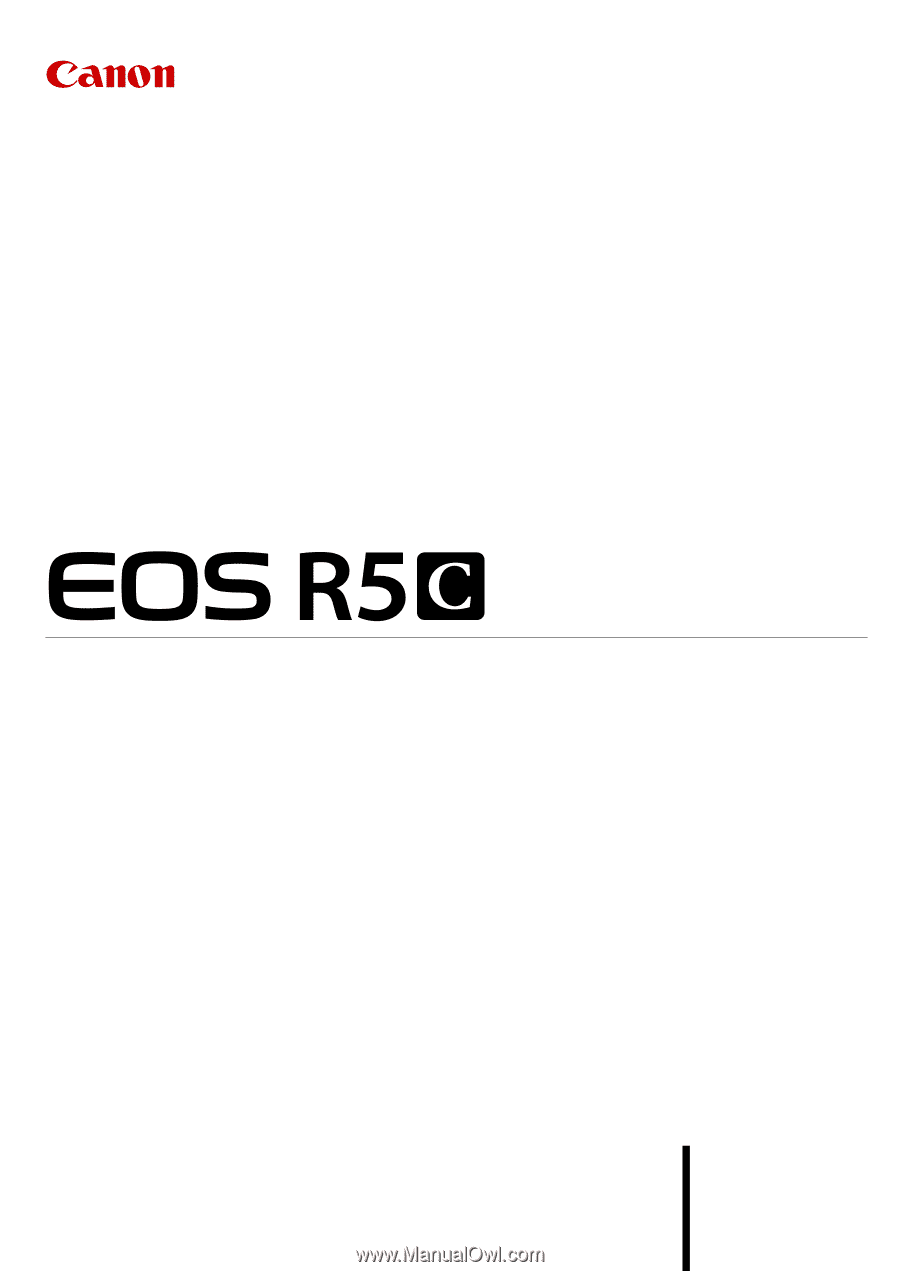
Digital Cinema Camera
Advanced User Guide
(VIDEO Edition)
PUB. DIE-0565-000