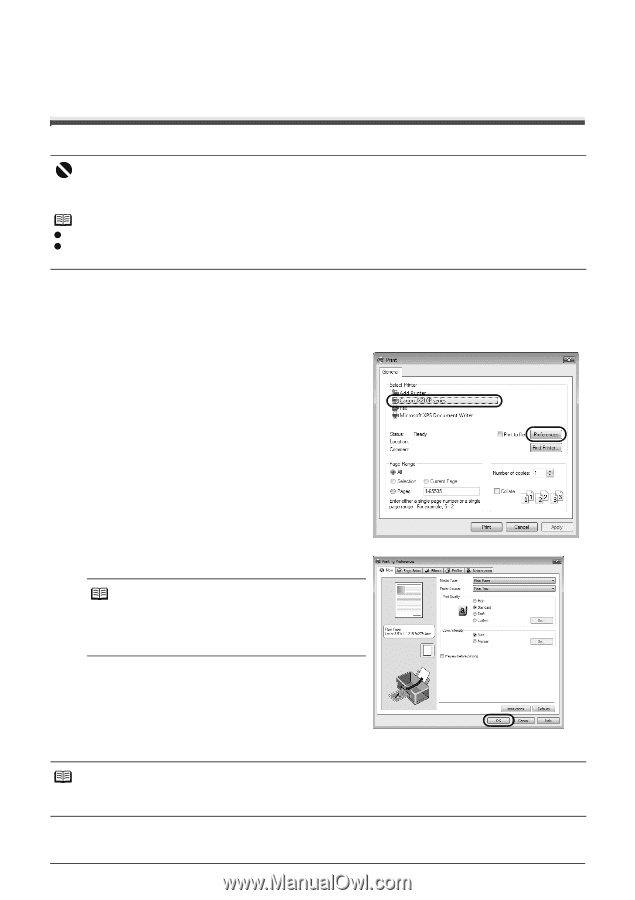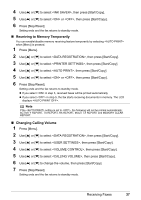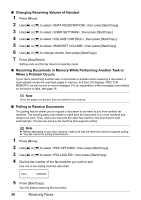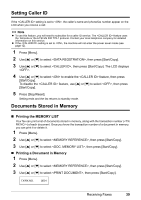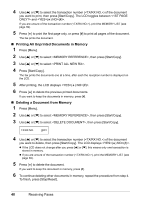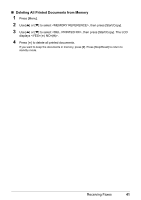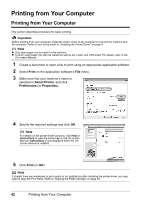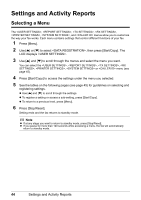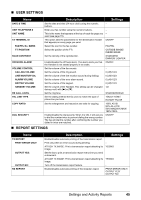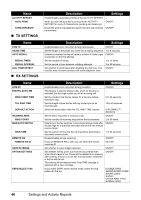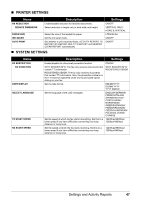Canon FAX-JX210P User's Guide - Page 43
Printing from Your Computer, Print, Select Printer, Preferences, Properties, Important - plain paper
 |
View all Canon FAX-JX210P manuals
Add to My Manuals
Save this manual to your list of manuals |
Page 43 highlights
Printing from Your Computer Printing from Your Computer This section describes procedure for basic printing. Important Before printing from your computer, install the printer driver to the computer to connect the machine and the computer. Refer to your setup sheet or "Installing the Printer Driver" on page 9. Note z Only plain paper can be used for this machine. z Custom sized paper can also be loaded as well as A4, Letter, and LGR-sized. For details, refer to the On-screen Manual. 1 Create a document or open a file to print using an appropriate application software. 2 Select Print on the application software's File menu. 3 Make sure that your machine's name is selected in Select Printer, and click Preferences (or Properties). 4 Specify the required settings and click OK. Note For details on the printer driver functions, click Help or Instructions to view the online help or the On-screen Manual. Instructions is only displayed when the Onscreen Manual is installed. 5 Click Print (or OK). Note If straight lines are misaligned or print quality is not satisfactory after installing the printer driver, you may need to align the Print Head. Refer to "Aligning the FINE Cartridge" on page 55. 42 Printing from Your Computer