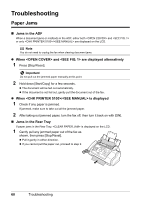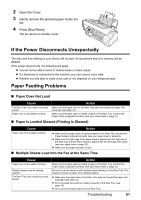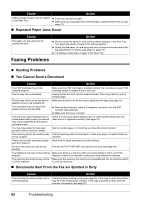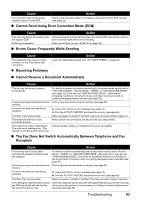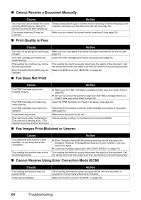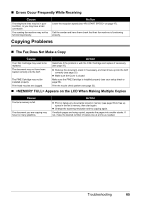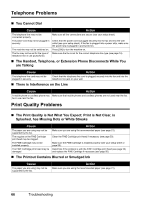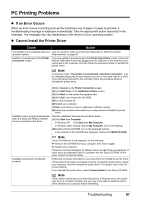Canon FAX-JX210P User's Guide - Page 63
Faxing Problems, Repeated Paper Jams Occur, You Cannot Send a Document - specification
 |
View all Canon FAX-JX210P manuals
Add to My Manuals
Save this manual to your list of manuals |
Page 63 highlights
Cause Action Different types of paper may be loaded in the Rear Tray. z Load only one type of paper. z Make sure you load paper that meets the paper requirements for the fax (see page 21). „ Repeated Paper Jams Occur Cause The paper you are using may be causing the jams. Action z Be sure to tap the stack on a flat surface before loading it in the Rear Tray. This keeps the sheets of paper from sticking together. z Check that the paper you are using and your printing environment are within the specifications of the fax (see page 21, page 79). z Try loading a fresh stack of paper in the Rear Tray. Faxing Problems z Sending Problems „ You Cannot Send a Document Cause Action The FINE Cartridge may not be installed properly. The fax may have overheated. The fax may not be set for the type of telephone line in use (pulse/tone). The document may not have been loaded correctly into the ADF. The one-touch speed dialing button or coded speed dialing code you entered may not be registered for the feature you want to use. You may have dialed or have been provided with an incorrect number. The receiving party's fax machine may be out of paper. There may be other documents being sent from memory. An error may have occurred during sending. The telephone line may not be working properly. The receiving fax machine may not be a G3 fax machine. Make sure the FINE Cartridge is installed properly. Do not remove a used FINE Cartridge except to replace it with a new one. Unplug the fax and let it cool for several minutes. Then plug it back in and try sending again. Make sure the fax is set for the correct telephone line type (see page 14). z Remove the document, stack it if necessary, and load it into the ADF correctly (see page 22). z Make sure the Cover is closed. Check the one-touch speed dialing button or coded speed dialing code and make sure it is registered correctly (see page 18). Dial the number again, or check that you have the correct number. Call the receiving party and ask them to make sure paper is loaded in their fax machine. Allow time for those documents to finish sending. Print the ACTIVITY REPORT and check for an error (see page 48). Make sure there is a dial tone when you press [Hook] or when you lift the Handset. If there is no dial tone, contact your local telephone company. Make sure the receiving fax machine is compatible with this fax machine (which is a G3 fax machine). „ Documents Sent From the Fax are Spotted or Dirty Cause The receiving fax machine may not be working properly. Action Check the fax by making a copy (see page 23). If the copy is clear, the problem may be in the receiving fax machine. If the copy is spotted or dirty, clean the scanner components (see page 57). 62 Troubleshooting