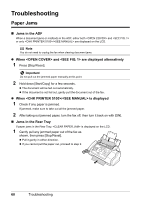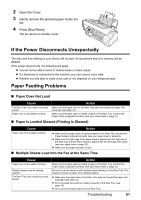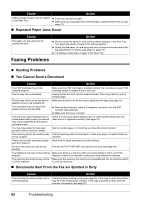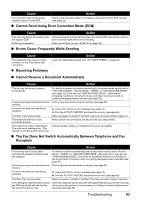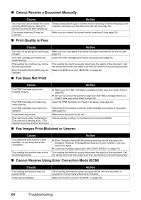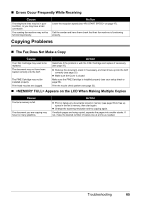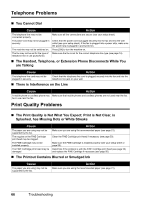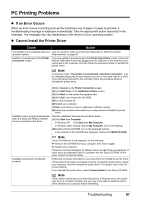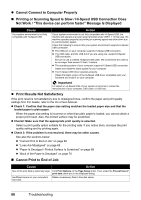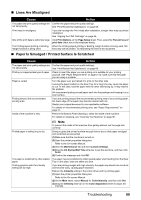Canon FAX-JX210P User's Guide - Page 65
Cannot Receive Using Error Correction Mode ECM, Fax Images Print Blotched or Uneven
 |
View all Canon FAX-JX210P manuals
Add to My Manuals
Save this manual to your list of manuals |
Page 65 highlights
„ Cannot Receive a Document Manually Cause Action You may have disconnected the call by pressing [Start/Copy] or dialing the remote receiving ID after hanging up. The remote receiving ID may be incorrect. Always press [Start/Copy] or dial the remote receiving ID before hanging up the Handset, otherwise you will disconnect the call (see page 35). Make sure you dialed the correct remote receiving ID (see page 35). „ Print Quality is Poor Cause You may not be using the correct type of paper. The FINE cartridge print head may need cleaning. The sending fax machine may not be functioning properly. Error Correction Mode (ECM) may be disabled. „ Fax Does Not Print Action Make sure you load paper that meets the paper requirements for the fax (see page 21). Clean the FINE cartridge print head if necessary (see page 54). The sending fax machine usually determines the quality of the document. Call the sender and have them make sure their fax machine is functioning properly. Make sure ECM is on (see on page 46). Cause Action The FINE Cartridge may not be installed properly. The FINE Cartridge print head may need cleaning. The FINE Cartridge may need to be replaced. A document may be set. The machine is under maintenance. / The machine is sending a fax. / The machine is printing another document. z Make sure the FINE Cartridge is installed properly (see your setup sheet or page 50). z Be sure to remove the protective tape from the FINE Cartridge before you install it (see your setup sheet or page 50). Clean the FINE Cartridge print head if necessary (see page 54). Determine if the problem is with the FINE Cartridge and replace if necessary (see page 50). Make sure a document is not set. Cancel sending, printing, or maintenance as soon as possible. „ Fax Images Print Blotched or Uneven Cause Action The telephone lines may be in poor condition, or you may have a bad connection. The sending fax machine may not be functioning properly. z Error Correction Mode (ECM) sending/receiving should eliminate such problems. However, if the telephone lines are in poor condition, you may have to try again. z Lower the reception speed (see on page 47). The sending fax machine usually determines the quality of the document. Call the sender and have them make sure their fax machine is functioning properly. „ Cannot Receive Using Error Correction Mode (ECM) Cause The sending fax machine may not support ECM. ECM may be disabled. Action If the sending fax machine does not support ECM, then the document is received in normal mode without error checking. Make sure ECM is on (see on page 46). 64 Troubleshooting