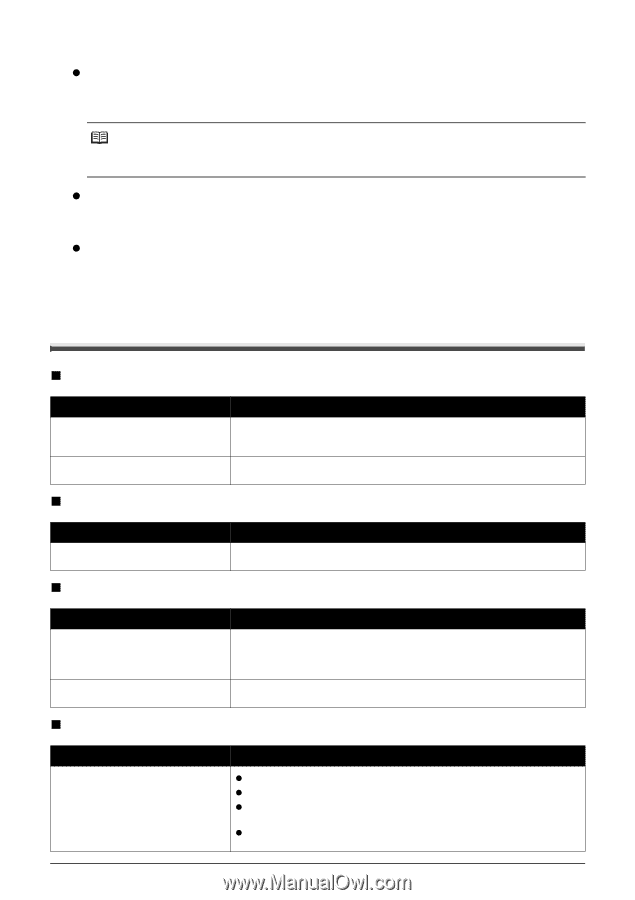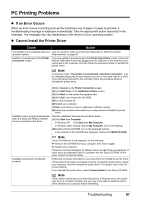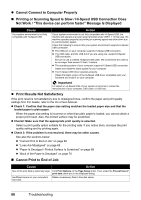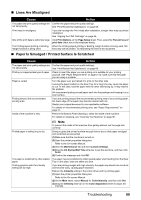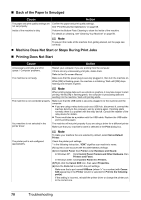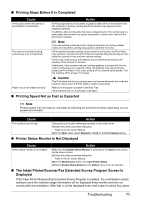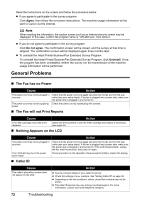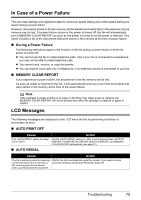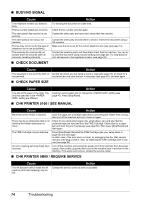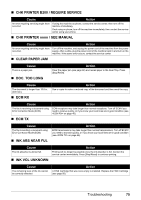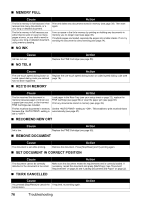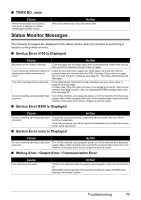Canon FAX-JX210P User's Guide - Page 73
General Problems, The Fax has no Power, The Fax will not Print Reports, Nothing Appears on the LCD - inkjet fax machine
 |
View all Canon FAX-JX210P manuals
Add to My Manuals
Save this manual to your list of manuals |
Page 73 highlights
Read the instructions on the screen and follow the procedure below. z If you agree to participate in the survey program: Click Agree, then follow the on-screen instructions. The machine usage information will be sent to Canon via the Internet. Note When sending the information, the caution screen such as an Internet security screen may be displayed. In this case, confirm the program name is "IJPLMUI.exe", then allow it. z If you do not agree to participate in the survey program: Click Do not agree. The confirmation screen will be closed, and the survey at that time is skipped. The confirmation screen will be displayed again three months later. z To uninstall the Inkjet Printer/Scanner/Fax Extended Survey Program: To uninstall the Inkjet Printer/Scanner/Fax Extended Survey Program, click Uninstall. Once the program has been uninstalled, neither the survey nor the transmission of the machine usage information will be performed. General Problems „ The Fax has no Power Cause Action The power cord may not be plugged in securely. The power cord may not be supplying power. Check that the power cord is plugged securely into the fax and into the wall outlet (see your setup sheet). If the fax is plugged into a power strip, make sure the power strip is plugged in and turned on. Check the power cord by substituting with another. „ The Fax will not Print Reports Cause Action The FINE Cartridge may need to be replaced. Determine if the problem is with the FINE Cartridge and replace if necessary (see page 50). „ Nothing Appears on the LCD Cause Action The power cord may not be plugged in securely. The LCD/LED may be in the power saver mode. Check that the power cord is plugged securely into the fax and into the wall outlet (see your setup sheet). If the fax is plugged into a power strip, make sure the power strip is plugged in and turned on. If the LCD remains blank, unplug the fax, wait five seconds, then plug it in again. Press any button on the Operation Panel except for [ON] to restore the display. „ Caller ID Cause The caller's phone/fax number does not appear on the LCD. Action z See the contract details of your caller ID service. z Check the settings of your machine. See "Setting Caller ID" on page 39. z Depending on the line conditions, callers' phone/fax numbers may not be shown. z The caller ID service may vary among countries/regions. For more information, contact your local telephone company. 72 Troubleshooting