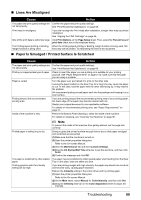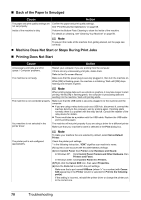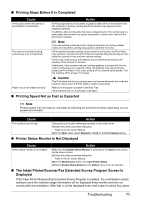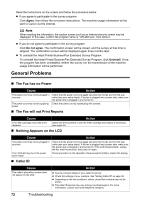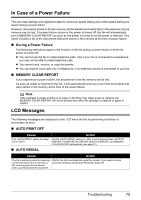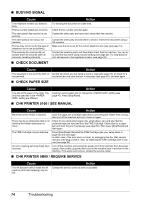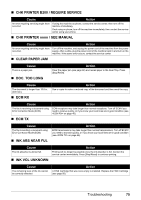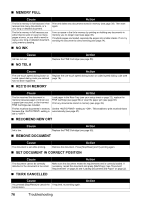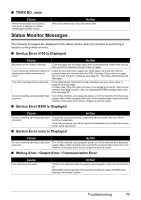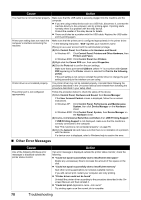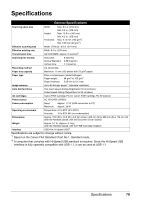Canon FAX-JX210P User's Guide - Page 75
Busy/no Signal, Check Document, Check Paper Size, Chk Printer 5100 / See Manual, Chk Printer 5b00 / - error 5100
 |
View all Canon FAX-JX210P manuals
Add to My Manuals
Save this manual to your list of manuals |
Page 75 highlights
„ BUSY/NO SIGNAL Cause The telephone number you dialed is busy. The fax number dialed was incorrect. The other party's fax machine is not working. The other party is not using a G3 machine. The fax may not be set for the type of telephone line in use (pulse/tone). The receiving fax machine did not answer within 55 seconds (after all automatic redialing attempts). „ CHECK DOCUMENT Action Try sending the document at a later time. Check the fax number and dial again. Contact the other party and have them check their fax machine. Contact the other party and ask them to send or receive the document using a G3 machine. Make sure the fax is set for the correct telephone line type (see page 14). Contact the receiving party and have them check their fax machine. You can try to send the document using manual sending (see page 24). For long-distance call, add pauses to the registered number (see page 28). Cause Action The document is not set in the ADF, or Set the document you are trying to send or copy (see page 22), or check for a has jammed. document jam and clear the jam if necessary (see page 60), and start again. „ CHECK PAPER SIZE Cause Action The size of the paper in the Rear Tray and that specified in the setting are different. Load the correct paper size or change the setting (see page 47). Press [Stop/Reset]. „ CHK PRINTER 5100 / SEE MANUAL Cause Action Movement of the Holder is blocked. There may be an obstruction that is not allowing the Holder mechanism to move. The FINE Cartridge may be defective. An error requiring servicing might have occurred. Clear the paper jam or foreign object that is preventing the Holder from moving, then turn off the machine and turn it back on again. Check for any obstruction (paper clip, small object, etc.) and also that the protective tape are removed from the FINE Cartridge. Check also for a paper jam and clear the jam if necessary (see page 60). Then press [Stop/Reset] and start again. Press [Stop/Reset]. Reinstall the FINE Cartridge (see your setup sheet or page 50) and start again. In either case, if the error does not clear, try unplugging the fax. Wait several minutes, then plug it back in. Also, try replacing the FINE Cartridge with a new one (see page 50). Turn off the machine, and unplug the power cord of the machine from the power supply. After a while, plug the power cord of the machine back in and turn on the machine. If the same error occurs, contact the service center. „ CHK PRINTER 5B00 / REQUIRE SERVICE Cause The ink absorber (which holds the ink used for print head cleaning) may be full. Action Contact the service center as early as possible. 74 Troubleshooting