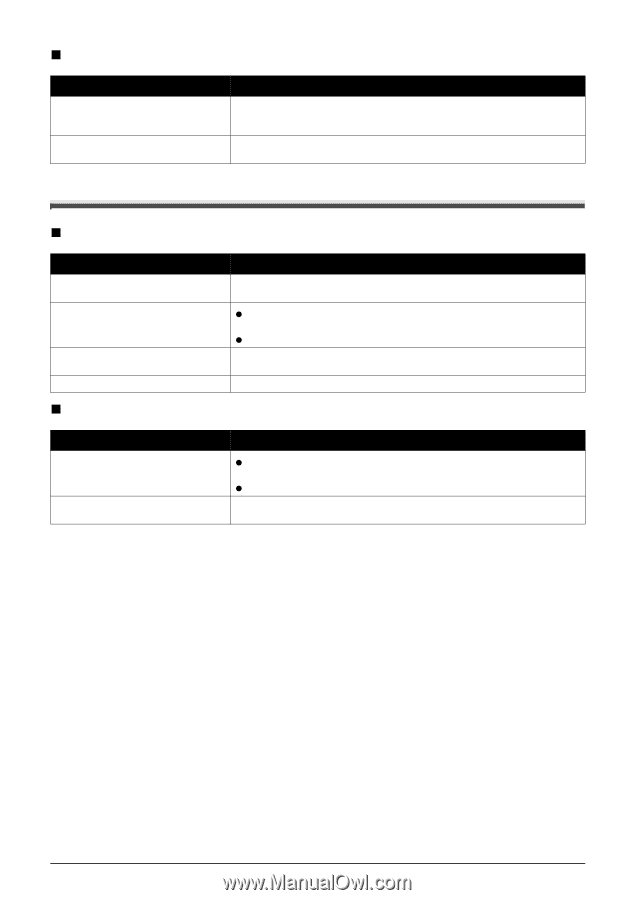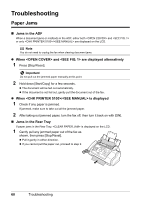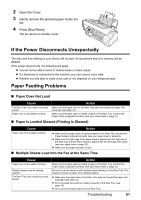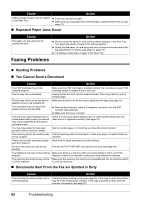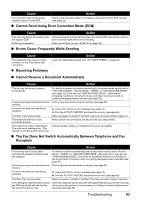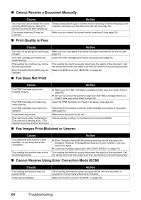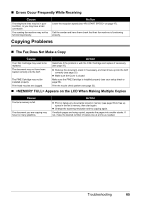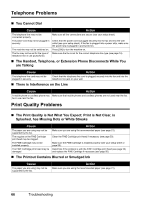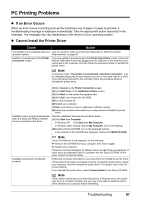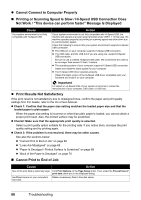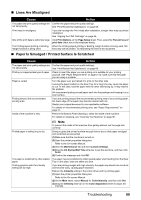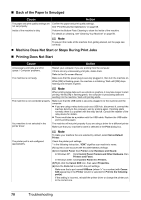Canon FAX-JX210P User's Guide - Page 66
Copying Problems, Errors Occur Frequently While Receiving, The Fax Does Not Make a Copy
 |
View all Canon FAX-JX210P manuals
Add to My Manuals
Save this manual to your list of manuals |
Page 66 highlights
„ Errors Occur Frequently While Receiving Cause The telephone lines may be in poor condition, or you may have a bad connection. The sending fax machine may not be functioning properly. Action Lower the reception speed (see on page 47). Call the sender and have them check that their fax machine is functioning properly. Copying Problems „ The Fax Does Not Make a Copy Cause Action The FINE Cartridge may need to be replaced. The document may not have been loaded correctly into the ADF. The FINE Cartridge may not be installed properly. Print head nozzles are clogged. Determine if the problem is with the FINE Cartridge and replace if necessary (see page 50). z Remove the document, stack it if necessary, and load it face up into the ADF correctly (see page 22). z Make sure the Cover is closed. Make sure the FINE Cartridge is installed properly (see your setup sheet or page 50). Print the nozzle check pattern (see page 53). „ Appears on the LCD When Making Multiple Copies Cause The fax's memory is full. The document you are copying may have too many graphics. Action z Print or delete any documents stored in memory (see page 39) to free up space in the fax's memory, then start again. z Change the scanning resolution and try copying again. If multiple pages are being copied, separate the pages into smaller stacks. If not, make the desired number of copies one at a time as needed. Troubleshooting 65