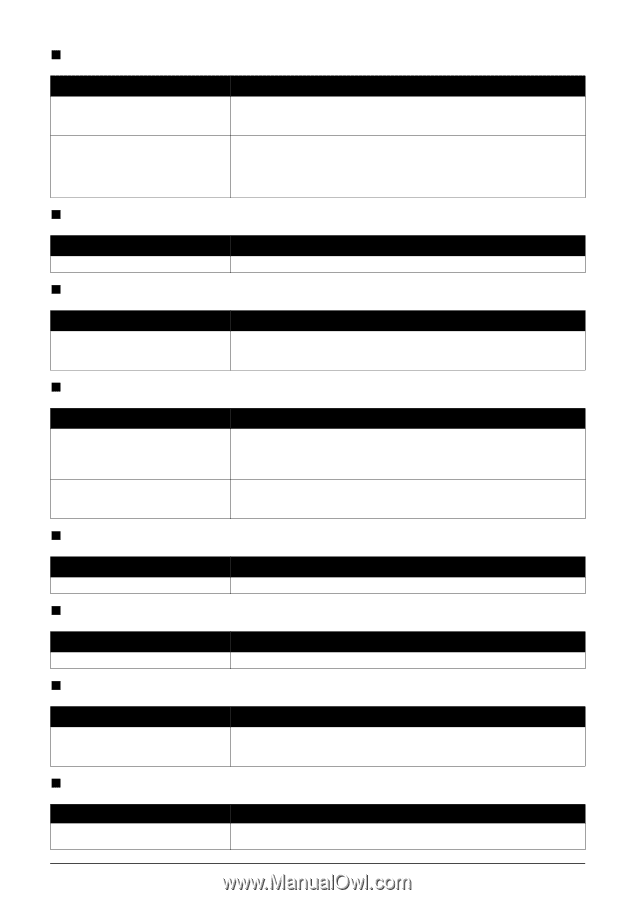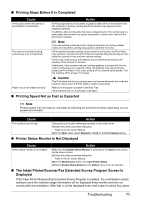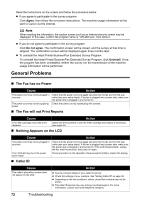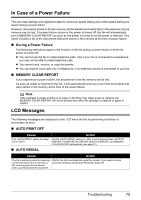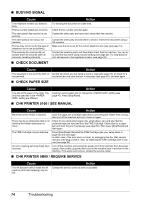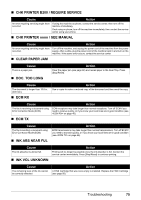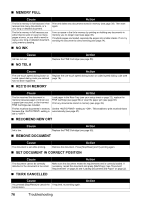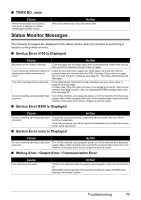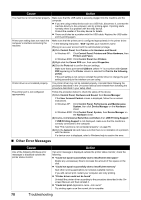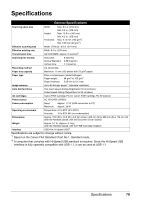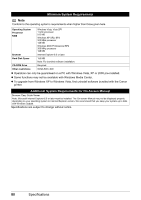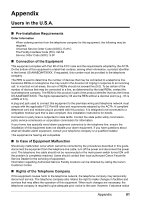Canon FAX-JX210P User's Guide - Page 77
Memory Full, No Ink, No Tel, Rec'd In Memory, Recomend New Crt, Remove Document, Set Document
 |
View all Canon FAX-JX210P manuals
Add to My Manuals
Save this manual to your list of manuals |
Page 77 highlights
„ MEMORY FULL Cause Action The fax's memory is full because it has received too many documents, or a very long or detailed document. The fax's memory is full because you either tried to send or copy too many pages at once, or you tried to send or copy a very long or detailed document, using memory sending. Print and delete any documents stored in memory (see page 39). Then start again. Free up space in the fax's memory by printing or deleting any documents in memory you no longer need (see page 39). If multiple pages are loaded, separate the pages into smaller stacks. If not, try sending the document by direct sending (see page 24). „ NO INK Cause Ink has run out. „ NO TEL # Action Replace the FINE Cartridge (see page 50). Cause The one-touch speed dialing button or coded speed dialing code you entered has not been registered. „ REC'D IN MEMORY Action Register the one-touch speed dialing button or coded speed dialing code (see page 18). Cause Action The fax received the document in memory because paper or ink ran out, a paper jam occurred, or the incorrect FINE Cartridge was installed. The fax receives documents in memory because the setting is set to . Load paper in the Rear Tray (see your setup sheet or page 22), replace the FINE Cartridge (see page 50) or clear the paper jam (see page 60). Print any documents stored in memory (see page 39). Set the setting to . This enables to print received faxes automatically (see page 37). „ RECOMEND NEW CRT Cause Action Ink is low. Replace the FINE Cartridge (see page 50). „ REMOVE DOCUMENT Cause Action The document is set while printing. Remove the document. Press [Stop/Reset] and try printing again. „ SET DOCUMENT IN CORRECT POSITION Cause The document cannot be correctly detected or the document is too small. „ TX/RX CANCELLED Action Make sure the document meets the requirements and is correctly loaded. If necessary, reload the document and press [Start/Copy]. See "Document Requirements" on page 20 and "Loading Documents and Paper" on page 22. Cause You pressed [Stop/Reset] to cancel the transmission. If required, try sending again. Action 76 Troubleshooting