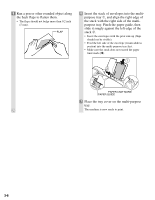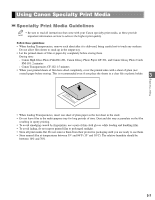Canon MultiPASS F50 Reference Guide for the MultiPASS F30 and MultiPASS F50 - Page 24
Making Multiple Copies, Setting Paper Size and Paper Type, Paper Select
 |
View all Canon MultiPASS F50 manuals
Add to My Manuals
Save this manual to your list of manuals |
Page 24 highlights
Making Multiple Copies You can make multiple copies. 1 Use the numeric buttons to enter the number of copies you want. 05 100% LTR TEXT Ex: PLAIN • You can make up to 99 copies. • During copying, the LCD displays the NOTE remaining number of copies to be made. COPYING Ex: 05 Setting Paper Size and Paper Type You can make copies onto various types of paper. You must set the size and type of paper using the following procedure. 1 Press Paper Select. SIZE : Ex: T Y P E : < LTR > PLAIN 2 Use F or E to select paper size. SIZE : < LGL > Ex: T Y P E : PLAIN • You can select from the following: - LTR - LGL - A4 3 Press Set. SIZE : Ex: T Y P E : LGL < PLAIN > 4 Use F or E to select paper type. SIZE : LGL Ex: T Y P E : < G L O S S Y > • You can select from the following: - PLAIN For color copying on plain paper. - GLOSSY For copying color photos onto Glossy Photo Paper. - H.RES. For color copying onto High Resolution Paper. - TRANS. For copying onto Transparencies. - PHOTO For copying onto Photo Paper Pro. It is suitable for copying color photos. • You can only select the B&W DRAFT and NOTE COLOR FAST image quality settings when using PLAIN paper. (→ p. 4-4) 5 Press Set. 01 100% LGL TEXT Ex: GLOSSY 4-2