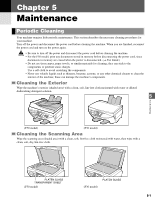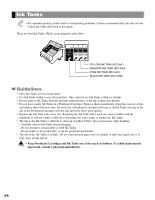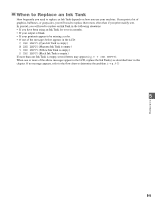Canon MultiPASS F50 Reference Guide for the MultiPASS F30 and MultiPASS F50 - Page 30
Shrinking an Image to Fit onto the Paper, ENTIRE IMAGE
 |
View all Canon MultiPASS F50 manuals
Add to My Manuals
Save this manual to your list of manuals |
Page 30 highlights
Shrinking an Image to Fit onto the Paper To copy an original document with an image occupying the entire page onto a page of the same size as the original, use ENTIRE IMAGE to fit the original image into the required paper size. • When using legal-size documents with the F30 model, the lowermost section of the document may not NOTE be copied. 1 Press Copy to set Copy Mode. 2 Prepare the document and place it on the platen glass or load it into the ADF. (→ pp. 2-3, 2-4) 3 To make a black & white copy, make sure the Color/B&W light is off. To make a color copy, press Color/B&W to turn on its light. 4 Set copy features if you wish. You can set the features below. • Copy quantity (→ p. 4-2) • Paper size and paper type (→ p. 4-2) • Image quality (→ p. 4-4) • Exposure (→ p. 4-4) • Please note that you cannot change settings NOTE during copying. 5 Press Menu. MENU 1.SPECIAL COPY 6 Press Set. SPECIAL COPY 1.IMAGE REPEAT 7 Use F or E to select ENTIRE IMAGE. SPECIAL COPY 3.ENTIRE IMAGE 8 Press Set. 90% LTR TEXT Ex: E N T I R E I M A G E 01 • When enlarging/reducing is set in NOTE conjunction with ENTIRE IMAGE, only copy ratios less than 101% can be used. 9 Press Start to begin copying. When the machine finishes copying, it beeps. 4-8